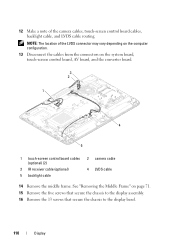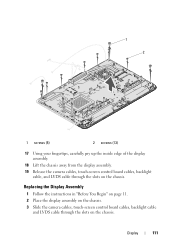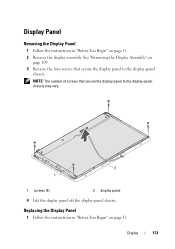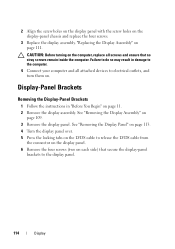Dell Inspiron One 2320 Support Question
Find answers below for this question about Dell Inspiron One 2320.Need a Dell Inspiron One 2320 manual? We have 3 online manuals for this item!
Question posted by dadihrolfsson on October 26th, 2013
The Screen Went Black When I Was Swiching The Display But The System Is On
The person who posted this question about this Dell product did not include a detailed explanation. Please use the "Request More Information" button to the right if more details would help you to answer this question.
Current Answers
Related Dell Inspiron One 2320 Manual Pages
Similar Questions
My Dell Inspirion One 2320 Will Not Boot. The Screen Is Black.
(Posted by charlesvince13 9 years ago)
Dell Inspiron One 2320 Screen Goes Black How To Fix
(Posted by Blindsu 10 years ago)
Inspiron One 2205 Screen Stays Black When Turned On
(Posted by daniurdeed 10 years ago)
Dell Inspiron One 2205 All In One Touch Screen Wont Turn On Screen Is Black
(Posted by them7 10 years ago)
Computer Is On But Screen Is Black And Unresponsive. White Light Flashing.
I have a Dell 2320. Recently when I try to use it after several hours on but unused, the screen is b...
I have a Dell 2320. Recently when I try to use it after several hours on but unused, the screen is b...
(Posted by brandees22 11 years ago)