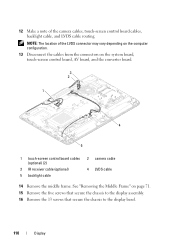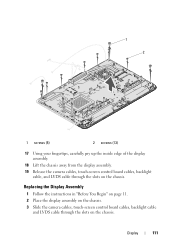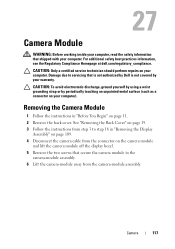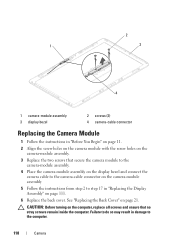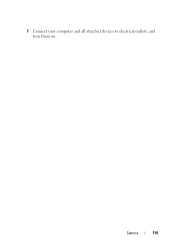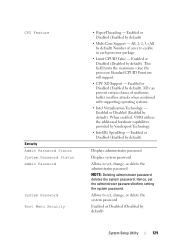Dell Inspiron One 2320 Support Question
Find answers below for this question about Dell Inspiron One 2320.Need a Dell Inspiron One 2320 manual? We have 3 online manuals for this item!
Question posted by jenneot on October 28th, 2012
How Do I Delete The Copy/copies Of Copies/ Copy Of Copies Of Copies Of Photos
Current Answers
Answer #1: Posted by RathishC on October 29th, 2012 2:17 PM
Please select all the pictures you want to delete. After selecting, please right click on the same folder and select delete. If you are facing any issues, would request you to elaborate on the issue.
Please click the link below to download the manual for the system:
Please respond for any further assistance.
Thanks & Regards
Rathish C
#iworkfordell
Related Dell Inspiron One 2320 Manual Pages
Similar Questions
I AM UNABLE TO SAVE CDs INTO MY 2320