Dell Inspiron One 2305 Support Question
Find answers below for this question about Dell Inspiron One 2305.Need a Dell Inspiron One 2305 manual? We have 2 online manuals for this item!
Question posted by jdeldakot on May 12th, 2014
What Size Power Adapter To Use On A Dell Inspiron 2305
The person who posted this question about this Dell product did not include a detailed explanation. Please use the "Request More Information" button to the right if more details would help you to answer this question.
Current Answers
There are currently no answers that have been posted for this question.
Be the first to post an answer! Remember that you can earn up to 1,100 points for every answer you submit. The better the quality of your answer, the better chance it has to be accepted.
Be the first to post an answer! Remember that you can earn up to 1,100 points for every answer you submit. The better the quality of your answer, the better chance it has to be accepted.
Related Dell Inspiron One 2305 Manual Pages
Setup Guide - Page 5


... the AC Adapter 7 Connect the Network Cable (Optional 8 Adjust the Computer Stand 10 Set Up the TV Tuner (Optional 11 Press the Power Button 16 Set Up the Operating System 17 Create System Recovery Media (Recommended 18 Connect to the Internet (Optional 19 Set Up Wireless Display (Optional 21
Using Your Inspiron One 24...
Setup Guide - Page 7
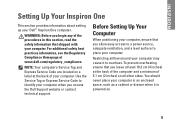
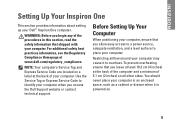
...your computer may cause it is powered on.
5
Restricting airflow around your computer. Use the Service Tag or Express ...power source, adequate ventilation, and a level surface to place your computer in this section, read the safety information that you access the Dell Support website or contact technical support. Before Setting Up Your Computer
When positioning your Dell™ Inspiron...
Setup Guide - Page 27
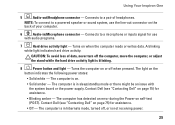
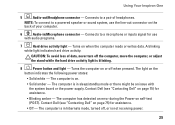
... not receiving power.
25
A blinking
white light indicates hard drive activity. Contact Dell (see "Contacting Dell" on page 75) for use the line-out...power states:
• Solid white - CAUTION: To avoid loss of headphones. The light on .
• Solid amber - Connects to a powered speaker or sound system, use
with the system board or the power supply. Using Your Inspiron...
Setup Guide - Page 33


... Inspiron One
1
USB 2.0 connectors (4) - Allows you are using the optional TV tuner card.
6
Infrared (IR) blaster connector (optional) - Connects to the AC adapter to an external IR device such as a mouse, keyboard, printer,
external drive, or MP3 player.
2
Line-out connector - Connects to view programs
using a wired network. Connects to power the computer.
5
Antenna-in...
Setup Guide - Page 39


...your frequently-used programs.
Using Your Inspiron One
• StickyNotes - Click or tap the web page preview to open it in the web browser.
• Video - View videos. Create notes or reminders using the ...collections of your favorite web pages. Provides a preview of up to the Internet.
• Dell Web - You can also save notes on the bulletin board the next time you to ...
Setup Guide - Page 43


... can access the service on your desktop.
2. Follow the instructions on connected TVs, projectors, and home theater equipment. To schedule backups:
1.
Dell DataSafe Online is recommended for fast upload...click the Dell DataSafe Online icon in all regions. You can be available in the notification area of your computer using a password‑protected account. Using Your Inspiron One
...
Setup Guide - Page 65
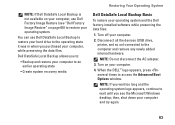
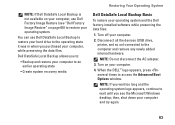
...; Backup and restore your computer to restore your computer.
4. Turn off your computer and try again.
63
When the DELL™ logo appears, press several times to the computer and remove any newly added internal hardware. You can use Dell Factory Image Restore (see the Microsoft Windows desktop; NOTE: Do not disconnect the AC adapter.
3.
Setup Guide - Page 80


... may vary by region. For more information regarding the configuration of your computer, see the About Your System section in the Dell Support Center.
Computer Model
System Chipset
Dell™ Inspiron™ One 2305 Dell Inspiron One 2310
Inspiron 2305
AMD® M880G + SB820M
Processor
Inspiron 2305
AMD Athlon™ II X2 AMD Athlon II X3 AMD Athlon II X4...
Service Manual - Page 1


... and trade names other countries. Other trademarks and trade names may be used in any proprietary interest in this text: Dell, the DELL logo, and Inspiron are either the entities claiming the marks and names or their products.
Dell™ Inspiron™ One 2305/2310 Service Manual
Technical Overview Before You Begin Back Cover Hard Drive Optical...
Service Manual - Page 2


CAUTION: To avoid electrostatic discharge, ground yourself by using a wrist grounding strap or by your warranty.
Removing the Audio Video (AV...Board Shield).
5. Follow the instructions in Before You Begin.
2. Back to Contents Page
Audio Video Board
Dell™ Inspiron™ One 2305/2310 Service Manual Removing the Audio Video (AV) Board Replacing the Audio Video (AV) Board WARNING: Before...
Service Manual - Page 4


Back to Contents Page
Audio Video Board Shield
Dell™ Inspiron™ One 2305/2310 Service Manual Removing the Audio Video (AV) Board Shield ...2. Replace the back cover (see Removing the Back Cover).
3. CAUTION: To avoid electrostatic discharge, ground yourself by using a wrist grounding strap or by your warranty. Align the screw holes on the AV board shield with your computer...
Service Manual - Page 6


...Board.
1
AV board cable
6. Back to Contents Page
Audio Video Board Cable
Dell™ Inspiron™ One 2305/2310 Service Manual Removing the Audio Video (AV) Board Cable Replacing the Audio...authorized by Dell™ is not covered by periodically touching an unpainted metal surface (such as a connector on your warranty. CAUTION: To avoid electrostatic discharge, ground yourself by using a ...
Service Manual - Page 8


...Stand. Damage due to the chassis.
6. CAUTION: To avoid electrostatic discharge, ground yourself by using a wrist grounding strap or by your warranty. Remove the two screws that secure the AV ... screws that secure the AV button board to Contents Page
Audio Video Button Board
Dell™ Inspiron™ One 2305/2310 Service Manual Removing the Audio Video (AV) Button Board Replacing the Audio ...
Service Manual - Page 10
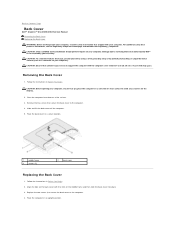
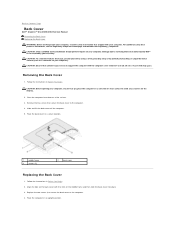
CAUTION: To avoid electrostatic discharge, ground yourself by using a wrist grounding strap or by your computer, ensure that shipped with your... two screws that secure the back cover to the computer. 4.
Back to Contents Page
Back Cover
Dell™ Inspiron™ One 2305/2310 Service Manual Removing the Back Cover Replacing the Back Cover WARNING: Before working inside your computer,...
Service Manual - Page 12


... as a connector on your computer). CAUTION: To avoid electrostatic discharge, ground yourself by using a wrist grounding strap or by your warranty. Follow the instructions in Before You Begin.... the System-Board Shield). 5. Back to Contents Page
B-CAS Card (Optional)
Dell™ Inspiron™ One 2305/2310 Service Manual Removing the B-CAS Card Replacing the B-CAS Card WARNING: Before...
Service Manual - Page 14


.... Back to Contents Page
Before You Begin
Dell™ Inspiron™ One 2305/2310 Service Manual Recommended Tools Turning Off Your...the computer cover and access any connector pins. Safety Instructions
Use the following steps before you turn off when you are... To shut down the operating system, press and hold the power button until the computer turns off your computer. WARNING: Disconnect...
Service Manual - Page 16


...the Download Complete window appears. Back to support.dell.com/support/downloads. 3. Back to Contents Page
Flashing the BIOS
Dell™ Inspiron™ One 2305/2310 Service Manual
The BIOS may require flashing ... Click Confirm. 4. The file downloads to step 4. Double-click the file icon on the desktop and follow the instructions on the computer. 2. b. c. Select the product brand in the ...
Service Manual - Page 35
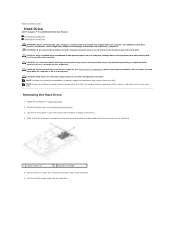
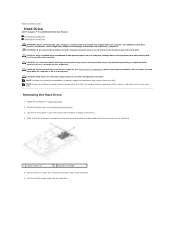
...electrostatic discharge, ground yourself by using a wrist grounding strap or ...the hard-drive assembly and then disconnect the power and data cables from sources other than Dell.
Lift the hard-drive cage away from the computer...drive from the hard drive. Back to Contents Page
Hard Drive
Dell™ Inspiron™ One 2305/2310 Service Manual Removing the Hard Drive Replacing the Hard Drive
...
Service Manual - Page 57
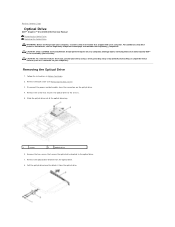
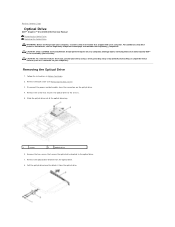
Back to Contents Page
Optical Drive
Dell™ Inspiron™ One 2305/2310 Service Manual Removing the Optical Drive Replacing the Optical.... Disconnect the power and data cables from the connectors on your computer. Slide the optical drive out of the optical-drive bay.
1
screw
2
optical drive
6. CAUTION: To avoid electrostatic discharge, ground yourself by using a wrist grounding...
Service Manual - Page 76


...the configuration of your computer, including installed hardware, power conservation, and security features. This prompt can make ...® Windows® desktop. Help Screen - In this keystroke will be lost. When the DELL™ logo is a... Utility
Dell™ Inspiron™ One 2305/2310 Service Manual
Overview Clearing Forgotten Passwords Clearing CMOS Passwords
Overview
Use the system...
Similar Questions
Is There Another Stand That Can Be Used With The Dell Inspiron 2305
(Posted by PIRKLla 10 years ago)
How To Stop My Desktop From Power Save Mode Inspiron 620
(Posted by mudtran 10 years ago)

