Dell Inspiron One 2305 Support Question
Find answers below for this question about Dell Inspiron One 2305.Need a Dell Inspiron One 2305 manual? We have 2 online manuals for this item!
Question posted by kamaalami on June 24th, 2014
How To Setup Keyboard For Inspiron 1
The person who posted this question about this Dell product did not include a detailed explanation. Please use the "Request More Information" button to the right if more details would help you to answer this question.
Current Answers
There are currently no answers that have been posted for this question.
Be the first to post an answer! Remember that you can earn up to 1,100 points for every answer you submit. The better the quality of your answer, the better chance it has to be accepted.
Be the first to post an answer! Remember that you can earn up to 1,100 points for every answer you submit. The better the quality of your answer, the better chance it has to be accepted.
Related Dell Inspiron One 2305 Manual Pages
Setup Guide - Page 5


Contents
Setting Up Your Inspiron One 5 Before Setting Up Your Computer 5 Connect the Keyboard and Mouse 6 Connect the AC Adapter 7 Connect the Network Cable (Optional ... (Recommended 18 Connect to the Internet (Optional 19 Set Up Wireless Display (Optional 21
Using Your Inspiron One 24 Right View Features 24 Left View Features 26
Using the Optical Drive 28 Back View Features...
Setup Guide - Page 8
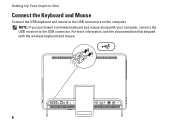
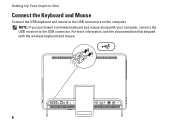
NOTE: If you purchased a wireless keyboard and mouse along with the wireless keyboard and mouse.
6 For more information, see the documentation that shipped with your computer, connect the USB receiver to the USB connectors on the computer. Setting Up Your Inspiron One
Connect the Keyboard and Mouse
Connect the USB keyboard and mouse to the USB connector.
Setup Guide - Page 11
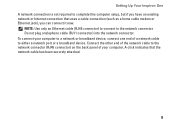
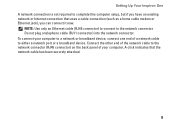
... a home cable modem or Ethernet jack), you can connect it now. NOTE: Use only an Ethernet cable (RJ45 connector) to connect to complete this computer setup, but if you have an existing network or Internet connection that the network cable has been securely attached.
9 Setting Up Your...
Setup Guide - Page 19
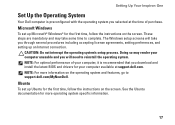
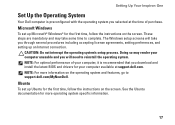
... and features, go to reinstall the operating system. See the Ubuntu documentation for the first time, follow the instructions on the screen. Setting Up Your Inspiron One
Set Up the Operating System
Your Dell computer is preconfigured with the operating system you selected at support.dell.com. The Windows...
Setup Guide - Page 22
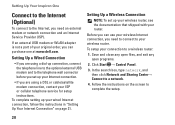
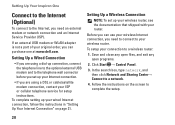
...Inspiron One
Connect to the Internet (Optional)
To connect to your wireless router.
Before you need an external modem or network connection and an Internet Service Provider (ISP).
To setup... wireless router, see the documentation that shipped with your ISP or cellular telephone service for setup instructions.
Follow the instructions on page 21. Save and close any open files, and ...
Setup Guide - Page 23
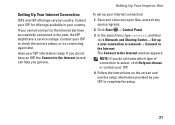
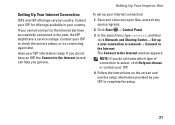
...to the Internet but have successfully connected in your country. Contact your ISP.
4. Setting Up Your Inspiron One
To set up a new connection or network→ Connect to check the service status, or... Follow the instructions on the screen and use the setup information provided by country.
The Connect to complete the setup.
21 Save and close any open files, and exit any open programs....
Setup Guide - Page 24


Ensure that wireless is turned on computers with your computer is enabled.
3. Turn on the desktop. Wireless display can only be set up on .
2. Ensure that your computer and must be supported...the TV.
To set up wireless display on all computers.
Setting Up Your Inspiron One
Set Up Wireless Display (Optional)
NOTE: Wireless display may not be purchased separately.
4.
Setup Guide - Page 25


Select Connect to Existing Adapter.
7. Setting Up Your Inspiron One
23 Enter the security code that appears on the desktop. NOTE: For more information about wireless display, see the wireless display adapter documentation. The Intel Wireless Display window appears.
2. To enable wireless display:
1.
Select your ...
Setup Guide - Page 26


... and share digital photos, music,
4
videos, and documents stored on your Dell™ Inspiron One computer.
Press to
decrease the volume level.
1
3
7-in-1 Media Card Reader -
2
Provides a fast and convenient way to
USB devices, such as a mouse, keyboard,
printer, external drive, or MP3 player.
24 Press to
increase the volume level.
2
Volume...
Setup Guide - Page 33


The two lights next to a powered speaker or sound system.
3
Network connector - Connects to an external IR device such as a mouse, keyboard, printer,
external drive, or MP3 player.
2
Line-out connector - Using Your Inspiron One
1
USB 2.0 connectors (4) - Allows you are using the optional TV tuner card.
6
Infrared (IR) blaster connector (optional) - Connects your...
Setup Guide - Page 39


...preview to your favorite web pages. Create notes or reminders using the keyboard or touch screen. View, organize, or edit your favorite web ...; Photo - Provides a preview of your frequently-used programs.
Using Your Inspiron One
• StickyNotes - You can create slideshows and collections of your ...of your desktop.
• Web Tile - You can also create multiple Web...
Setup Guide - Page 42
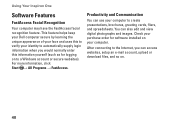
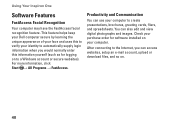
...your face and uses this to automatically supply login information when you can access websites, setup an e-mail account, upload or download files, and so on to create presentations, ...Communication
You can also edit and view digital photographs and images.
Using Your Inspiron One
Software Features
FastAccess Facial Recognition
Your computer may have the FastAccess facial recognition feature. ...
Setup Guide - Page 43


... stations.
Dell DataSafe Online Backup
NOTE: Dell DataSafe Online may support multiple disc media formats including CDs, DVDs, and Blu-ray Discs (optional). Using Your Inspiron One
Entertainment and Multimedia
You can download or copy pictures and video files from catastrophic incidents like theft, fire, or natural disasters. You can use...
Setup Guide - Page 45


... Use your computer. See the Service Manual at the factory, and does not require re-calibration. If you cannot solve your desktop. If you choose to inaccurate touch sensitivity.
43
INSPIRON
To enable them, double-click the Flicks icon in the notification area of your problem using the following guidelines, see "Touch...
Setup Guide - Page 54
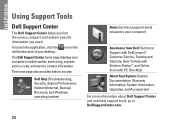
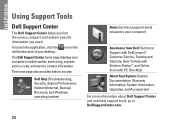
... the notification area of your computer's model number, service tag, express service code, and service contact information. The Dell Support Center home page displays your desktop. INSPIRON
Using Support Tools
Dell Support Center
The Dell Support Center helps you find the service, support, and system-specific information you need. The home page...
Setup Guide - Page 80


...Inspiron™ One 2305 Dell Inspiron One 2310
Inspiron 2305
AMD® M880G + SB820M
Processor
Inspiron 2305
AMD Athlon™ II X2 AMD Athlon II X3 AMD Athlon II X4
Inspiron 2310
Mobile Intel 5 Series Express Chipset HM57
Inspiron...About Your System section in the notification area of your desktop.
INSPIRON
Specifications
This section provides information that you may vary by...
Service Manual - Page 1


... the entities claiming the marks and names or their products. Dell™ Inspiron™ One 2305/2310 Service Manual
Technical Overview Before You Begin Back Cover Hard Drive Optical ...With Bluetooth® Wireless Technology Camera Module Infrared Card B-CAS Card (Optional) Display System Setup Utility Flashing the BIOS
Notes, Cautions, and Warnings
NOTE: A NOTE indicates important information ...
Service Manual - Page 16


... on the screen. Double-click the file icon on the desktop and follow the instructions on the computer. 2. d. Click Confirm. 4. Go to step 4.
The File Download window appears. 6. Click Download Now to Contents Page
Flashing the BIOS
Dell™ Inspiron™ One 2305/2310 Service Manual
The BIOS may require flashing when an...
Service Manual - Page 23


... your computer.
Removing the Coin-Cell Battery
1. Record all the screens in system setup utility (see System Setup Utility) so that you pry the battery out of its socket with a blunt ... in Before You Begin. 3. Back to Contents Page
Coin-Cell Battery
Dell™ Inspiron™ One 2305/2310 Service Manual Removing the Coin-Cell Battery Replacing the Coin-Cell Battery WARNING: Before...
Service Manual - Page 76


...the DELL™ logo is highlighted, the Help Screen displays more information about that the keyboard has initialized. If you press before the F2 prompt, this section may appear, or...Windows® desktop. In this program. Press the up -
The field is recommended that you change , or remove any hardware in this keystroke will be lost. System Setup Options
Inspiron One 2305 NOTE: ...
Similar Questions
Dell Wireless Desktop Inspiron 2205 How To Setup Keyboard And Mouse
(Posted by ruSt 10 years ago)
How To Connect Mouse And Keyboard Inspiron One 2305 Touch
(Posted by belove 10 years ago)
How To Setup Keyboard And Mouse On Dell Inspiron One 2020
(Posted by taaoomm 10 years ago)

