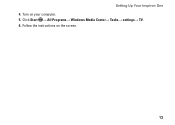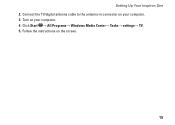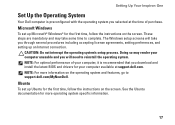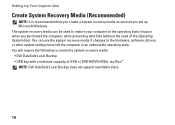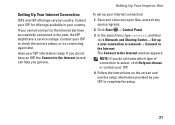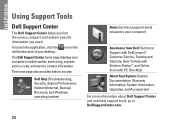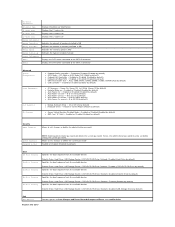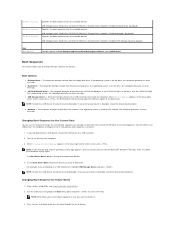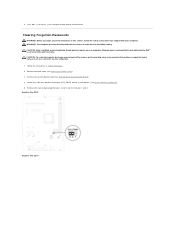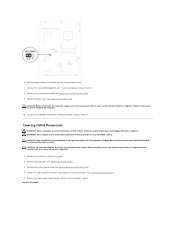Dell Inspiron One 2305 Support Question
Find answers below for this question about Dell Inspiron One 2305.Need a Dell Inspiron One 2305 manual? We have 2 online manuals for this item!
Question posted by pvlclay on February 19th, 2014
How To Reset Windows 7 Password On Inspiron One Desktop
Current Answers
Answer #1: Posted by prateekk007 on February 19th, 2014 9:12 AM
Please click on the link given below to get the instructions for resetting the windows password:
Please reply if you have further queries.
To know more about Dell Product Support, Drivers & Downloads, Order & Dispatch status -> choose your region US Customers; India Customers. For Here for Dell support videos.Thanks & Regards
Prateek K