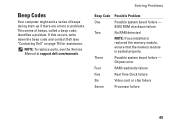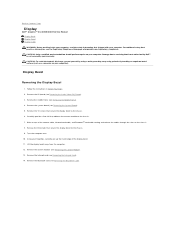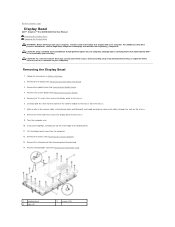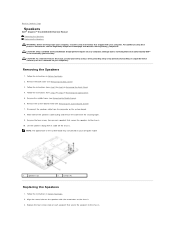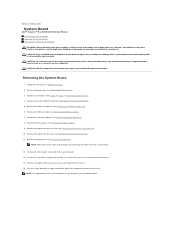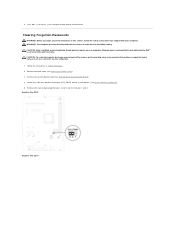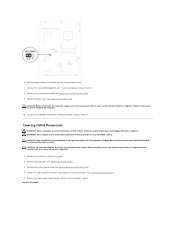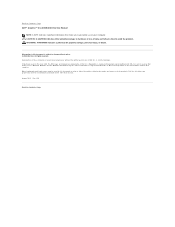Dell Inspiron One 2305 Support Question
Find answers below for this question about Dell Inspiron One 2305.Need a Dell Inspiron One 2305 manual? We have 2 online manuals for this item!
Question posted by mariann0804 on April 12th, 2011
My Computer Is Making A Beeping Noise, It Cant Find The Ram. How Do I Fix?
My computer is making a beeping noise. I found out that the beeps mean that it cant locate the RAM. How do I fix the problem? I read online that you can remove the RAM board and reinsert it but I cant seem to be able to locate it on my computer, I cant even open it up. Just wondering is this something that I can fix on my own or do I have to take it in to a technician?
Current Answers
Answer #1: Posted by dandaman1200 on August 4th, 2011 11:28 AM
Here are instructions on how to remove the back panel from Dell's support site:http://support.dell.com/support/edocs/systems/InsOne2305/en/sm/back_cvr.htm#wp1181511
After you have the back panel removed, follow these instructions.
- Loosen the screw that secures the memory-module cover to the system-board shield.
- Slide the memory-module cover to release the tabs on the memory-module cover from the slots on the system-board shield.
- Lift the memory-module cover away from the system-board shield.
Related Dell Inspiron One 2305 Manual Pages
Similar Questions
Dell Inspiron One 2305 Makes Beeping Noise When You Turn It On
(Posted by trji 9 years ago)
How To Inspiron Desktop Inspiron One 2305 Recovery
(Posted by becaro 10 years ago)
How I Can Make A New Operation System That Work Right For Dell Desktop Inspiron
570 free
570 free
(Posted by tolgnb 10 years ago)
How Do I Capture Video On My Dell Desktop Inspiron One 19
(Posted by boopza 10 years ago)
How To Bypass A Bios Password On Dell Desktop Inspiron One 2320
(Posted by bexoxo 10 years ago)