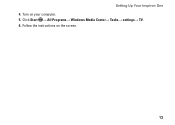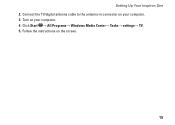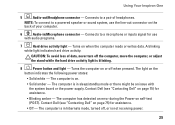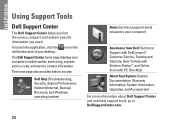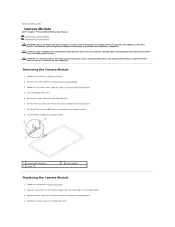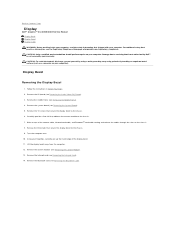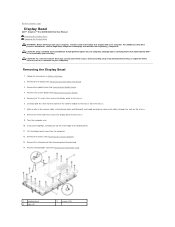Dell Inspiron One 2305 Support Question
Find answers below for this question about Dell Inspiron One 2305.Need a Dell Inspiron One 2305 manual? We have 2 online manuals for this item!
Question posted by JlbMike on September 11th, 2013
Inspiron 15r Beeping And Now Won't Turn On
Current Answers
Answer #1: Posted by DreadPirateRoberts on October 11th, 2013 8:07 AM
http://www.dell.com/support/troubleshooting/us/en/19/KCS/KcsArticles/ArticleView?docid=496582
If you are not hearing post beeps, it's always worth trying a Hard Reset as follows.
Shut down the notebook, unplug the AC Adapter and then remove the battery.
Hold down the Power button for a full minute. Re-insert the battery,
plug in the AC Adapter and start the notebook.
Related Dell Inspiron One 2305 Manual Pages
Similar Questions
Hi, myInspiron One 2305 is not working from yesterday: it just have orange power light instead of gr...