Dell Inspiron One 2305 Support Question
Find answers below for this question about Dell Inspiron One 2305.Need a Dell Inspiron One 2305 manual? We have 2 online manuals for this item!
Question posted by joshEsst on September 17th, 2013
How To Get High Definition On Inspiron One Using Hdmi
The person who posted this question about this Dell product did not include a detailed explanation. Please use the "Request More Information" button to the right if more details would help you to answer this question.
Current Answers
There are currently no answers that have been posted for this question.
Be the first to post an answer! Remember that you can earn up to 1,100 points for every answer you submit. The better the quality of your answer, the better chance it has to be accepted.
Be the first to post an answer! Remember that you can earn up to 1,100 points for every answer you submit. The better the quality of your answer, the better chance it has to be accepted.
Related Dell Inspiron One 2305 Manual Pages
Setup Guide - Page 26


... level.
1
3
7-in-1 Media Card Reader -
2
Provides a fast and convenient way to
USB devices, such as a mouse, keyboard,
printer, external drive, or MP3 player.
24 INSPIRON
Using Your Inspiron One
This section provides information about the features available on memory
cards.
5
6
7 8
4
USB 2.0 connectors (2) - Right View Features
1
Volume increase button - Connect to
3
view...
Setup Guide - Page 29
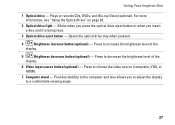
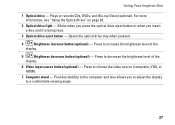
... press the optical drive eject button or when you to adjust the display to choose the video source (composite, VGA, or HDMI).
7 Computer stand - Press to decrease the brightness level of the
display.
5
Brightness decrease button (optional) - Opens the... input source button (optional) - Plays or records CDs, DVDs, and Blu-ray Discs (optional). Using Your Inspiron One
1 Optical drive -
Setup Guide - Page 35
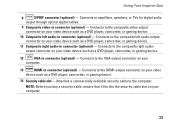
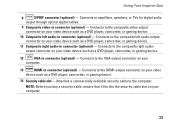
...buy a security cable, ensure that it fits into the security cable slot on your computer.
33 Connects to the HDMI-output connector on your video
device such as a DVD player, camcorder, or gaming device.
11 Composite right audio-...) - Connects to the VGA-output connector on your
computer.
13
HDMI-in connector (optional) - Using Your Inspiron One
8
S/PDIF connector (optional) -
Setup Guide - Page 39


...your favorite web pages. Click or tap the web page preview to four of your desktop.
• Web Tile - You can also save notes on the bulletin board the...access STICKYNOTES. You can create slideshows and collections of your frequently-used programs.
Using Your Inspiron One
• StickyNotes - Create notes or reminders using the keyboard or touch screen. Provides a preview of up to...
Setup Guide - Page 43


...as digital cameras and cell phones. Using Your Inspiron One
Entertainment and Multimedia
You can use your computer to watch videos, play games, create your computer using a password‑protected account.
NOTE... enable you to organize and create music and video files that helps protect your desktop.
2.
Your optical drive may not be recorded to DellDataSafe.com. You can ...
Setup Guide - Page 45


...• Certain touch and multi-touch features may lead to calibrate the touch screen, see "Using Support Tools" on page 52 or "Contacting Dell" on page 44. WARNING: Only trained ...Pen and Touch window, select the Touch tab and ensure that Use your desktop. If you choose to inaccurate touch sensitivity.
43
INSPIRON NOTE: Improper calibration may be supported by the application.
•...
Setup Guide - Page 54
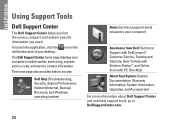
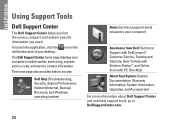
... the notification area of your computer's model number, service tag, express service code, and service contact information. The Dell Support Center home page displays your desktop.
INSPIRON
Using Support Tools
Dell Support Center
The Dell Support Center helps you find the service, support, and system-specific information you need.
The home page also...
Setup Guide - Page 80


... + SB820M
Processor
Inspiron 2305
AMD Athlon™ II X2 AMD Athlon II X3 AMD Athlon II X4
Inspiron 2310
Mobile Intel 5 Series Express Chipset HM57
Inspiron 2310
Intel® Core™ i3 Intel Core i5 Intel Core i7
78
NOTE: Offerings may need when setting up, updating drivers for, and upgrading your desktop. For more...
Setup Guide - Page 81


Audio
Audio controller
Speakers Microphone Volume controls
Realtek ALC272 High Definition audio
2 x 4 watt speakers
one tray-load SATA DVD+/-RW/Blu-ray ....com/manuals. Drives
Internally accessible Externally accessible)
Memory
Memory module connectors
Inspiron 2305 Inspiron 2310 Memory module capacities Memory type
one 3.5-inch SATA hard drive one digital microphone
software program menus and media...
Service Manual - Page 2


...(5)
Replacing the Audio Video (AV) Board
1. CAUTION: To avoid electrostatic discharge, ground yourself by using a wrist grounding strap or by your warranty. Align the screw holes on the AV board with...Removing the Back Cover).
3. Damage due to Contents Page
Audio Video Board
Dell™ Inspiron™ One 2305/2310 Service Manual Removing the Audio Video (AV) Board Replacing the Audio Video (AV)...
Service Manual - Page 4


...see Removing the Back Cover).
3. CAUTION: To avoid electrostatic discharge, ground yourself by using a wrist grounding strap or by your warranty. Follow the instructions from step 2 to... (see Replacing the Back Cover). Back to Contents Page
Audio Video Board Shield
Dell™ Inspiron™ One 2305/2310 Service Manual Removing the Audio Video (AV) Board Shield Replacing the Audio Video (AV)...
Service Manual - Page 6


... Removing the System Board). 8. CAUTION: To avoid electrostatic discharge, ground yourself by using a wrist grounding strap or by your computer. Follow the instructions from the connector ... Removing the Display Panel). 9. Back to Contents Page
Audio Video Board Cable
Dell™ Inspiron™ One 2305/2310 Service Manual Removing the Audio Video (AV) Board Cable Replacing the Audio Video (AV...
Service Manual - Page 8


... the AV button board with your computer. CAUTION: To avoid electrostatic discharge, ground yourself by using a wrist grounding strap or by your warranty. Follow the instructions in Before You Begin. ... the Back Cover).
3. Back to Contents Page
Audio Video Button Board
Dell™ Inspiron™ One 2305/2310 Service Manual Removing the Audio Video (AV) Button Board Replacing the Audio Video ...
Service Manual - Page 10
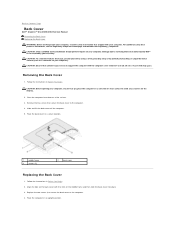
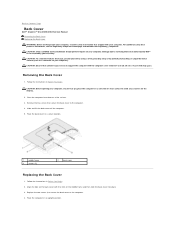
...the back cover to the computer.
4. CAUTION: To avoid electrostatic discharge, ground yourself by using a wrist grounding strap or by your computer, ensure that shipped with your computer. Align the...back cover to the computer. 4. Back to Contents Page
Back Cover
Dell™ Inspiron™ One 2305/2310 Service Manual Removing the Back Cover Replacing the Back Cover WARNING: Before working ...
Service Manual - Page 12


... that secure the B-CAS card to the chassis. 6. CAUTION: To avoid electrostatic discharge, ground yourself by using a wrist grounding strap or by your computer). Back to Contents Page
B-CAS Card (Optional)
Dell™ Inspiron™ One 2305/2310 Service Manual Removing the B-CAS Card Replacing the B-CAS Card WARNING: Before working inside your...
Service Manual - Page 14


...certified service technician is authorized to Contents Page
Before You Begin
Dell™ Inspiron™ One 2305/2310 Service Manual Recommended Tools Turning Off Your Computer Safety Instructions
This manual provides... data, save and close all open files and exit all attached devices. Safety Instructions
Use the following steps before you connect a cable, ensure that the following tools: l ...
Service Manual - Page 16


... to step 4. The file icon appears on the screen. If you do not have your desktop and is available or when replacing the system board. b. e. Go to Contents Page
Flashing the BIOS
Dell™ Inspiron™ One 2305/2310 Service Manual
The BIOS may require flashing when an update is titled the same...
Service Manual - Page 17


...card away from the Bluetooth card. 6. CAUTION: To avoid electrostatic discharge, ground yourself by using a wrist grounding strap or by your computer, it is already installed.
Removing the Bluetooth ...to Contents Page
Internal Card With Bluetooth® Wireless Technology
Dell™ Inspiron™ One 2305/2310 Service Manual Removing the Bluetooth Card Replacing the Bluetooth Card WARNING:...
Service Manual - Page 19
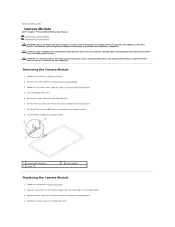
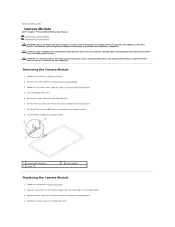
CAUTION: To avoid electrostatic discharge, ground yourself by using a wrist grounding strap or by your computer. Remove the two screws that ...such as a connector on the display bezel. 3. Damage due to Contents Page
Camera Module
Dell™ Inspiron™ One 2305/2310 Service Manual Removing the Camera Module Replacing the Camera Module WARNING: Before working inside your computer, read ...
Service Manual - Page 76


... to Contents Page
System Setup Utility
Dell™ Inspiron™ One 2305/2310 Service Manual
Overview Clearing Forgotten Passwords Clearing CMOS Passwords
Overview
Use the system setup utility to: l Change the... about your computer and make your computer (see the Microsoft® Windows® desktop. The field is present
If you are changeable. Then, shut down -arrow keys...
Similar Questions
Video On How To Use The Dell Ispirionone 2305
(Posted by kigarossa 10 years ago)
Dell Inspiron One 2305 Does Not Record In High Definition
(Posted by dorinormg 10 years ago)

