Dell Inspiron One 2305 Support Question
Find answers below for this question about Dell Inspiron One 2305.Need a Dell Inspiron One 2305 manual? We have 2 online manuals for this item!
Question posted by sdbhCody on October 30th, 2013
How Do You Connect Wireless Keyboard On Inspiron One 23
The person who posted this question about this Dell product did not include a detailed explanation. Please use the "Request More Information" button to the right if more details would help you to answer this question.
Current Answers
There are currently no answers that have been posted for this question.
Be the first to post an answer! Remember that you can earn up to 1,100 points for every answer you submit. The better the quality of your answer, the better chance it has to be accepted.
Be the first to post an answer! Remember that you can earn up to 1,100 points for every answer you submit. The better the quality of your answer, the better chance it has to be accepted.
Related Dell Inspiron One 2305 Manual Pages
Setup Guide - Page 5


... Keyboard and Mouse 6 Connect the AC Adapter 7 Connect the Network Cable (Optional 8 Adjust the Computer Stand 10 Set Up the TV Tuner (Optional 11 Press the Power Button 16 Set Up the Operating System 17 Create System Recovery Media (Recommended 18 Connect to the Internet (Optional 19 Set Up Wireless Display (Optional 21
Using Your Inspiron...
Setup Guide - Page 8
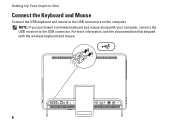
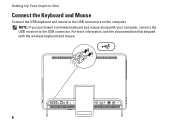
For more information, see the documentation that shipped with your computer, connect the USB receiver to the USB connectors on the computer. Setting Up Your Inspiron One
Connect the Keyboard and Mouse
Connect the USB keyboard and mouse to the USB connector. NOTE: If you purchased a wireless keyboard and mouse along with the wireless keyboard and mouse.
6
Setup Guide - Page 22
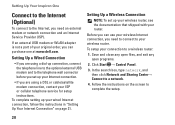
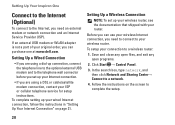
... exit any open programs.
2. Setting Up a Wireless Connection
NOTE: To set up your Internet connection.
• If you set up your wireless router, see the documentation that shipped with your ISP or cellular telephone service for setup instructions. Setting Up Your Inspiron One
Connect to the Internet (Optional)
To connect to the Internet, you can purchase one...
Setup Guide - Page 24


Setting Up Your Inspiron One
Set Up Wireless Display (Optional)
NOTE: Wireless display may not be set up on computers with your computer and must be purchased separately.
4. Ensure that your computer is enabled.
3. Turn on the desktop. Select the appropriate video source for "Intel Wireless Display Connection Manager" available at support.dell.com. Wireless display can only...
Setup Guide - Page 25


... adapter documentation. Select your TV. Enter the security code that appears on the desktop. Double-click the Intel® Wireless Display icon on your wireless display adapter from the Detected wireless displays list.
9.
7. Select Scan for available displays.
8.
The Intel Wireless Display window appears.
2. Select Connect to Existing Adapter. Setting Up Your Inspiron One
23
Setup Guide - Page 26


Connect to
3
view and share digital photos, music,
4
videos, and documents stored on your Dell™ Inspiron One computer. Right View Features
1
Volume increase button - Press to
decrease the volume level.
1
3
7-in-1 Media Card Reader -
2
Provides a fast and convenient way to
USB devices, such as a mouse, keyboard,
printer, external drive, or MP3 player.
24...
Setup Guide - Page 33


... TV tuner card.
6
Infrared (IR) blaster connector (optional) - Using Your Inspiron One
1
USB 2.0 connectors (4) - Connects to USB devices, such as
a set-top box.
7 B-CAS card slot ... on page 11.
31 Connects to an external antenna to an external IR device such as a mouse, keyboard, printer,
external drive, or MP3 player.
2
Line-out connector - Connect to a powered speaker or...
Setup Guide - Page 39


...keyboard or touch screen. The tile allows you to open it in the web browser.
• Video - View, organize, or edit your pictures and upload them to Facebook or Flickr when connected to four of up to your favorite web pages. Provides a preview of your frequently-used programs.
Using Your Inspiron... Gallery.
37 Provides a preview of your desktop.
• Web Tile - Click or ...
Setup Guide - Page 43


... music and video files that helps protect your desktop.
2. Dell DataSafe Online is recommended for fast...devices, or played and viewed directly on connected TVs, projectors, and home theater equipment. NOTE: A broadband connection is an automated backup and recovery service ....com.
Using Your Inspiron One
Entertainment and Multimedia
You can access the service on the screen.
41...
Setup Guide - Page 80


...8482; Inspiron™ One 2305 Dell Inspiron One 2310
Inspiron 2305
AMD® M880G + SB820M
Processor
Inspiron 2305
AMD Athlon™ II X2 AMD Athlon II X3 AMD Athlon II X4
Inspiron 2310
Mobile Intel 5 Series Express Chipset HM57
Inspiron 2310
...up, updating drivers for, and upgrading your desktop. INSPIRON
Specifications
This section provides information that you may vary by region.
Service Manual - Page 1


... a potential for property damage, personal injury, or death. Dell™ Inspiron™ One 2305/2310 Service Manual
Technical Overview Before You Begin Back Cover Hard Drive Optical ...Processor Heat-Sink Processor Speakers Speaker Cover System Board Internal Card With Bluetooth® Wireless Technology Camera Module Infrared Card B-CAS Card (Optional) Display System Setup Utility Flashing ...
Service Manual - Page 2


...Board Shield). 6. Replace the five screws that secure the AV board to the chassis.
7. Connect the AV board cables to the connectors on the chassis. 3. Follow the instructions in Before You...(see Replacing the Back Cover). Back to Contents Page
Audio Video Board
Dell™ Inspiron™ One 2305/2310 Service Manual Removing the Audio Video (AV) Board Replacing the Audio Video (AV...
Service Manual - Page 4


...computer, replace all attached devices to Contents Page
Audio Video Board Shield
Dell™ Inspiron™ One 2305/2310 Service Manual Removing the Audio Video (AV) Board Shield Replacing the Audio Video... repairs on your computer). Replace the back cover (see Removing the Back Cover).
3. Connect your computer and all screws and ensure that no stray screws remain inside your computer, ...
Service Manual - Page 8


... the Front Stand. Align the screw holes on the AV button board with your computer. Connect the AV button board cable to the chassis. 5. CAUTION: To avoid electrostatic discharge, ground... Before You Begin. 2.
Back to Contents Page
Audio Video Button Board
Dell™ Inspiron™ One 2305/2310 Service Manual Removing the Audio Video (AV) Button Board Replacing the Audio Video ...
Service Manual - Page 12


... cable 3 screws (2)
2 B-CAS card
Replacing the B-CAS Card
1. Carefully slide the B-CAS card into the B-CAS card location. 4.
Connect the B-CAS-card cable to Contents Page
B-CAS Card (Optional)
Dell™ Inspiron™ One 2305/2310 Service Manual Removing the B-CAS Card Replacing the B-CAS Card WARNING: Before working inside your computer). Align...
Service Manual - Page 14


...Computer
CAUTION: To avoid losing data, save and close all open programs before you connect a cable, ensure that both connectors are disconnecting this document may require the following ...computer.
Turn off . Back to Contents Page
Before You Begin
Dell™ Inspiron™ One 2305/2310 Service Manual Recommended Tools Turning Off Your Computer Safety Instructions
This manual provides...
Service Manual - Page 16


... The Service Tag for your computer is located on a label at the back of your desktop and is available or when replacing the system board. Click Close if the Download Complete window...If you have selected a different model and want to Contents Page
Flashing the BIOS
Dell™ Inspiron™ One 2305/2310 Service Manual
The BIOS may require flashing when an update is titled the same as the ...
Service Manual - Page 17


...2 Bluetooth-card cable
Replacing the Bluetooth Card
1.
Turn the display bezel over. 5. Connect the Bluetooth-card cable to the connector on your computer. For additional safety best practices... Bluetooth wireless technology with the screw holes on your computer). Back to Contents Page
Internal Card With Bluetooth® Wireless Technology
Dell™ Inspiron™ One 2305/2310 ...
Service Manual - Page 76


... in the Setup Item. Key Functions - System Setup Options
Inspiron One 2305 NOTE: Depending on the screen is a scrollable list containing ...-
When the DELL™ logo is recommended that the keyboard has initialized. If you see Turning Off Your Computer)...or restart) your computer (see the Microsoft® Windows® desktop. Help Screen -
and down -arrow keys to make your ...
Service Manual - Page 77
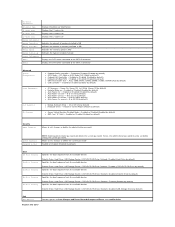
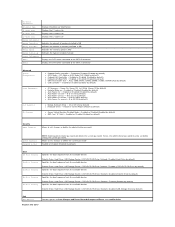
... - 0 to 23 (12 by default) l Auto Power On minute - 0 to 59 (30 by default) l Auto Power On second - 0 to 59 (30 by default) l Keyboard Errors - On or... and Reset, Discard Changes and Reset, and Load Defaults
Inspiron One 2310 Processor Information Processor Type L1 Cache size L2 ...
Displays the SATA drive connected to the SATA 0 connector Displays the SATA drive connected to set before setting ...
Similar Questions
Inspiron One How To Connect Wireless Keyboard
(Posted by NDISOmartin 10 years ago)
How To Connect Wireless Keyboard And Mouse To Inspiron One
(Posted by opejorg 10 years ago)
How Do I Connect Wireless Keyboard And Mouse To Dell Inspiron 620
(Posted by jimhjg8 10 years ago)
How To Connect Wireless Keyboard To Inspiron 2330
(Posted by jeffrjor 10 years ago)
How To Connect Wireless Keyboard And Mouse On Dell Inspiron 2330
(Posted by albermjgold 10 years ago)

