Dell Inspiron One 2205 Support Question
Find answers below for this question about Dell Inspiron One 2205.Need a Dell Inspiron One 2205 manual? We have 2 online manuals for this item!
Question posted by NDISOmartin on May 19th, 2014
Inspiron One How To Connect Wireless Keyboard
The person who posted this question about this Dell product did not include a detailed explanation. Please use the "Request More Information" button to the right if more details would help you to answer this question.
Current Answers
There are currently no answers that have been posted for this question.
Be the first to post an answer! Remember that you can earn up to 1,100 points for every answer you submit. The better the quality of your answer, the better chance it has to be accepted.
Be the first to post an answer! Remember that you can earn up to 1,100 points for every answer you submit. The better the quality of your answer, the better chance it has to be accepted.
Related Dell Inspiron One 2205 Manual Pages
Setup Guide - Page 5


...
Setting Up Your Inspiron One 5 Before Setting Up Your Computer 5 Connect the Keyboard and Mouse 6 Connect the AC Adapter 7 Connect the Network Cable (Optional 8 Adjust the Computer Stand 10 Set Up the TV Tuner (Optional 11 Press the Power Button 16 Set Up the Operating System 17 Create System Recovery Media (Recommended 18 Connect to the...
Setup Guide - Page 8
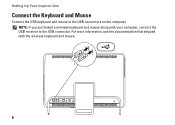
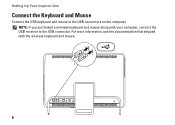
Setting Up Your Inspiron One
Connect the Keyboard and Mouse
Connect the USB keyboard and mouse to the USB connector. For more information, see the documentation that shipped with your computer, connect the USB receiver to the USB connectors on the computer. NOTE: If you purchased a wireless keyboard and mouse along with the wireless keyboard and mouse.
6
Setup Guide - Page 22
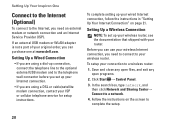
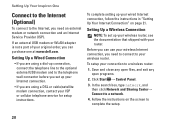
... Setting Up Your Inspiron One
Connect to the Internet (Optional)
To connect to the Internet, you need to connect to your original order, you can use your wireless Internet connection, you need an external modem or network connection and an Internet Service Provider (ISP). Setting Up a Wired Connection
• If you are using a dial-up connection, connect the telephone line...
Setup Guide - Page 24


..., music, videos, and documents stored on your Dell™ Inspiron One computer. Connect to
increase the volume level.
1
2
Volume decrease button - Right View Features
1
Volume increase button - Press to
USB devices, such as a mouse, keyboard,
printer, external drive, or MP3 player.
22 INSPIRON
Using Your Inspiron One
This section provides information about the features available...
Setup Guide - Page 31


... IR device such as a mouse, keyboard, printer,
external drive, or MP3 player.
2
Line-out connector - Attaches a commercially available security cable to view programs
using a wired network. Connects to install a B-CAS card required for a wired network connection.
4
AC adapter connector -
Using Your Inspiron One
1
USB 2.0 connectors (4) - Connects to an external antenna to...
Setup Guide - Page 35


...pages. The tile allows you access STICKYNOTES. Provides a preview of up to four of your desktop.
• Web Tile - Click or tap the web page preview to add, edit, ... or Flickr when connected to your pictures. • Photo - Create notes or reminders using the keyboard or touch screen. View, organize, or edit your frequently-used programs.
Using Your Inspiron One
• ...
Setup Guide - Page 39


... portable devices, such as MP3 players and handheld entertainment devices, or played and viewed directly on connected TVs, projectors, and home theater equipment. Using Your Inspiron One
Entertainment and Multimedia
You can use your computer to watch videos, play games, create your ... using a password‑protected account. You can be available in the notification area of your desktop.
2.
Setup Guide - Page 74
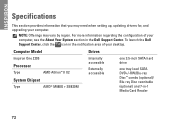
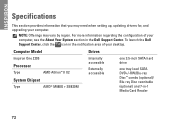
...setting up, updating drivers for, and upgrading your computer. Computer Model
Inspiron One 2205
Processor
Type
AMD Athlon™ II X2
System Chipset
Type
AMD®... Dell Support Center. INSPIRON
Specifications
This section provides information that you may vary by region. To launch the Dell Support Center, click the icon in the notification area of your desktop.
For more information...
Service Manual - Page 1
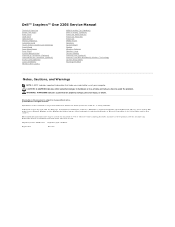
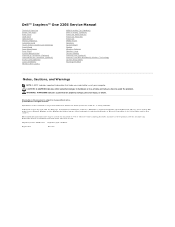
...to change without the written permission of Dell Inc.; Dell™ Inspiron™ One 2205 Service Manual
Technical Overview Before You Begin Back Cover Hard Drive Optical ... Processor Middle Frame Speakers System Board Display Wireless Antenna Speaker Cover Camera Module Infrared Card (Optional) Internal Card With Bluetooth® Wireless Technology System Setup Utility Flashing the BIOS
...
Service Manual - Page 4
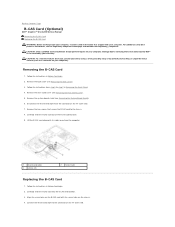
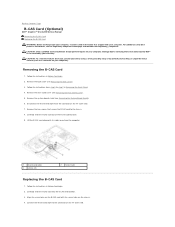
...B-CAS card location. 9. Back to Contents Page
B-CAS Card (Optional)
Dell™ Inspiron™ One 2205 Service Manual Removing the B-CAS Card Replacing the B-CAS Card WARNING: Before working inside ...card cable from the connector on the chassis. 4. Follow the instructions in Before You Begin. 2. Connect the B-CAS-card cable to step 7 in Removing the Front Stand. 4. Removing the B-CAS Card...
Service Manual - Page 6
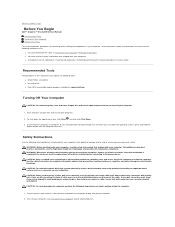
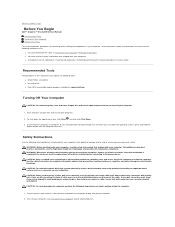
...Down.
3.
Back to Contents Page
Before You Begin
Dell™ Inspiron™ One 2205 Service Manual Recommended Tools Turning Off Your Computer Safety Instructions
This ...connectors with your computer.
WARNING: Disconnect all open programs before you connect a cable, ensure that the following steps before connecting to remove the computer cover and access any connector pins.
Turn ...
Service Manual - Page 8
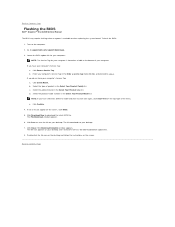
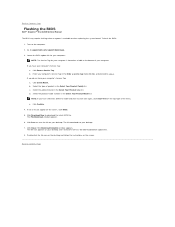
... Download Now to step 4. Click Save to save the file on the top right of your desktop. Turn on a label at the bottom of the menu.
Click Select Model. The File Download.... Click Enter a Service Tag. e. Back to Contents Page
Flashing the BIOS
Dell™ Inspiron™ One 2205 Service Manual
The BIOS may require flashing when an update is titled the same as the downloaded...
Service Manual - Page 9
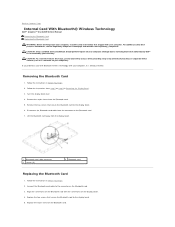
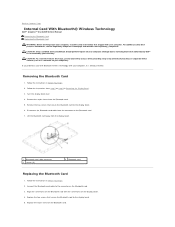
...Remove the mylar sleeve from step 2 to step 9 in Removing the Display Bezel. 3. Connect the Bluetooth-card cable to the connector on the display bezel. 4.
Remove the two screws...Bluetooth card. Back to Contents Page
Internal Card With Bluetooth® Wireless Technology
Dell™ Inspiron™ One 2205 Service Manual Removing the Bluetooth Card Replacing the Bluetooth Card WARNING: ...
Service Manual - Page 11
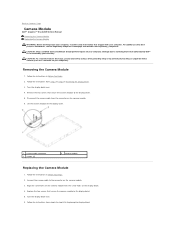
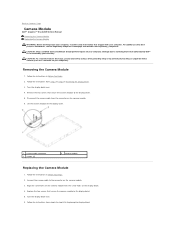
... 2. Remove the two screws that secure the camera module to the display bezel. 5. Connect the camera cable to the connector on your computer. Align the screw holes on the camera... Turn the display bezel over . 6. Back to Contents Page
Camera Module
Dell™ Inspiron™ One 2205 Service Manual Removing the Camera Module Replacing the Camera Module WARNING: Before working inside your...
Service Manual - Page 13
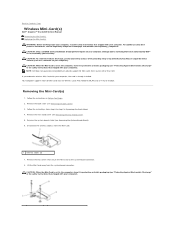
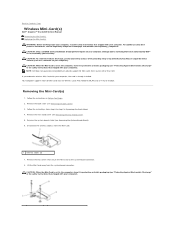
Back to Contents Page
Wireless Mini-Card(s)
Dell™ Inspiron™ One 2205 Service Manual Removing the Mini-Card(s) Replacing the Mini-Card(s) WARNING: ...from sources other than Dell.
Remove the back cover (see Removing the Rear Stand Cover). 5. If you ordered a wireless Mini-Card with your computer). Remove the rear stand cover (see Removing the Back Cover). 3. CAUTION: When the...
Service Manual - Page 21


...1. Replace the two screws that secure the touch screen control card to the chassis. 4. Connect the cables to the computer.
6.
Follow the instructions in Before You Begin. 2. Damage ...).
Back to Contents Page
Touch Screen Control Card (Optional)
Dell™ Inspiron™ One 2205 Service Manual Removing the Touch Screen Control Card Replacing the Touch Screen Control Card...
Service Manual - Page 31


... and turn them on. Back to Contents Page
Converter Card
Dell™ Inspiron™ One 2205 Service Manual Removing the Converter Card Replacing the Converter Card
WARNING: Before working ... the converter card.
5. Lift the converter card away from the connectors on your warranty. Connect the cables to the computer.
6. For additional safety best practices information, see the Regulatory ...
Service Manual - Page 33


...shield.
1 IR blaster connector
2 nut
Replacing the Infrared (IR) Blaster Connector
1. Connect your computer and all screws and ensure that shipped with its cable away from the ... shield.
5.
Back to Contents Page
Infrared Blaster Connector (Optional)
Dell™ Inspiron™ One 2205 Service Manual Removing the Infrared (IR) Blaster Connector Replacing the Infrared (IR) Blaster...
Service Manual - Page 35
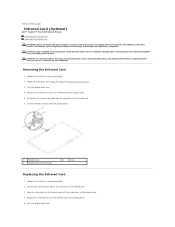
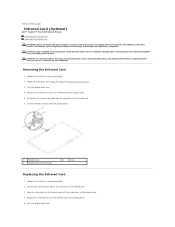
...the display bezel. 5. Lift the infrared card away from the connector on your computer. Connect the infrared-card cable to step 9 in Removing the Display Bezel.
3. Replace the ... display bezel over .
4. Back to Contents Page
Infrared Card (Optional)
Dell™ Inspiron™ One 2205 Service Manual Removing the Infrared Card Replacing the Infrared Card WARNING: Before working inside your ...
Service Manual - Page 63
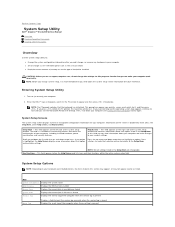
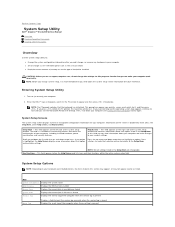
...computer (see the Microsoft® Windows® desktop.
Press to make your computer work incorrectly. ... then press immediately. Back to Contents Page
System Setup Utility
Dell™ Inspiron™ One 2205 Service Manual
Overview Clearing Forgotten Passwords Clearing CMOS Passwords
Overview
Use the system ... can make that the keyboard has initialized. Then, shut down -arrow keys.
Similar Questions
Dell Inspiron 2330 Wireless Keyboard Does Not Working
(Posted by cyargr 10 years ago)
How To Connect Wireless Keyboard And Mouse To Inspiron One
(Posted by opejorg 10 years ago)
How Do I Connect A Wireless Keyboard To My Dell Inspiron One
(Posted by graybea 10 years ago)
How Do You Connect Wireless Keyboard On Inspiron One 23
(Posted by sdbhCody 10 years ago)
Wireless Keyboard And Mouse
bought a dell inspiron one 2205 from bestbuy but cant connect the wireless keyboard does this machin...
bought a dell inspiron one 2205 from bestbuy but cant connect the wireless keyboard does this machin...
(Posted by madsmoke86 12 years ago)

