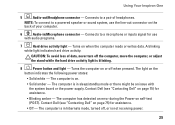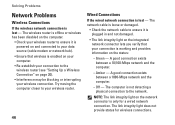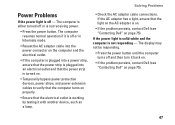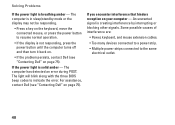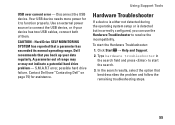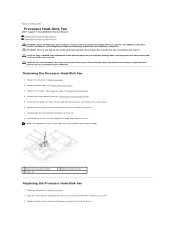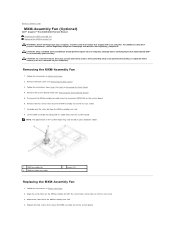Dell Inspiron One 2305 Support Question
Find answers below for this question about Dell Inspiron One 2305.Need a Dell Inspiron One 2305 manual? We have 2 online manuals for this item!
Question posted by ThelmaSEW66 on July 19th, 2013
Amber Power Light Is On..black Screen
Current Answers
Answer #1: Posted by prateekk007 on July 20th, 2013 6:18 AM
I would suggest you to disconnect the power cable from the system and hold the power button down for 20 seconds, to discharge “Static Flea Power”, after that connect power cable and restart your machine. In case issue still persists please follow the steps mentioned in the link mentioned below that might help you:
Hope that helps you.
Thanks & Regards
Prateek K
Related Dell Inspiron One 2305 Manual Pages
Similar Questions
won't go into setup NOR go into one-time boot menu. tried changeiing RAM, SATA cables (see this ma...