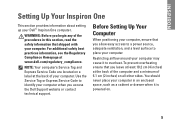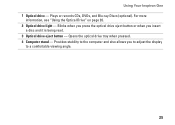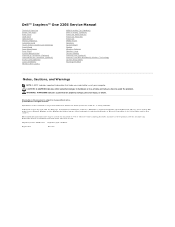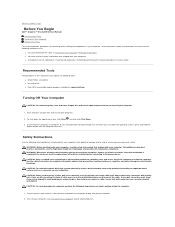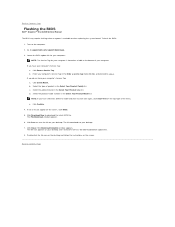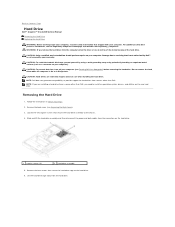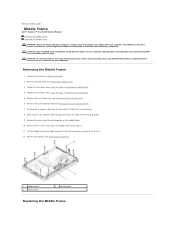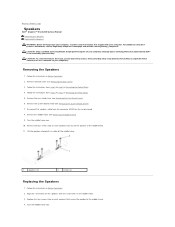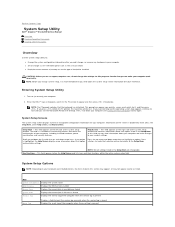Dell Inspiron One 2205 Support Question
Find answers below for this question about Dell Inspiron One 2205.Need a Dell Inspiron One 2205 manual? We have 2 online manuals for this item!
Question posted by daphptvtech on June 6th, 2014
Dell Inspiron 620 Desktop Optical Drive Can't Close And Won't Play Dvds
Current Answers
Answer #1: Posted by DELLJustinC on June 6th, 2014 6:20 PM
It does sound like to me that the drive has just gotten old and worn. If it were my drive, I'd be replacing it. Here are some of the part numbers for Dell replacement drives:
5CG3Y Assembly, DVDROM, 16X
7YNX2 Assembly, DVDRW, 16X
K6NMN Assembly, BluRay ROM, 8X
You may also contact Dell technical support if under warranty or if you want to buy a drive directly from Dell:
http://www.dell.com/support/contents/us/en/19/category/Contact-Information/Technical-Support
Justin C
Get Support on Twitter @DellCaresPro
http://www.dell.com/learn/us/en/uscorp1/corp-comm/dell-social-media