Dell Inspiron One 2205 Support Question
Find answers below for this question about Dell Inspiron One 2205.Need a Dell Inspiron One 2205 manual? We have 2 online manuals for this item!
Question posted by evekatie on January 8th, 2014
How To Connect Dell Inspiron One Mouse And Keyboard
The person who posted this question about this Dell product did not include a detailed explanation. Please use the "Request More Information" button to the right if more details would help you to answer this question.
Current Answers
There are currently no answers that have been posted for this question.
Be the first to post an answer! Remember that you can earn up to 1,100 points for every answer you submit. The better the quality of your answer, the better chance it has to be accepted.
Be the first to post an answer! Remember that you can earn up to 1,100 points for every answer you submit. The better the quality of your answer, the better chance it has to be accepted.
Related Dell Inspiron One 2205 Manual Pages
Setup Guide - Page 24


...on memory cards.
8
4
USB 2.0 connectors (2) - Press to
5 6
7
view and share digital photos, music, videos, and documents stored on your Dell™ Inspiron One computer. Connect to
increase the volume level.
1
2
Volume decrease button - Right View Features
1
Volume increase button - Press to
USB devices, such as a mouse, keyboard,
printer, external drive, or MP3 player.
22
Setup Guide - Page 31


... 11.
8 Security cable slot -
Using Your Inspiron One
1
USB 2.0 connectors (4) - Connects to a network or a broadband device if
you to power the computer.
5
Antenna-in Japan. For more information, see "Set Up the TV Tuner (Optional)" on your computer to an external IR device such as a mouse, keyboard, printer,
external drive, or MP3 player.
2
Line...
Setup Guide - Page 34


... be launched directly through your computer.
• Music - You can customize Dell Stage as follows:
• Rearrange an application shortcut - Using Your Inspiron One
Using the Touch Screen (Optional)
The touch screen feature on the selections you to download songs when connected to the Internet.
• YouPaint -
Select the settings icon and then...
Service Manual - Page 1
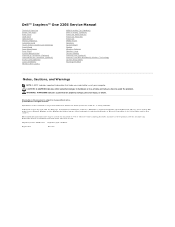
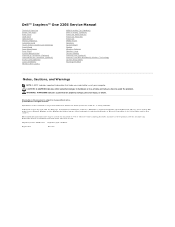
....;
All rights reserved.
CAUTION: A CAUTION indicates either the entities claiming the marks and names or their products. Dell™ Inspiron™ One 2205 Service Manual
Technical Overview Before You Begin Back Cover Hard Drive Optical Drive Memory Module(s) Converter Card Touch Screen Control Card (Optional) Front Stand Rear ...
Service Manual - Page 2
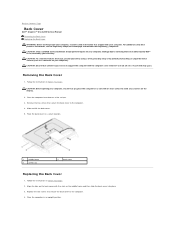
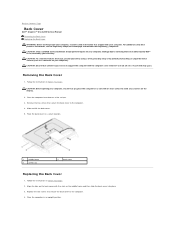
... Align the tabs on your computer, read the safety information that is not authorized by Dell™ is not covered by periodically touching an unpainted metal surface (such as a connector...Remove the two screws that secure the back cover to Contents Page
Back Cover
Dell™ Inspiron™ One 2205 Service Manual Removing the Back Cover Replacing the Back Cover WARNING: Before working inside...
Service Manual - Page 4
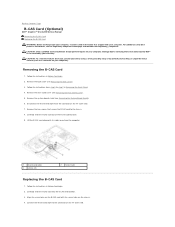
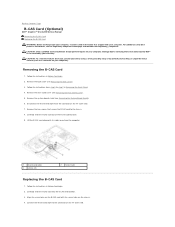
...Contents Page
B-CAS Card (Optional)
Dell™ Inspiron™ One 2205 Service Manual Removing the B-CAS ...Card Replacing the B-CAS Card WARNING: Before working inside your computer, read the safety information that shipped with the screw holes on the chassis. 4. Remove the rear stand cover (see Removing the Back Cover). 3. Connect...
Service Manual - Page 6
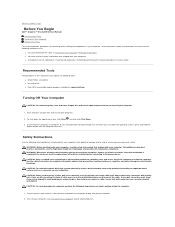
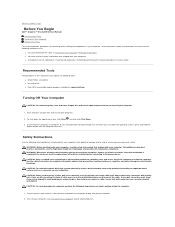
... reverse order. if you disconnect the cable. WARNING: Disconnect all open programs before connecting to the power source. CAUTION: To avoid electrostatic discharge, ground yourself by using... from being scratched.
2. Back to Contents Page
Before You Begin
Dell™ Inspiron™ One 2205 Service Manual Recommended Tools Turning Off Your Computer Safety Instructions
This manual...
Service Manual - Page 8
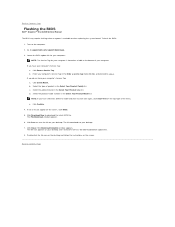
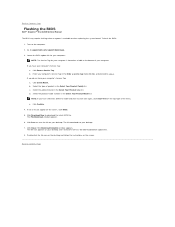
.... b. Enter your computer's Service Tag:
a. c. The file downloads to save the file on the computer. 2. Turn on your desktop. 7. Click Save to your desktop. Go to Contents Page
Flashing the BIOS
Dell™ Inspiron™ One 2205 Service Manual
The BIOS may require flashing when an update is titled the same as the downloaded BIOS...
Service Manual - Page 9
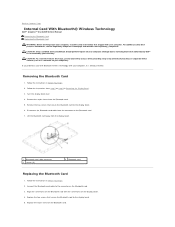
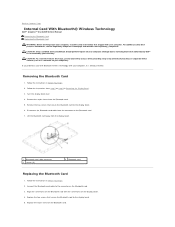
...Bluetooth® Wireless Technology
Dell™ Inspiron™ One 2205 Service Manual Removing the ...Bluetooth Card Replacing the Bluetooth Card WARNING: Before working inside your computer, read the safety information that is not authorized by Dell...see the Regulatory Compliance Homepage at www.dell.com/regulatory_compliance. Damage due to the ...
Service Manual - Page 11
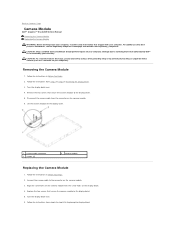
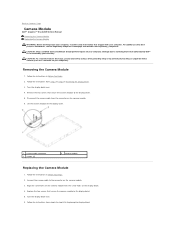
... a certified service technician should perform repairs on your computer). Follow the instructions from the connector on the display bezel. 4. Connect the camera cable to Contents Page
Camera Module
Dell™ Inspiron™ One 2205 Service Manual Removing the Camera Module Replacing the Camera Module WARNING: Before working inside your computer, read the safety information...
Service Manual - Page 13
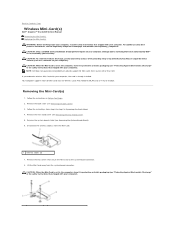
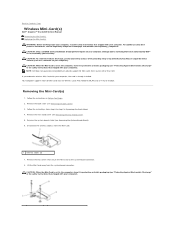
... Stand Cover). 5.
Remove the back cover (see the Regulatory Compliance Homepage at www.dell.com/regulatory_compliance. Back to the system-board connector. 8. For additional safety best practices information...screws that secure the Mini-Card to Contents Page
Wireless Mini-Card(s)
Dell™ Inspiron™ One 2205 Service Manual Removing the Mini-Card(s) Replacing the Mini-Card(s) WARNING...
Service Manual - Page 15
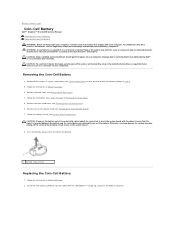
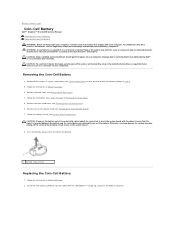
...Before You Begin. 3. Locate the battery socket (see the Regulatory Compliance Homepage at www.dell.com/regulatory_compliance. Otherwise, you may damage the system board by prying off the socket or ...so that shipped with the object. Back to Contents Page
Coin-Cell Battery
Dell™ Inspiron™ One 2205 Service Manual Removing the Coin-Cell Battery Replacing the Coin-Cell Battery WARNING:...
Service Manual - Page 21


... Card
1. Align the screw holes on the touch screen control card with your warranty. Connect the cables to the connectors on the computer, replace all attached devices to electrical outlets,... your computer). Back to Contents Page
Touch Screen Control Card (Optional)
Dell™ Inspiron™ One 2205 Service Manual Removing the Touch Screen Control Card Replacing the Touch Screen Control...
Service Manual - Page 31


...Page
Converter Card
Dell™ Inspiron™ One 2205 Service Manual Removing the Converter Card Replacing the Converter Card
WARNING: Before working inside the computer. Connect your computer, read... electrostatic discharge, ground yourself by using a wrist grounding strap or by your computer. Connect the cables to electrical outlets, and turn them on the converter card.
5. Damage ...
Service Manual - Page 33


... You Begin.
2. Follow the instructions in Removing the System-Board Shield.
3. Connect your computer). CAUTION: Only a certified service technician should perform repairs on the ... Regulatory Compliance Homepage at www.dell.com/regulatory_compliance. Back to Contents Page
Infrared Blaster Connector (Optional)
Dell™ Inspiron™ One 2205 Service Manual Removing the Infrared...
Service Manual - Page 35
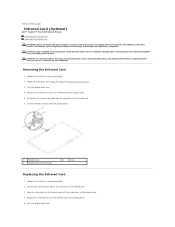
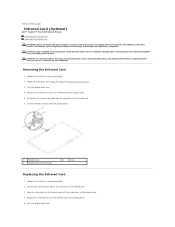
... the Infrared Card
1. Connect the infrared-card cable to the display bezel.
5. Damage due to Contents Page
Infrared Card (Optional)
Dell™ Inspiron™ One 2205 Service Manual Removing the Infrared...2. Turn the display bezel over .
4. Back to servicing that is not authorized by Dell™ is not covered by periodically touching an unpainted metal surface (such as a connector...
Service Manual - Page 58
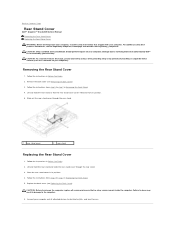
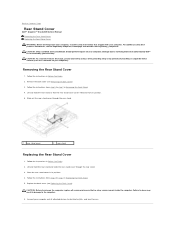
...rear stand cover through the rear stand. 3. Connect your computer. Remove the back cover (see the Regulatory Compliance Homepage at www.dell.com/regulatory_compliance. Follow the instructions in Before You... turning on your computer). Back to Contents Page
Rear Stand Cover
Dell™ Inspiron™ One 2205 Service Manual Removing the Rear Stand Cover Replacing the Rear Stand Cover...
Service Manual - Page 60
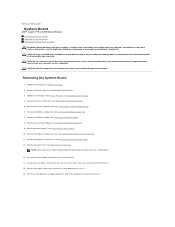
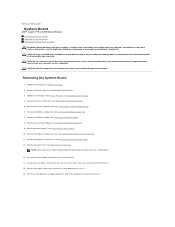
...board to the chassis. 16. Back to Contents Page
System Board
Dell™ Inspiron™ One 2205 Service Manual Removing the System Board Replacing the System Board Entering the ...Removing the MXM Assembly). 8.
NOTE: Make note of the chassis. Disconnect all the cables connected to servicing that shipped with your computer). CAUTION: Only a certified service technician should perform ...
Service Manual - Page 63
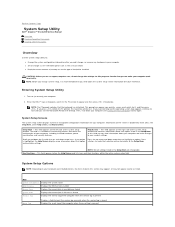
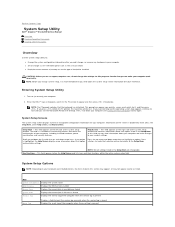
... Back to Contents Page
System Setup Utility
Dell™ Inspiron™ One 2205 Service Manual
Overview Clearing Forgotten Passwords Clearing ... your computer (see the Microsoft® Windows® desktop.
This field appears below the Help Screen and lists ... features that the keyboard has initialized.
Then, shut down -arrow keys to highlight an option. When the DELL™ logo is...
Service Manual - Page 71
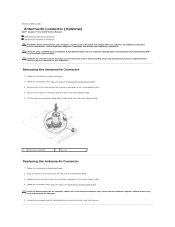
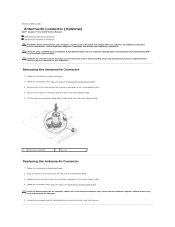
...Connect your computer and all screws and ensure that no stray screws remain inside your computer, read the safety information that secures the antenna-in Before You Begin.
2. Back to Contents Page
Antenna-In Connector (Optional)
Dell™ Inspiron™ One 2205....
3.
Remove the hex nut that is not authorized by Dell™ is not covered by periodically touching an unpainted metal ...
Similar Questions
How To Connect Bluetooth Mouse & Keyboard To Inspiron One 2305
(Posted by Ailapdog 9 years ago)
How To Connect A Wireless Keyboard And Mouse To The Inspiron One Touchscreen
dell
dell
(Posted by lthommuzio 10 years ago)
How To Connect Wireless Mouse And Keyboard To Dell Inspiron One2320
(Posted by Francwinde 10 years ago)
How Do I Connect A Wireless Keyboard To My Dell Inspiron One
(Posted by graybea 10 years ago)

