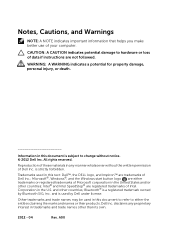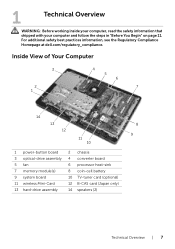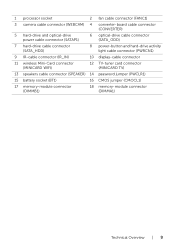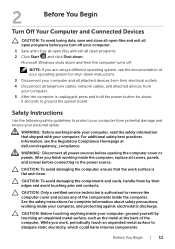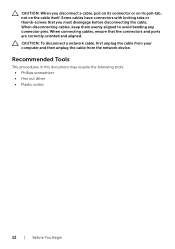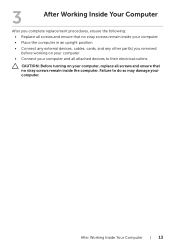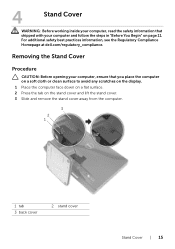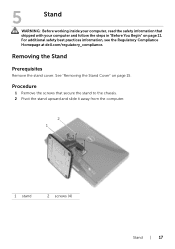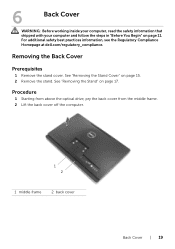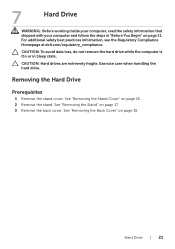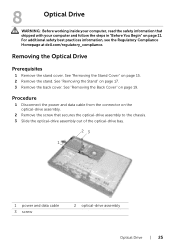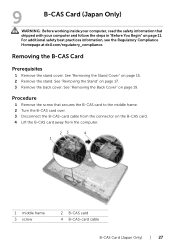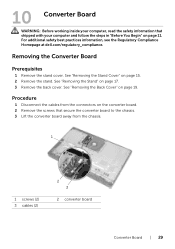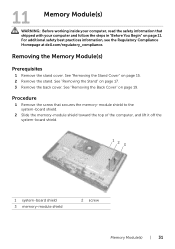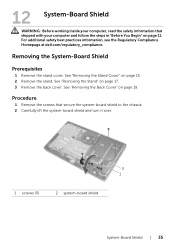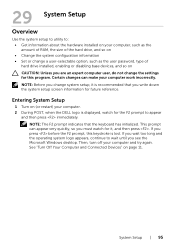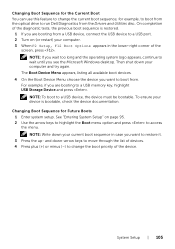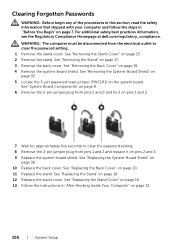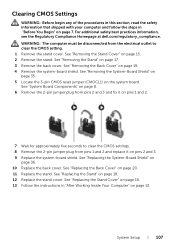Dell Inspiron One 2020 Support Question
Find answers below for this question about Dell Inspiron One 2020.Need a Dell Inspiron One 2020 manual? We have 2 online manuals for this item!
Question posted by mac34h on February 7th, 2013
Hdm1
there is no hdm1 outlet port on my 2020. how can i get hdmi to my tv whats the best adaptor
Current Answers
Answer #1: Posted by DellJesse1 on February 7th, 2013 7:55 AM
mac34h,
At the link below is information on what is needed to connect your computer to a tv with HDMI.
Thank You,
Dell-Jesse1
Dell Social Media and Communities
email:[email protected]
Dell Community Forum.
www.en.community.dell.com
Dell Twitter Support
@dellcares
Dell Facebook Support
www.facebook.com/dell
#iwork4dell
Related Dell Inspiron One 2020 Manual Pages
Similar Questions
How To Restore Dell Desktop Inspiron One 2020 Model
(Posted by soltot 10 years ago)
Why Wont My Dell Desktop Inspiron 518 Turn On Blinking Amber
(Posted by Flavijvm 10 years ago)
Does Dell Dcsla Desktop Inspiron 531s Have Wireless Internet
(Posted by peabbw 10 years ago)
How Can I Restore My 2020 Inspiron Desktop To Its Factory Settings
(Posted by nancygonzalez1109 11 years ago)