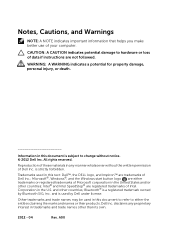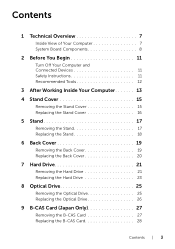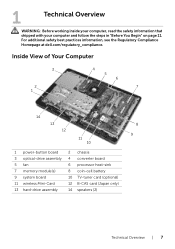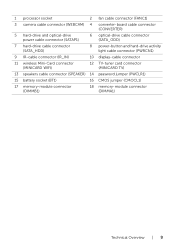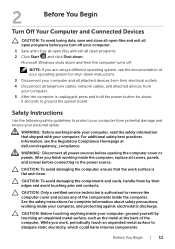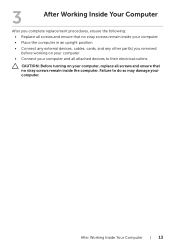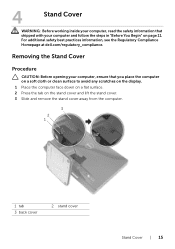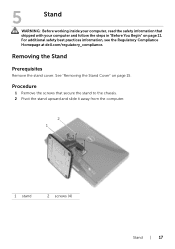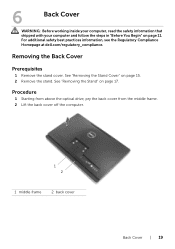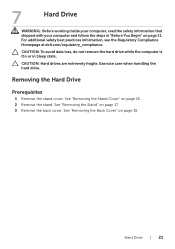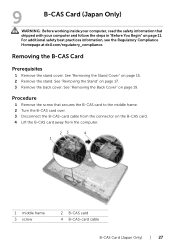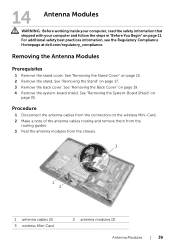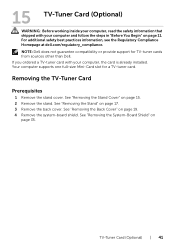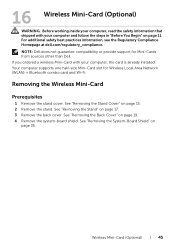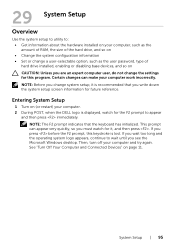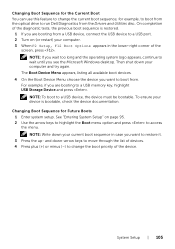Dell Inspiron One 2020 Support Question
Find answers below for this question about Dell Inspiron One 2020.Need a Dell Inspiron One 2020 manual? We have 2 online manuals for this item!
Question posted by mcschEL on November 8th, 2013
Where Would You Put A Graphics Card On A Dell Inspiron 2020
The person who posted this question about this Dell product did not include a detailed explanation. Please use the "Request More Information" button to the right if more details would help you to answer this question.
Current Answers
Related Dell Inspiron One 2020 Manual Pages
Similar Questions
Where Is Volume Control On Dell Inspiron 2020
(Posted by opesajid 10 years ago)
Dell Inspiron One 2205 Graphics Card Upgrade
the graphics card in my machine keeps going to dark blue screen and i have to do a hard reboot to re...
the graphics card in my machine keeps going to dark blue screen and i have to do a hard reboot to re...
(Posted by ladygoldenhawk84 11 years ago)
How Do I Connect A Laser Printer To Dell Inspiron 2020
(Posted by jmema2012 11 years ago)
Dell Inspiron One2330 Graphics Card Upgrade?
I have a Dell Inspiron one 2330, I wanna play Darksiders and Skyrim any way I can upgrade the graphi...
I have a Dell Inspiron one 2330, I wanna play Darksiders and Skyrim any way I can upgrade the graphi...
(Posted by stevensmitha 11 years ago)