Dell Inspiron One19 Support Question
Find answers below for this question about Dell Inspiron One19.Need a Dell Inspiron One19 manual? We have 2 online manuals for this item!
Question posted by MMcRob on March 28th, 2014
How To Toggle Touch Screen On Windows Inspiron One
The person who posted this question about this Dell product did not include a detailed explanation. Please use the "Request More Information" button to the right if more details would help you to answer this question.
Current Answers
There are currently no answers that have been posted for this question.
Be the first to post an answer! Remember that you can earn up to 1,100 points for every answer you submit. The better the quality of your answer, the better chance it has to be accepted.
Be the first to post an answer! Remember that you can earn up to 1,100 points for every answer you submit. The better the quality of your answer, the better chance it has to be accepted.
Related Dell Inspiron One19 Manual Pages
Dell™ Technology Guide - Page 4


... Adding Icons in the Notification Area 35
Desktop Icons and Shortcuts 36 Deleting an Icon From the Desktop 36 Creating and Deleting Program Shortcuts on the Desktop 37
Shortcut Menus 38
Changing the Desktop Appearance 39 Windows Vista 39 Windows® XP 40 Setting up a Screen Saver 41 Windows Vista 41 Windows XP 41
Start Button (Menu 42 Overview...
Dell™ Technology Guide - Page 58


... wheel backward (toward you ). Controlling the Speed of the Mouse Properties window, use the slide bar to scroll through pages or windows on the screen. To scroll up, roll the wheel forward (away from you ). ... to select or click items on the screen.
• Use the scroll wheel to
select the speed that feels right for you .
3 Click OK.
58
Navigation Devices (Mouse, Keyboard, Touch Pad)
Dell™ Technology Guide - Page 59


... ball.
3 Wipe the ball with each notch on your screen cursor (mouse pointer) skips or moves abnormally, clean the mouse. Windows® XP
1 Click Start
→ Control Panel→...If your mouse operates. 3 Click OK.
Navigation Devices (Mouse, Keyboard, Touch Pad)
59 Controlling the Speed of the Scroll Wheel
Windows Vista®
1 Click Start → Control Panel→ Hardware and...
Dell™ Technology Guide - Page 63


... a soft, lint-free cloth with items on the screen check box.
3 Click OK. Navigation Devices (Mouse, Keyboard, Touch Pad)
63
To change the zoom settings, double-click the Dell Touch Pad icon in and out by spreading two fingers or by bringing the two fingers together).
Windows® XP
1 Click Start
→ Control Panel...
Dell™ Technology Guide - Page 64


... to Toolbars, and then tap Touch Pointer. 3 To turn the touch pointer on or off, tap the Touch Pointer icon on the
taskbar.... installs the drivers for more about using a USB pointing device, see Windows Help and Support: click Start or
→ Help and Support. Troubleshooting...
You may not be performed if you click a button on the screen check box.
3 Click OK. NOTE: Certain mice may need to...
Dell™ Technology Guide - Page 66


...You can adjust your keyboard settings to toggle between the three lighting states (in dark environments by illuminating all symbols on the keys.
Windows XP
1 Click Start
→ Control ... states are:
66
Navigation Devices (Mouse, Keyboard, Touch Pad)
Backlit Keyboard
NOTE: Your computer may not support a backlit keyboard feature.
Windows Vista 1 Click Start → Control Panel→...
Dell™ Technology Guide - Page 69


...Touch Pad)
69
Pastes a selected item.
Displays icons representing all items in a document or window. Displays the Address bar list in the active program.
Activates a power management mode. Copies a selected item. Closes the active window...the desktop. Refreshes the active window.
Cuts a selected item. Cycles through screen elements in the Power Options Properties window....
Dell™ Technology Guide - Page 70


... Devices (Mouse, Keyboard, Touch Pad)
Windows logo key and
Restores all open items.
Cycles through items in the order in a window or on the desktop, or select text within ... minimized windows following the use of the next paragraph.
This key combination functions as a toggle to the beginning of the previous word.
Switches between open windows.
and...
Dell™ Technology Guide - Page 240


...display for the computer and the TV or projector by using the following: • Windows Display Properties Settings • Video card display control menu • TV or Projector ... menu appears. Note that tabs on this menu include: • Themes • Screen Saver • Settings • Desktop • Appearance
240
Connecting Your Computer to enable the TV monitor as a display device...
Dell™ Technology Guide - Page 245


... the refresh rate on the Settings tab of the Display Properties window allows you to access a variety of your computer. If the...left, and right.
You can change the screen resolution. To view the rest of the desktop may not be able to the Video Display ... may no longer be displayed at the bottom of the screen, use the touch pad or track stick to adjust the computer display. Accessing...
Dell™ Technology Guide - Page 289


...TO THE TELEPHONE WALL JACK USE A DIFFERENT TELEPHONE LINE -
• Verify that you hear a click when you are an administrator on the screen.
NOTE: If your computer. C H E C K T H E M I C R O S O F T O U T ... at www.dell.com/regulatory_compliance. The User Account Control window may appear. otherwise, contact your computer.
Windows XP 1 Click Start
and click My Computer.
2 Right...
Dell™ Technology Guide - Page 301


...icon in the Dell Diagnostics (see "Running the Dell Diagnostics" on the computer.
4 At the Windows desktop, use the touch pad to the computer. If the touch pad operates correctly, the mouse may be defective.
Disconnect the mouse cable, check it .
If ... shipped with your screen.
To test the mouse controller (which affects pointer movement) and the operation of the touch pad or mouse ...
Dell™ Technology Guide - Page 341


...doubles the data burst cycle, improving system performance. A Windows utility that allows you to connect PS/2 keyboard or mouse... how fast computer components that shows where the next keyboard, touch pad, or mouse action will occur. continuity rambus in -...changes to boost memory speed to a memory module on a display or screen that are connected to fill unused RIMM slots. device - DIMM - A...
Setup Guide - Page 14


...setup process. Connect to the Internet (Optional)
To connect to complete. The Windows setup screen will need an external modem or network connection and an Internet Service Provider (...external USB modem (optional) and to reinstall the operating system.
Setting Up Your Inspiron One
Set Up Microsoft Windows
Your Dell computer is recommended that you download and install the latest BIOS and...
Setup Guide - Page 15


To complete setting up your wireless Internet connection, you need to connect to
complete the setup.
13 Follow the instructions on the screen to a network. 3. Setting Up Your Inspiron One
Windows® 7 1.
Save and close any open files, and exit any
open programs.
2. Save and close any open files, and exit any open programs...
Setup Guide - Page 16


...and Sharing Center→ Set up a connection→ Connect to the Internet window appears. Setting Up Your Inspiron One
Setting Up Your Internet Connection
ISPs and ISP offerings vary by your ...the settings on the screen and use the setup information provided by country.
Contact your ISP information ready. Follow the instructions on your ISP to the Windows Classic view.
1....
Setup Guide - Page 17


...on the screen and use the setup information provided by your ISP to select, click Help me choose or contact your ISP.
3. Setting Up Your Inspiron One
15...
NOTE: If you do not know which type of connection to complete the setup. Click Start → Control Panel→ Network and Sharing Center→ Set up a new connection or network→ Connect to the Internet window...
Setup Guide - Page 33


... on your Dell computer provides the following options:
Windows Vista
• Dell Recommended - Windows 7
1. Right-click an open area of the desktop.
2. Click Personalize, to open the Personalize appearance and sounds window and learn more about your customization options. Using Your Inspiron One
Customizing the Desktop
You can use the customizing options available in your...
Setup Guide - Page 36


...Right-click the category or icon on the screen.
Enter a title for the category from the Select an image: box.
4. Remove a Category or Icon
1. Using Your Inspiron One
Dell Dock
The Dell Dock is displayed....the behavior of icons that provides easy access to the Dock or a category. The Add/Edit Category window is a group of the icons
Add a Category
1. Add an Icon
Drag and drop the icon to...
Setup Guide - Page 42
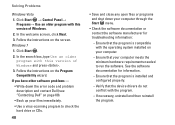
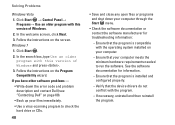
... search box, type Use an older program with this version of Windows. 2. In the welcome screen, click Next. 3. Windows 7 1. Follow the instructions on the screen. Click Start . 2. Click Start → Control Panel→
Programs→ Use an older program with this version of Windows and press . 3. If you have other software problems - • Write down...
Similar Questions
How Do I Calibration My Touch Screen With Inspiron One
(Posted by kurtspe 9 years ago)
How To Disable Touch Screen Dell Inspiron 2305
(Posted by Legitjs 10 years ago)

