Dell Inspiron One19 Support Question
Find answers below for this question about Dell Inspiron One19.Need a Dell Inspiron One19 manual? We have 2 online manuals for this item!
Question posted by PocJu on November 5th, 2013
How To Replace Usb Port On Dell Inspiron One 19
The person who posted this question about this Dell product did not include a detailed explanation. Please use the "Request More Information" button to the right if more details would help you to answer this question.
Current Answers
There are currently no answers that have been posted for this question.
Be the first to post an answer! Remember that you can earn up to 1,100 points for every answer you submit. The better the quality of your answer, the better chance it has to be accepted.
Be the first to post an answer! Remember that you can earn up to 1,100 points for every answer you submit. The better the quality of your answer, the better chance it has to be accepted.
Related Dell Inspiron One19 Manual Pages
Dell™ Technology Guide - Page 19


... Host Computer . . . . 261 Installing Remote Desktop Client Software 262 Calling From a Remote Location 262
19 Restoring Your Operating System . . . . . 265
Using Microsoft® Windows® System Restore . . . . . 265 Starting System Restore 266 Undoing the Last System Restore 266 Enabling System Restore 267
Using Dell™ PC Restore and Dell Factory Image Restore 267
Windows...
Dell™ Technology Guide - Page 21


... (Flashing the BIOS 311
22 Ports 313
USB Port 313 IEEE 1394 Port 314 RS232 Serial Port 315 Parallel Port 316 eSATA Port 317 Modem 318 Ethernet Port 319 Keyboard and Mouse Port (PS2 320 VGA Port 321 DVI-I Port 322 S-Video TV-Out Port 323 Component Video 324 Composite Video 325 HDMI Port 326 DisplayPort 327 S/PDIF Port (Coaxial RCA 328
Contents
21
Dell™ Technology Guide - Page 64


... device's manufacturer's guide for your finger to press and hold the taskbar. 2 Point to the USB port.
NOTE: Certain mice may need to reactivate the USB pointing device.
64
Navigation Devices (Mouse, Keyboard, Touch Pad) You then need to reactivate a USB pointing device if any of use.
FOR MORE INFORMATION: To learn more information.
Dell™ Technology Guide - Page 275


...THIS SYSTEM HAVE FAILED AT CHECKPOINT [NNNN]. Replace the battery (see the documentation for assistance). Replace the CPU fan (see "Contacting Dell" on page 337 for either the operating... for Desktop Computers
NOTE: If the message you can use the status of the various diagnostic lights displayed, see "Contacting Dell" on page 337 for the topic on the Dell Support website support.dell.com...
Dell™ Technology Guide - Page 282


..., hard drive, and so on.
• Answer any key to be working properly.
2 Turn on (or restart) your computer and try again. Starting the Dell Diagnostics on Desktop Computers
NOTE: If your computer cannot display a screen image, see a message stating that no diagnostics utility partition has been found, run .
6 Continue with "Using...
Dell™ Technology Guide - Page 298


... is listed, right-click the printer icon. 3 Click Properties and click Ports. 4 Adjust the settings, as a lamp. For additional safety best practices information, see the Regulatory Compliance Homepage at www.dell.com/regulatory_compliance. C H E C K T H E P R I N T E R D O C U M E N T A T I C A L O U T L E T -
For a USB printer, ensure that the Print to the printer and the computer...
Dell™ Technology Guide - Page 301


... N G S - Troubleshooting
301
Click or double-click the speaker icon in the Dell Diagnostics (see "Running the Dell Diagnostics" on page 281).
Touch Pad or Mouse Problems for damage, and firmly reconnect .... (The computer automatically recognizes a USB mouse without making any setting adjustments.) For more information on the computer.
4 At the Windows desktop, use the touch pad to the...
Dell™ Technology Guide - Page 304


...the system board (see "Power Lights for your computer. Contact Dell (see the Regulatory Compliance Homepage at www.dell.com/regulatory_compliance. Replace power protection devices, power strips, and power extension cables with ... not responding, see the Service Manual for Desktop Computers" on the back of the computer illuminates and blinks or remains solid to resume normal operation...
Dell™ Technology Guide - Page 310


...the device from which you want to boot and press . The next time you see the Windows desktop, then shut down your computer and try again.
4 The Boot Menu appears, listing all available...certain hardware replacements.
310
System Setup
NOTE: To boot to the selected device. The computer boots to a USB device, the device must be updated for the current boot
only). When the DELL logo ...
Dell™ Technology Guide - Page 311


...Accept this program. The system setup program allows you to view the Save In menu, select Desktop, and then click Save. NOTE: Unless you understand what effect the settings have on the computer... at the Dell Support website at support.dell.com. 3 Click Download Now to your desktop. NOTE: It is recommended that may/may require flashing when an update is available or when replacing the system ...
Dell™ Technology Guide - Page 313
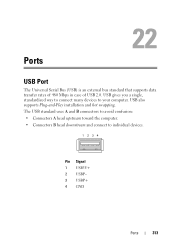
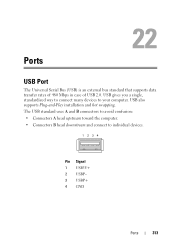
... A and B connectors to avoid confusion: • Connectors A head upstream toward the computer. • Connectors B head downstream and connect to your computer. USB also supports Plug-and-Play installation and hot swapping. Ports
USB Port
The Universal Serial Bus (USB) is an external bus standard that supports data transfer rates of 480 Mbps in case of...
Dell™ Technology Guide - Page 343


...computers) where you to use a second monitor as an extension of your Dell™ computer. extended display mode -
agency responsible for enforcing communications-related ...testing the accuracy of data as it to the system bus. extended capabilities port -
ExpressCards support both the PCI Express and USB 2.0 standard. extended PC Card -
A U.S. EIDE - EMI - ...
Setup Guide - Page 14


...USB modem (optional) and to the Internet, you can purchase one from the Dell website at support.dell.com.
NOTE: For optimal performance of your computer available on the screen.
Setting Up Your Inspiron One
Set Up Microsoft Windows
Your Dell... before you set up an Internet connection. If an external USB modem or Wireless LAN adapter is preconfigured with the Microsoft®...
Setup Guide - Page 19


... - Contact Dell (see "Contacting Dell" on page 60).
• Blinking white - The computer is off when pressed. The computer is blinking.
3
Power button and light - Adjusts brightness and connects USB, audio, and other devices into the appropriate connector.
2
Hard drive activity light - The light in sleep state.
• Solid white - Using Your Inspiron One...
Setup Guide - Page 21


... or an audio cable for input.
7
Headphone or line-out connector - Using Your Inspiron One
1
Auto adjust button - Connects to headphones. Connects to a powered speaker or sound...view and
share digital photos, music, videos, and documents stored on the back of your computer.
19 Provides a fast and convenient way to the incoming video signal.
2
Brightness adjust button - Provides ...
Setup Guide - Page 27


.... Connect USB, audio, and other devices into the appropriate connectors.
3 Service Tag/Express Service Code - You can purchase the VESA mount from the Dell website at www.dell.com.
2 Back panel connectors - Use this cover to identify your computer on support.dell.com or when you contact technical support.
25 Using Your Inspiron One
1 VESA...
Setup Guide - Page 33


...an open area of the desktop.
2. Using Your Inspiron One
Customizing the Desktop
You can use the ...desktop.
2. Click Personalize, to open the Change the visuals and sounds on your customization options. Microsoft® Windows® operating system installed on your computer window and learn more about your Dell computer provides the following options:
Windows Vista
• Dell...
Setup Guide - Page 64


INSPIRON
Finding More Information and Resources
If you need to:
reinstall your operating system
run a diagnostic program for your computer, reinstall desktop system software, or update drivers for your computer, and readme files
learn more ...with your computer review Warranty information, Terms and Conditions (U.S. the Dell Technology Guide installed on the Dell™ Support website at www...
Setup Guide - Page 66


... computer. NOTE: Offerings may need when setting up, updating drivers for, and upgrading your computer. For more detailed specifications, see the Service Manual on the Dell Support website at support.dell.com. INSPIRON
Basic Specifications
System Model
Inspiron One 19
This section provides information that you may vary by region.
Setup Guide - Page 71


...
weights and dimensions 66 computer capabilities 30 computer environment 66
computer information 65 computer, setting up 5 connect(ing)
optional network cable 8 conserving energy 31 Contacting Dell online 60 customer service 55 customizing
your desktop 30 your energy settings 31
D
data, backing up 32 DellConnect 55 Dell Diagnostics 44 Dell Factory Image Restore 48
69
INSPIRON
Similar Questions
How Do I Clean The Inside Of My Dell Inspiron 19 Desktop
(Posted by bigdarc 10 years ago)
Usb Ports Are Not Responding And It Tells U To Connect Keyboard.
usb ports are not responding. It desplys amessege as keyboard not connected. connect keyboard to usb...
usb ports are not responding. It desplys amessege as keyboard not connected. connect keyboard to usb...
(Posted by petgason842000 11 years ago)

