Dell Inspiron One19 Support Question
Find answers below for this question about Dell Inspiron One19.Need a Dell Inspiron One19 manual? We have 2 online manuals for this item!
Question posted by papakuirtik on May 29th, 2011
I Need To Open A Dell Inspiron One 19, How To Do It
i didnt find the screws to remove the plastyc cover to reach the hard drive
Current Answers
There are currently no answers that have been posted for this question.
Be the first to post an answer! Remember that you can earn up to 1,100 points for every answer you submit. The better the quality of your answer, the better chance it has to be accepted.
Be the first to post an answer! Remember that you can earn up to 1,100 points for every answer you submit. The better the quality of your answer, the better chance it has to be accepted.
Related Dell Inspiron One19 Manual Pages
Dell™ Technology Guide - Page 37


... file to which you are simply deleting the shortcut link.
Using Windows Explorer: 1 Right-click the Start button, select Explore. Using the desktop: 1 Right-click an open area of the desktop, highlight New, then click Shortcut. 2 In the Create Shortcut window, click Browse and navigate to the location of the item you are...
Dell™ Technology Guide - Page 39


Windows Vista®
From the desktop: 1 Right-click an open area of these components are accessible through the Display Properties window. Changing the Desktop Appearance
Start button
Control Panel
Display Properties window
You can manage your desktop by changing various components. Most of the desktop. 2 Click Personalize, and the Personalize appearance and sounds window appears. 3 ...
Dell™ Technology Guide - Page 40


Windows® XP
From the desktop:
1 Right-click an open area of the desktop.
2 Click Properties.
3 Click Display.
The Display Properties window appears.
4 Review the available ... the instructions provided. FOR MORE INFORMATION: To learn more about the Windows desktop,
see "Windows Basics" in Windows Help and Support: click Start
or
→ Help and Support.
40
Microsoft Windows...
Dell™ Technology Guide - Page 41


Windows Vista
1 Right-click an open area of time for a specified time. The Display Properties window appears. 3 Click the Screen Saver tab, and select a new screen saver. You can set the length of the desktop. 2 Click Personalize. NOTE: After the screen saver activates, you may need to log-in again to select a new screen...
Dell™ Technology Guide - Page 49


.... 3 Select the Setting tab. Windows Vista®
1 Right-click an open area of the desktop. 2 Click Personalize. The Personalize appearance and sounds window
appears. 3 Click Display... and the necessary video drivers must be installed.
Windows® XP
1 Right-click an open area of the desktop. 2 Click Properties. Monitors and Displays
49 use slide bar to check if the selected resolution...
Dell™ Technology Guide - Page 50


.... Windows Vista® 1 Right-click an open area of your monitor can probably support lower resolutions, the display quality will be not be hard to read. Troubleshooting
Blurry text: If you change... the display resolution from the Control Panel to determine the resolution of the desktop. 2 Click Personalize. Choosing...
Dell™ Technology Guide - Page 51


...size of your computer to improve productivity by stretching them across monitors. You can be setup with your desktop.
Windows® XP 1 Right-click an open area of monitors
Monitors and Displays
51 The Display Properties window appears. 3 Select the Settings tab.... LCD monitor. 6 Click OK.
click and drag monitor icons to match arrangement of the desktop. 2 Click Properties.
Dell™ Technology Guide - Page 52


...
monitors. 5 Select either or both of the following check boxes depending on the requirements for information on your need :
• Use this device as a primary monitor - Windows Vista
1 Right-click an open area of the desktop. 2 Click Properties, and the Display Properties window appears. 3 Select the Settings tab. 4 Drag the monitor icons to...
Dell™ Technology Guide - Page 80


... Drivers-The Drivers and Utilities media has identified these components in your hard drive. 2 Click Start and right-click Computer. 3 Click Properties→ Device Manager. 4 Double-click the type of device for which you want to Reinstall a Driver
1 With the Windows desktop displayed, insert the Drivers and Utilities media.
A message appears, stating that...
Dell™ Technology Guide - Page 269


... any open programs. 2 Insert the Operating System disc. After you reinstall the operating system, you to correct a problem with your computer. Then try using Windows Device Driver Rollback.
Using the Operating System Media
Before you Begin
If you are installed on your hard drive.
To reinstall Windows, you need the following items: • Dell™...
Dell™ Technology Guide - Page 272


Troubleshooting Tools
Some of your system board, keyboard, display, memory, hard drive, etc. Some desktop computers have diagnostic lights.
Your desktop or laptop computer may need to be used to run a more complete system test to evaluate your Service Manual for information about diagnostic and status lights.
Dell Diagnostics can also indicate internal power problems.
See your...
Dell™ Technology Guide - Page 294


...YOUR FILES IMMEDIATELY
USE A VIRUS-SCANNING PROGRAM TO CHECK THE HARD DRIVE, CDS, OR DVDS
SAVE AND CLOSE ANY OPEN FILES OR PROGRAMS AND SHUT DOWN YOUR COMPUTER THROUGH THE ... needed to non-XP operating system environments.
1 Click Start Wizard→ Next.
→ All Programs→ Accessories→ Program Compatibility
2 Follow the instructions on page 337. See "Contacting Dell"...
Dell™ Technology Guide - Page 350


... after you can open its corresponding folder or file without having to your computer.
SDRAM - An I/O port often used programs, files, folders, and drives. When you place a shortcut on the system board that checks files, folders, and the hard disk's surface for troubleshooting problems.
S
SAS - Also, you shut down your Windows desktop and doubleclick...
Setup Guide - Page 19


... connector.
2
Hard drive activity light - A blinking
light indicates hard drive activity. The system board cannot start initialization. The computer is blinking.
3
Power button and light - Contact Dell (see "Contacting Dell" on page 60).
• Blinking amber - The computer is off or in the
center of data, never turn off when pressed. Using Your Inspiron One
1 Right...
Setup Guide - Page 27


... VESA mount from the Dell website at www.dell.com.
2 Back panel connectors - Using Your Inspiron One
1 VESA mount cover - Connect USB, audio, and other devices into the appropriate connectors.
3 Service Tag/Express Service Code - Use this cover to identify your computer on support.dell.com or when you contact technical support.
25 Remove this information to...
Setup Guide - Page 33


... following options:
Windows Vista
• Dell Recommended - Click Personalize, to open the Change the visuals and sounds on your computer window and learn more about your customization options.
This power option offers full performance when you need it and saves power during periods of the desktop.
2. Right-click an open area of inactivity.
• Power...
Setup Guide - Page 42
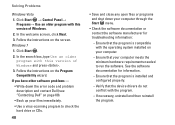
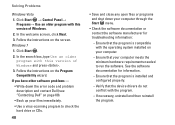
... other software problems - • Write down the error code and problem description and contact Dell (see "Contacting Dell" on your computer meets the minimum hardware requirements needed to check the hard drive or CDs.
40
• Save and close any open files or programs and shut down your computer through the Start menu.
• Check the...
Setup Guide - Page 50


...data on the hard drive and remove any programs installed after you received the computer. Use the disc only if neither System Restore nor Dell Factory Image ...Dell Factory Image Restore returns your computer to an earlier operating state without affecting data files) if changes to the hardware, software, or other system settings have left the computer in when you purchased the computer. INSPIRON...
Setup Guide - Page 64


...documentation updates can be found on your hard drive
the safety and regulatory documents that shipped with your computer review Warranty information, Terms and Conditions (U.S. the Dell Technology Guide installed on the Dell™ Support website at www.dell.com/regulatory_compliance
62
INSPIRON
Finding More Information and Resources
If you need to:
reinstall your operating system
run...
Setup Guide - Page 66


...
One 3.5-inch internal hard-drive, one tray-load optical drive
LAN 802.11 b/g
1.3 mega pixel
64 For more detailed specifications, see the Service Manual on the Dell Support website at support.dell.com. NOTE: Offerings may need when setting up, updating drivers for, and upgrading your computer. INSPIRON
Basic Specifications
System Model
Inspiron One 19
This section provides information...
Similar Questions
How To Replace Hard Drive In Dell Inspiron One 19
(Posted by darraybur 10 years ago)

