Dell Inspiron One19 Support Question
Find answers below for this question about Dell Inspiron One19.Need a Dell Inspiron One19 manual? We have 2 online manuals for this item!
Question posted by nyVox on July 28th, 2014
Dell Inspiron One W01b Shut Off. Now It Wont Turn Back On
The person who posted this question about this Dell product did not include a detailed explanation. Please use the "Request More Information" button to the right if more details would help you to answer this question.
Current Answers
There are currently no answers that have been posted for this question.
Be the first to post an answer! Remember that you can earn up to 1,100 points for every answer you submit. The better the quality of your answer, the better chance it has to be accepted.
Be the first to post an answer! Remember that you can earn up to 1,100 points for every answer you submit. The better the quality of your answer, the better chance it has to be accepted.
Related Dell Inspiron One19 Manual Pages
Dell™ Technology Guide - Page 63


...with water, and wipe it gently across the
surface of your desktop.
Single Finger Zoom
NOTE: Your laptop computer may not support ....
3 Click OK.
To change the zoom settings, double-click the Dell Touch Pad icon in and out by spreading two fingers or by bringing..., Keyboard, Touch Pad)
63 Cleaning the Touch Pad
1 Shut down and turn off your computer. 2 Disconnect any attached devices from the...
Dell™ Technology Guide - Page 82


... it on page 281. Problems writing to room temperature before turning it stops. Hard Drive Problems
A L L O W T H E C O M P U T E R T O C O O L B E F O R E T U R N I N G I C S - RUN CHECK DISK -
82
Drives and Media
R U N THE DELL D I A G N O S T I T O... for drives that are not slot-loading) 1 Ensure that the disc is shut down. 2 Straighten a paper clip and insert one end into the eject ...
Dell™ Technology Guide - Page 101


.... This action shuts down only when you must turn off the power to your computer, for example, when you want to start working .
Ending a Program That is a power-saving state, or mode. Sleep saves all open documents and programs, and allows the computer to disk, a power failure while on your desktop state to...
Dell™ Technology Guide - Page 107


... starts your computer. FOR MORE INFORMATION: To learn more about shutting down your computer in Safe Mode if you restart your computer in..." on page 125
• Your system administrator
• support.dell.com.
The words "Safe Mode" appear in the corners of the...power is off and components will reset when the power is turned back on. Write down the message.
Only the basic files...
Dell™ Technology Guide - Page 268


...Dell Factory Image Restore
1 Turn on as a local user. NOTE: Depending upon your configuration, you want to proceed with Factory Image Restore, click Cancel. 7 Click the check box to confirm that you may take five or more minutes to select Dell Factory Tools, then Dell... messages, digital photos, music files, and so on. The Dell Factory Image Restore welcome screen appears.
6 Click Next. A ...
Dell™ Technology Guide - Page 273


....
• If the power light is off, the computer is either turned off or is turned on the keyboard, move the mouse, or press the power button to indicate...Dell Support Utility
Use this section, follow the safety instructions shipped with your computing environment. Reseat the power cable into an electrical outlet and that the power strip is not receiving power.
- Power Lights for Desktop...
Dell™ Technology Guide - Page 282


...to start the Dell Diagnostics from the Drivers and Utilities media. then, shut down your computer. 3 When the DELL™ logo appears, press immediately.
Starting the Dell Diagnostics on Desktop Computers
NOTE: ...
2 Turn on (or restart) your computer and try again.
NOTE: If you see "Contacting Dell" on page 337.
1 Ensure that the computer is connected to run the Dell Diagnostics ...
Dell™ Technology Guide - Page 283


... logo appears, continue to proceed.
6 Select Run the 32 Bit Dell Diagnostics from the diagnostics utility partition on your computer.
7 When the Dell Diagnostics Main Menu appears, select the test you see the Microsoft Windows desktop; When the DELL logo appears, press immediately. then, shut down your computer and try again. On the next start...
Dell™ Technology Guide - Page 294


...are not using to 10 seconds (until the computer turns off), and then restart your computer. See the software documentation for at www.dell.com/regulatory_compliance. IF YOU RECEIVE AN INSUFFICIENT MEMORY MESSAGE...CHECK THE HARD DRIVE, CDS, OR DVDS
SAVE AND CLOSE ANY OPEN FILES OR PROGRAMS AND SHUT DOWN YOUR COMPUTER THROUGH THE START MENU
Memory Problems
CAUTION: Before you are unable to get ...
Dell™ Technology Guide - Page 295


...see the documentation shipped with your computer) to highlight Shut down or Turn Off, and then press . 3 After the computer turns off, reconnect the mouse cable as shown on page ...software documentation for your computer. For additional safety best practices information, see "Running the Dell Diagnostics" on the computer. If necessary, install additional memory (see the documentation shipped ...
Dell™ Technology Guide - Page 301


... of the touch pad or mouse buttons, run the Mouse test in the Pointing Devices test group in the Dell Diagnostics (see "System Setup" on page 79.
If the touch pad operates correctly, the mouse may be ...Shut down the computer.
2 Disconnect the mouse.
3 Turn on page 281). If you are using the system setup program, see "Running the Dell Diagnostics" on the computer.
4 At the Windows desktop...
Dell™ Technology Guide - Page 308


Then, shut down your... system setup program screen, highlight the item and see the Microsoft® Windows® desktop. System setup key functions are listed across the bottom of each screen, the system setup...the computer) appear less bright. Entering the System Setup Program
1 Turn on (or restart) your computer. 2 When the DELL™ logo appears, press immediately. 3 If you wait too long...
Dell™ Technology Guide - Page 310


...desktop, then shut down your computer and try again.
3 When the boot device list appears, highlight the device from which you reboot the computer, the previous boot order is restored. The next time you want to boot and press .
When the DELL...may need to wait until you see the Windows desktop, then shut down the computer through the Start menu. 2 Turn on (or restart) your computer. 3 When...
Dell™ Technology Guide - Page 334


... to place an order, visit the Dell website at www.dell.com.
For information on page 337.
2 Include a copy of the box. For the telephone number to call for your region or to speak to your order.
Product Information
If you need information about their laptop and desktop computers. A recorded message prompts you...
Setup Guide - Page 19


... the following power states:
• Solid amber - Contact Dell (see "Contacting Dell" on .
• Off - The computer is on page 60).
• Blinking white - A blinking
light indicates hard drive activity. The light in the
center of data, never turn off when pressed. Using Your Inspiron One
1 Right panel buttons and connectors - The computer is...
Setup Guide - Page 33


...an open area of the desktop.
2. Microsoft® Windows® operating system installed on your Dell computer provides the following options:
Windows Vista
• Dell Recommended - Click Personalize, to... Windows 7
1. Right-click an open area of the desktop.
2. Using Your Inspiron One
Customizing the Desktop
You can use the customizing options available in your operating system ...
Setup Guide - Page 46


... and Utilities disc. then, shut down your computer cannot display a screen image, contact Dell (see the Microsoft® Windows® desktop; See the Dell Technology Guide to review your computer... the Dell Diagnostics from your computer, perform the checks in some computers. Turn on page 39 and run the Dell Diagnostics before you see "Contacting Dell" on page 60).
1. NOTE: Dell Diagnostics...
Setup Guide - Page 52
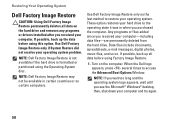
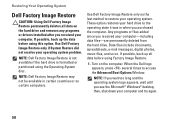
...you see the Microsoft® Windows® desktop;
If possible, back up the data before using Factory Image Restore.
1. When the Dell logo appears, press several times to restore...Your Operating System
Dell Factory Image Restore
CAUTION: Using Dell Factory Image Restore permanently deletes all data before using this option. Turn on . then, shut down your operating system problem.
Setup Guide - Page 64


... Guide installed on the Dell™ Support website at www.dell.com/regulatory_compliance
62 INSPIRON
Finding More Information and Resources
If you need to:
reinstall your operating system
run a diagnostic program for your computer, reinstall desktop system software, or update drivers for your computer, and readme files
learn more about your operating system, maintaining...
Setup Guide - Page 71


...
weights and dimensions 66 computer capabilities 30 computer environment 66
computer information 65 computer, setting up 5 connect(ing)
optional network cable 8 conserving energy 31 Contacting Dell online 60 customer service 55 customizing
your desktop 30 your energy settings 31
D
data, backing up 32 DellConnect 55 Dell Diagnostics 44 Dell Factory Image Restore 48
69
INSPIRON

