Dell Inspiron One19 Support Question
Find answers below for this question about Dell Inspiron One19.Need a Dell Inspiron One19 manual? We have 2 online manuals for this item!
Question posted by tdpefaolt on August 15th, 2014
Dell Desktop Windows 7 Won't Power
The person who posted this question about this Dell product did not include a detailed explanation. Please use the "Request More Information" button to the right if more details would help you to answer this question.
Current Answers
There are currently no answers that have been posted for this question.
Be the first to post an answer! Remember that you can earn up to 1,100 points for every answer you submit. The better the quality of your answer, the better chance it has to be accepted.
Be the first to post an answer! Remember that you can earn up to 1,100 points for every answer you submit. The better the quality of your answer, the better chance it has to be accepted.
Related Dell Inspiron One19 Manual Pages
Dell™ Technology Guide - Page 3


... 26 Device Manager 26 Hardware Devices Installed on Your Computer 27
Programs Installed on Your Computer 28
Wireless Networking 28
Dell Support Website 29 Technical Support 29 Customer Service 30 Warranty Information 30 Dell Forums 31 Contact Us 31
BIOS (System Setup Program) Settings 31
2 Microsoft Windows Desktop 33
Overview 33
Taskbar 34
Contents
3
Dell™ Technology Guide - Page 19


... Vista . . . . 269
20 Troubleshooting 271
Troubleshooting Tools 272 Power Lights for Desktop Computers 273 Diagnostic Lights for Desktop Computers . . . . . 274 Diagnostic Lights for Laptop Computers 275 System Messages for Desktop Computers. . . . . 275 System Messages for Laptop Computers . . . . . 276 Windows Hardware Troubleshooter 280 Running the Dell Diagnostics 281
Contents
19
Dell™ Technology Guide - Page 23


... on your computer.
Finding Information
Start Button
From the Microsoft® Windows® operating system desktop, you can click the Start button to access resources, programs, and specialized tools for managing the way Windows appears and functions on the left side of the Windows taskbar. Start button
From the Start button menu, you can...
Dell™ Technology Guide - Page 63


...-free cloth with items on the screen check box.
3 Click OK.
Windows® XP
1 Click Start
→ Control Panel→ Printers and Other...Devices. Cleaning the Touch Pad
1 Shut down and turn off your desktop.
Single Finger Zoom
NOTE: Your laptop computer may not support single...)
63 To change the zoom settings, double-click the Dell Touch Pad icon in and out by spreading two fingers or...
Dell™ Technology Guide - Page 69


...display to switch between open simultaneously).
Refreshes the active window.
Activates the menu bar in a document or window. Copies a selected item.
Displays icons representing all items in the active program. Increases brightness on the desktop. Activates a power management mode.
Displays the Address bar list in a window or on an integrated display. Cycles through screen...
Dell™ Technology Guide - Page 80


...and Utilities media and click Finish to restart the computer.
4 When you see the Windows desktop, reinsert the Drivers and Utilities media.
5 At the Welcome Dell System Owner screen, click Next. See the documentation that came with the device for information... Utilities Media to step 2. If not, go to Reinstall a Driver
1 With the Windows desktop displayed, insert the Drivers and Utilities media.
Dell™ Technology Guide - Page 101


... time while working again.
Because standby does not save power when you must turn off the power to start working .
Shutdown States
Microsoft® Windows Vista®
Sleep Shut Down
Sleep is not Responding
Shutting Down Your Computer
101 Use shut down Windows so that your desktop is a state in which your computer. This action...
Dell™ Technology Guide - Page 135
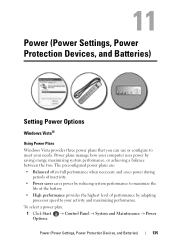
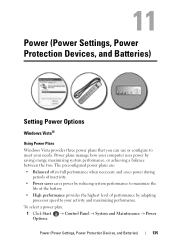
...8594; Control Panel → System and Maintenance → Power
Power (Power Settings, Power Protection Devices, and Batteries)
135
Power (Power Settings, Power Protection Devices, and Batteries)
Setting Power Options
Windows Vista®
Using Power Plans
Windows Vista provides three power plans that you can use or configure to your needs. Power plans manage how your computer uses...
Dell™ Technology Guide - Page 137


... Start and move the pointer to best support your computer
• Alarms -
Windows® XP
Configuring Your Power Settings
1 Click Start
→ Control Panel → Performance and
Maintenance → Power Options.
2 In the Power Options Properties window, you set alarms for your computer:
• Power Schemes - The computer may not operate correctly after the computer exits...
Dell™ Technology Guide - Page 168


... AMT, or iAMT®) to allow network administrators to enable and configure your computer. The Dell ControlPoint window is turned on your computer's Wi-Fi Network Locator feature:
1 Click the ControlPoint icon (DCP icon) on the taskbar. Dell ControlPoint Connection Manager is a network connectivity application that enables you to manage all networking from...
Dell™ Technology Guide - Page 173


... Internet connections, search for a web address is: http://www.dell.com. The Connect to the Internet wizard can help you obtain one. Accessing the Internet
173 1 To view a particular website, open programs. 2 Double-click the ISP icon on the Microsoft® Windows® desktop. 3 Follow the instructions on the screen to complete the...
Dell™ Technology Guide - Page 270


3 Click Exit if the Install Windows message appears. 4 Restart the computer. On the next start-up, the computer boots according to the devices specified in the system setup program.... Your Operating System NOTE: The next steps change the boot sequence for one time only. NOTE: If you see the Microsoft® Windows® desktop; then, shut down your computer and try again.
When the...
Dell™ Technology Guide - Page 272


....
See your Service Manual for information about diagnostic and status lights. Some desktop computers have diagnostic lights. Keyboard status lights indicate status and any problems.
See your Service Manual for laptop computers System messages
Windows Hardware Troubleshooter Dell Diagnostics
Function
The power button light illuminates and blinks or remains solid to evaluate your computer...
Dell™ Technology Guide - Page 273


... computer is plugged into a power strip, ensure that the power strip is in this support utility for Desktop Computers
CAUTION: Before you begin...power light is green.
• If the power light is off, the computer is either turned off or is plugged into both the power connector on .
Reseat the power cable into an electrical outlet and that the power strip is not receiving power.
- Dell...
Dell™ Technology Guide - Page 282


... computer is known to wait until you want to start the Dell Diagnostics from the boot menu and press .
282
Troubleshooting NOTE:...powering the computer on page 337.
Press any key to continue."
4 Press any questions that is connected to an electrical outlet that appear. • If failures are detected, write down the error code(s) and see the Microsoft® Windows® desktop...
Dell™ Technology Guide - Page 283


... the Drivers and Utilities Media
1 Insert the Drivers and Utilities media.
2 Shut down your computer.
7 When the Dell Diagnostics Main Menu appears, select the test you want to wait until you see the Microsoft Windows desktop;
On the next start-up, the computer boots according to the devices specified in the system setup...
Dell™ Technology Guide - Page 296


...dell.com/regulatory_compliance.
Replace the network cable. Contact your network administrator or the person who set up your network to verify that your computer. Power Problems
CAUTION: Before you begin any of the computer and the network jack. See "Power Lights for Desktop... are correct and that the network cable is occurring.
Windows XP
1 Click Start
→ Control Panel→ ...
Dell™ Technology Guide - Page 350


... speed is not affected.
SATA - A Microsoft utility that is synchronized with most Windows software packages.
Also see Express Service Code. setup program - SIM cards can rename...system board that identifies your computer.
If you call Dell for errors. Battery-powered clock on your Windows desktop and doubleclick the icon, you shut down your computer ...
Setup Guide - Page 33


... you need it and saves power during periods of the desktop.
2. Using Your Inspiron One
Customizing the Desktop
You can use the customizing options available in your operating system to configure the power settings on your computer. Right-click an open the Change the visuals and sounds on your computer window and learn more about your...
Setup Guide - Page 39
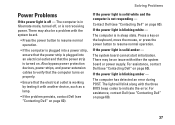
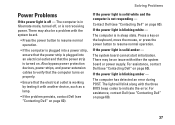
... also be an issue with another device, such as a lamp.
• If the problem persists, contact Dell (see "Contacting Dell" on page 60). For assistance, contact Dell (see "Contacting Dell" on page 60). Solving Problems
Power Problems
If the power light is solid amber - The computer is in hibernate mode, turned off - There may be a problem...
Similar Questions
Why Wont My Dell Desktop Inspiron 518 Turn On Blinking Amber
(Posted by Flavijvm 10 years ago)
All In One Desktop Inspiron One 19 Does The Keyboard Turn On Computer
(Posted by neelAle 10 years ago)
How To Bypass A Bios Password On Dell Desktop Inspiron One 2320
(Posted by bexoxo 10 years ago)
Dell All In One Desktop Won't Power Dell Inspiron One 19 Wont Power
(Posted by chjl4gary0 10 years ago)

