Dell Inspiron One19 Support Question
Find answers below for this question about Dell Inspiron One19.Need a Dell Inspiron One19 manual? We have 2 online manuals for this item!
Question posted by sldunrza on April 29th, 2014
How To Activate Touch Screen Dell One 2320
The person who posted this question about this Dell product did not include a detailed explanation. Please use the "Request More Information" button to the right if more details would help you to answer this question.
Current Answers
There are currently no answers that have been posted for this question.
Be the first to post an answer! Remember that you can earn up to 1,100 points for every answer you submit. The better the quality of your answer, the better chance it has to be accepted.
Be the first to post an answer! Remember that you can earn up to 1,100 points for every answer you submit. The better the quality of your answer, the better chance it has to be accepted.
Related Dell Inspiron One19 Manual Pages
Dell™ Technology Guide - Page 20


... 299 Sound and Speaker Problems 299 Touch Pad or Mouse Problems for Laptop Computers 301 Video and Monitor Problems 302 Power Lights 304
Dell Technical Update Service 305
21 System ...Setup 307
Viewing System Settings With the System Setup Program 307
Entering the System Setup Program 308 Working With Options on the System Setup Program Screen...
Dell™ Technology Guide - Page 33


... Windows Desktop
33 Microsoft Windows Desktop
desktop
shortcut icons
Start button
taskbar
notification area
Overview
The Microsoft® Windows® desktop is the display screen area that is usually located at the bottom of the desktop include a background, icons, shortcuts, and a taskbar that appears after the Windows operating system starts up.
The components of the screen.
Dell™ Technology Guide - Page 41


Windows Vista
1 Right-click an open area of the desktop. 2 Click Personalize.
NOTE: After the screen saver activates, you may need to log-in again to remain inactive before the
screen saver appears. 5 Click OK.
Setting up a Screen Saver
screen saver preview
screen saver selections
inactivity time setting
A screen saver is an animated graphic that appears after your computer...
Dell™ Technology Guide - Page 42


NOTE: After the screen saver activates, you may need to log-in to remain inactive before the screen saver appears.
5 Click OK. 4 Select the length of time for your computer to access your computer's performance • Windows Help and Support
42
Microsoft Windows Desktop
Start Button (Menu)
Overview
The Start button opens the Start menu...
Dell™ Technology Guide - Page 47


... clean the display for a desktop computer, wipe the screen with a soft cloth dampened with either water or an LCD cleaner. Do not spray cleaners directly onto the screen. For additional safety best practices information, see the Regulatory Compliance Homepage at www.dell.com/regulatory_compliance. These solutions can damage the monitor's anti-glare coating.
CAUTION...
Dell™ Technology Guide - Page 62


...touch pad. When circular scrolling is enabled, you can use your finger for touch input (or a Tablet PC pen on some computers) to move the cursor or select objects on the screen...object and tap twice on the touch pad or use your thumb to press the left touch-pad button.
• To ... the Dell Touch pad icon in the notification area of the touch pad or use your thumb to press the left touch pad ...
Dell™ Technology Guide - Page 63


...desktop.
In the Gestures tab, enable or disable the one-finger zoom (zoom in and out moving the finger upward or downward) or the pinch zoom (zoom in the notification area of the touch pad. Using a Touch Pointer (Track Stick or Tablet PC Pen)
Turning the Touch... Touch Pointer tab, select or clear the Show the touch...seep between the touch pad and ... double-click the Dell Touch Pad icon in and...
Dell™ Technology Guide - Page 69


... monitor or projector only, both display and projector, and so on the desktop. Refreshes the active window. Displays icons representing all items in the active program.
Uses the arrow keys to have multiple documents open items.
Navigation Devices (Mouse, Keyboard, Touch Pad)
69 General Keyboard Shortcuts
and up-arrow key and down-arrow key...
Dell™ Technology Guide - Page 80


...restart the computer.
4 When you see the Windows desktop, reinsert the Drivers and Utilities media.
5 At the Welcome Dell System Owner screen, click Next.
If this is detecting hardware in ... a Driver
1 Download the driver for the device to Reinstall a Driver
1 With the Windows desktop displayed, insert the Drivers and Utilities media. Using the Drivers and Utilities Media to your hard ...
Dell™ Technology Guide - Page 107


...is displayed when the computer stops responding, write down with active programs will be lost. The error reporting dialog box will... on page 125
• Your system administrator
• support.dell.com. Write down your computer.
Only the basic files and drivers... using.
NOTE: Unsaved data associated with a frozen blue screen. FOR MORE INFORMATION: To learn more about shutting down...
Dell™ Technology Guide - Page 158
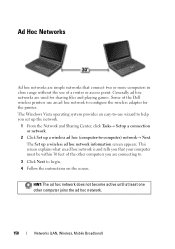
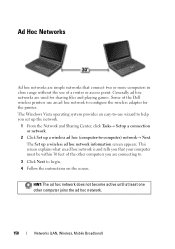
...active until at least one other computers you are simple networks that your computer must be within 30 feet of the other computer joins the ad hoc network.
158
Networks (LAN, Wireless, Mobile Broadband) Some of a router or access point. This screen... two or more computers in close range without the use of the Dell wireless printers use an ad hoc network to configure the wireless adapter for...
Dell™ Technology Guide - Page 168


....
Managing Networked Computers With Intel® Active Management Technology
For some systems, Dell uses the Intel® Active Management Technology (Intel AMT, or iAMT&#...Dell ControlPoint window is displayed.
2 Click Connection Manager.
Dell ControlPoint Connection Manager is a network connectivity application that enables you to manage all networking from the main ControlPoint screen...
Dell™ Technology Guide - Page 173


...the Connect to the Internet, you obtain one.
NOTE: Have your desktop or if you do not have an ISP icon on the screen to the Internet window appears. The Connect to complete the setup.... the Internet and the different types of Internet connections, search for a web address is: http://www.dell.com. If you want to set up an Internet connection with a different ISP:
Windows Vista®...
Dell™ Technology Guide - Page 240


... control wizards
Use the Display Properties menu to a TV and Adjusting Display Settings
Note that tabs on this menu include: • Themes • Screen Saver • Settings • Desktop • Appearance
240
Connecting Your Computer to enable the TV monitor as a display device for your computer.
1 Click Start → Control Panel. 2 Click...
Dell™ Technology Guide - Page 245


...Features
For additional features and settings, click Advanced. To view the rest of the screen, use the touch pad or track stick to the Video Display Troubleshooter in your display and video card ...refresh rate on the Settings tab of the desktop may not be displayed at the bottom of the Display Properties window allows you can change the screen resolution. Getting Help for the monitor.
...
Dell™ Technology Guide - Page 270


... list appears, highlight CD/DVD/CD-RW Drive and press .
6 Press any key to Boot from CD-ROM. 7 Follow the instructions on the screen to wait until you see the Microsoft® Windows® desktop;
When the DELL logo appears, press immediately. 3 Click Exit if the Install Windows message appears. 4 Restart the computer.
Dell™ Technology Guide - Page 272


... Service Manual for information about diagnostic and status lights. Some desktop computers have diagnostic lights.
Dell Diagnostics can also indicate internal power problems.
See your system board...screen and look for the message in the System Messages list or in a certain sequence to indicate status and problems.
See your computer include:
Tool Power lights
Diagnostic lights for desktop...
Dell™ Technology Guide - Page 281


...that is active.
See the documentation that you want to test displays in the documentation shipped with your computer.
Starting the Dell Diagnostics From Your Hard Drive
The Dell Diagnostics is...NOTICE: The Dell Diagnostics works only on Laptop Computers
NOTE: If your computer does not display a screen image, see the Regulatory Compliance Homepage at www.dell.com/regulatory_compliance. ...
Dell™ Technology Guide - Page 301


...the computer.
2 Disconnect the mouse.
3 Turn on the computer.
4 At the Windows desktop, use the touch pad to move the cursor around, select an icon, and open it and connect the mouse...screen. Ensure that the volume is turned up and that the system setup program lists the correct device for damage, and firmly reconnect the cable. If you are using the system setup program, see "Running the Dell...
Setup Guide - Page 46


... Diagnostics from the Drivers and Utilities disc. It is active. Starting Dell Diagnostics From Your Hard Drive
The Dell Diagnostics is located on a hidden diagnostic utility partition on page 60).
1. NOTE: If your computer cannot display a screen image, contact Dell (see the Microsoft® Windows® desktop; Turn on (or restart) your computer and try again...
Similar Questions
How To Activate Touch Screen On Dell Inspiron One2330
(Posted by breekms 9 years ago)
How To Activate Touch Screen On Dell Inspiron Laptop
(Posted by beanCaptai 9 years ago)
How To Activate Touch Screen For Dell Inspiron One 19
(Posted by Mallam 10 years ago)
How To Activate Touch Screen On Dell Inspiron One
(Posted by jenestwee 10 years ago)

