Dell Inspiron One19 Support Question
Find answers below for this question about Dell Inspiron One19.Need a Dell Inspiron One19 manual? We have 2 online manuals for this item!
Question posted by BLKeTRA on November 15th, 2013
How To Activate Touch In Dell Inspiron One 19
The person who posted this question about this Dell product did not include a detailed explanation. Please use the "Request More Information" button to the right if more details would help you to answer this question.
Current Answers
There are currently no answers that have been posted for this question.
Be the first to post an answer! Remember that you can earn up to 1,100 points for every answer you submit. The better the quality of your answer, the better chance it has to be accepted.
Be the first to post an answer! Remember that you can earn up to 1,100 points for every answer you submit. The better the quality of your answer, the better chance it has to be accepted.
Related Dell Inspiron One19 Manual Pages
Dell™ Technology Guide - Page 19


... Host Computer . . . . 261 Installing Remote Desktop Client Software 262 Calling From a Remote Location 262
19 Restoring Your Operating System . . . . . 265
Using Microsoft® Windows® System Restore . . . . . 265 Starting System Restore 266 Undoing the Last System Restore 266 Enabling System Restore 267
Using Dell™ PC Restore and Dell Factory Image Restore 267
Windows...
Dell™ Technology Guide - Page 62


...double-click the Dell Touch pad icon in the notification area of the touch pad or use your thumb to press the left touch pad button twice...touch input (or a Tablet PC pen on some computers) to move the cursor or select objects on the screen:
• To move the cursor, lightly slide your finger or pen over the touch pad.
• To select an object, lightly tap once on the surface of your desktop...
Dell™ Technology Guide - Page 63


... installed batteries. 4 Moisten a soft, lint-free cloth with items on the screen check box.
3 Click OK.
Cleaning the Touch Pad
1 Shut down and turn off your desktop. To change the zoom settings, double-click the Dell Touch Pad icon in and out by spreading two fingers or by bringing the two fingers together). Using...
Dell™ Technology Guide - Page 69


..., Keyboard, Touch Pad)
69
Cycles through screen elements in programs that option.
Undoes an action. Closes the active window (in...activate a different power management mode using the Advanced tab in the active program. Searches for a file or folder.
Cuts a selected item.
Activates a power management mode. Decreases brightness on the integrated display only (not on the desktop...
Dell™ Technology Guide - Page 282


... electrical outlet that no diagnostics utility partition has been found, run .
6 Continue with "Using the Dell Diagnostics Main Menu" on (or restart) your computer. 3 When the DELL™ logo appears, press immediately.
Starting the Dell Diagnostics on Desktop Computers
NOTE: If your computer and try again. NOTE: If you see a message stating that is...
Dell™ Technology Guide - Page 301


... -
1 Shut down the computer. Verify that the sound is securely inserted into the headphone connector (see "Running the Dell Diagnostics" on the computer.
4 At the Windows desktop, use the touch pad to move the cursor around, select an icon, and open it and connect the mouse directly to the computer. To test the...
Dell™ Technology Guide - Page 334


... parts, or incorrect billing, contact Dell for your region, see "Contacting Dell" on the outside of any Dell products you call AutoTech, use your touch-tone telephone to select the subjects that correspond to call for your order. Product Information
If you need information about their laptop and desktop computers. For the telephone number to...
Setup Guide - Page 5


...Power Button 11 Set Up Microsoft Windows 12 Connect to the Internet (Optional 12
Using Your Inspiron One 16 Right View Features 16 Right Panel Buttons and Connectors 18 Left View Features 20 Using... 22 Back View Features 24
Back Panel Connectors 26 Display Features 28 Software Features 30 Dell Dock 34
Solving Problems 35 Beep Codes 35 Network Problems 36 Power Problems 37 Memory ...
Setup Guide - Page 14


...available on the screen. Doing so may take you can purchase one from the Dell website at support.dell.com. Connect to the Internet (Optional)
To connect to the Internet, you...for the first time, follow the instructions on the Dell Support website at www.dell.com.
Setting Up Your Inspiron One
Set Up Microsoft Windows
Your Dell computer is preconfigured with the Microsoft® Windows®...
Setup Guide - Page 16


... window appears. If you cannot connect to the Internet but have successfully connected in your Dell™ computer to the Internet wizard can help you have a service outage. Contact your... the instructions on your country.
Click Start → Control Panel.
3. Setting Up Your Inspiron One
Setting Up Your Internet Connection
ISPs and ISP offerings vary by your ISP to complete...
Setup Guide - Page 19


....
• Solid white - The light in the
center of data, never turn off when pressed. Using Your Inspiron One
1 Right panel buttons and connectors - CAUTION: To avoid loss of this button indicates the following power states:... USB, audio, and other devices into the appropriate connector.
2
Hard drive activity light - Contact Dell (see "Contacting Dell" on self-test (POST).
Setup Guide - Page 21


...connect to USB devices, such as digital
video cameras.
5
USB 2.0 connectors (3) - Using Your Inspiron One
1
Auto adjust button - You can increase or decrease the brightness by adjusting the slider-bar...and
share digital photos, music, videos, and documents stored on the back of your computer.
19
Connects to a microphone or an audio cable for input.
7
Headphone or line-out connector -...
Setup Guide - Page 27


... mount. Connect USB, audio, and other devices into the appropriate connectors.
3 Service Tag/Express Service Code - Use this cover to identify your computer on support.dell.com or when you contact technical support.
25 Using Your Inspiron One
1 VESA mount cover - Covers the VESA mount screw holes.
Setup Guide - Page 29
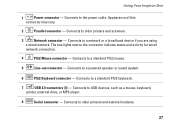
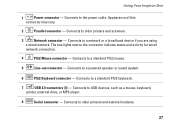
...standard PS/2 mouse.
5
Line-out connector - Connects to the connector indicate status and activity for wired
network connection.
4
PS/2 Mouse connector - Connects to older printers and external... Connects to a powered speaker or sound system.
6
PS/2 Keyboard connector - Using Your Inspiron One
1
Power connector - Connects to a network or a broadband device if you are using...
Setup Guide - Page 33


...it and saves power during periods of energy consumed by your Dell computer provides the following options:
Windows Vista
• Dell Recommended - Click Personalize, to open the Personalize appearance and ...the amount of inactivity.
• Power saver - Using Your Inspiron One
Customizing the Desktop
You can use the customizing options available in your operating system to configure the...
Setup Guide - Page 34


This power option provides the highest level of system performance on your activity and by adapting processor speed to your Dell™ computer to the Windows Classic view.
1. Transferring Information to a New Computer
Windows Vista
...) -
If the User Account Control window appears, click Continue.
2. Windows 7
• Power saver - Using Your Inspiron One
• High performance -
Setup Guide - Page 64


... Guide installed on the Dell™ Support website at www.dell.com/regulatory_compliance
62 INSPIRON
Finding More Information and Resources
If you need to:
reinstall your operating system
run a diagnostic program for your computer, reinstall desktop system software, or update drivers for your computer, and readme files
learn more about your operating system, maintaining...
Setup Guide - Page 66


... to view information about your computer. For more detailed specifications, see the Service Manual on the Dell Support website at support.dell.com.
NOTE: Offerings may need when setting up, updating drivers for, and upgrading your computer.
INSPIRON
Basic Specifications
System Model
Inspiron One 19
This section provides information that you may vary by region.
Setup Guide - Page 71


...
weights and dimensions 66 computer capabilities 30 computer environment 66
computer information 65 computer, setting up 5 connect(ing)
optional network cable 8 conserving energy 31 Contacting Dell online 60 customer service 55 customizing
your desktop 30 your energy settings 31
D
data, backing up 32 DellConnect 55 Dell Diagnostics 44 Dell Factory Image Restore 48
69
INSPIRON
Setup Guide - Page 72
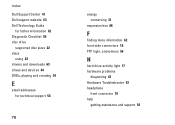
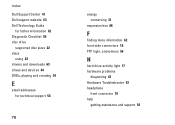
Index
Dell Support Center 41 Dell support website 63 Dell Technology Guide
for futher information 62 Diagnostic Checklist 59 disc drive
supported disc sizes 22 discs
using 22 ...conserving 31
expansion bus 66
F
finding more information 62 front-side connectors 16 FTP login, anonymous 56
H
hard drive activity light 17 hardware problems
diagnosing 43 Hardware Troubleshooter 43 headphone
front connector...
Similar Questions
How To Activate Touch Screen On Dell Inspiron Laptop
(Posted by beanCaptai 9 years ago)
How Do I Activate Touch Mode On My Dell Inspiron One Smart Touch Pc
(Posted by jrsrlarr 10 years ago)
Dell Inspiron 2320 How Activate Touch Screen Not Working
(Posted by gpeSc 10 years ago)
How To Activate Touch Screen For Dell Inspiron One 19
(Posted by Mallam 10 years ago)
How To Activate Touch Screen On Inspiron One Computer Driver
(Posted by gvrin 10 years ago)

