Dell Inspiron N7110 Support Question
Find answers below for this question about Dell Inspiron N7110.Need a Dell Inspiron N7110 manual? We have 2 online manuals for this item!
Question posted by jorgalexcu on October 16th, 2013
How To Update Dell Bios On N7110 Without Battery
The person who posted this question about this Dell product did not include a detailed explanation. Please use the "Request More Information" button to the right if more details would help you to answer this question.
Current Answers
There are currently no answers that have been posted for this question.
Be the first to post an answer! Remember that you can earn up to 1,100 points for every answer you submit. The better the quality of your answer, the better chance it has to be accepted.
Be the first to post an answer! Remember that you can earn up to 1,100 points for every answer you submit. The better the quality of your answer, the better chance it has to be accepted.
Related Dell Inspiron N7110 Manual Pages
Setup Guide - Page 5


...Wireless (Optional 12 Set Up Wireless Display (Optional 14 Connect to the Internet (Optional 16
Using Your Inspiron Laptop 18 Right View Features 18 Left View Features 20 Back View Features 24
Front View Features 26 Status... and Replacing the Top Cover (Optional 44 Removing and Replacing the Battery 48 Software Features 50 Dell DataSafe Online Backup 51 Dell Stage 52
3
Setup Guide - Page 7


... objects into, or allow easy access to a power source, adequate ventilation, and a level surface to the computer.
5 The computer turns on .
Do not place your Dell Inspiron laptop.
To prevent overheating ensure that you leave at least 10.2 cm (4 inches) at the back of the computer and a minimum of 5.1 cm (2 inches) on all...
Setup Guide - Page 11


... more information on the operating system and features, go to reinstall the operating system. Setting Up Your Inspiron Laptop
Set Up the Operating System
Your Dell computer is recommended that you download and install the latest BIOS and drivers for the first time, follow the instructions on the screen. Set Up Microsoft Windows
To...
Setup Guide - Page 12


... recovery media can use the system recovery media if changes to create the system recovery media: • Dell DataSafe Local Backup • USB key with a minimum capacity of the Operating System disc). Setting Up Your Inspiron Laptop
Create System Recovery Media (Recommended)
NOTE: It is recommended that you create system recovery media as...
Setup Guide - Page 13


Click Start → All Programs→ Dell DataSafe Local Backup. 4. NOTE: It is recommended that the AC adapter is connected (see... system using the system recovery media, see the Windows 7 support at support.dell.com/MyNewDell.
11 NOTE: For information on the screen. Insert the disc or USB key in the computer. 3. Setting Up Your Inspiron Laptop To create system recovery media: 1.
Setup Guide - Page 17


... video source for your wireless display adapter from support.dell.com. Select Connect to enable wireless. 3. Connect the wireless display adapter to the TV. 4. The Intel Wireless Display window appears. 7. Click the Intel Wireless Display icon on your computer. 2. Setting Up Your Inspiron Laptop
To set up wireless display: 1. Turn on the keyboard...
Setup Guide - Page 18


... telephone wall connector before you can purchase one from dell.com. If an external USB modem or WLAN adapter is enabled on your wired Internet connection, follow the instructions in "Setting Up Your Internet Connection" on the screen to a network.
5. Setting Up Your Inspiron Laptop
Connect to the Internet (Optional)
To connect to...
Setup Guide - Page 29


Using Your Inspiron Laptop
1
Power indicator light - Indicates the battery charge status. NOTE: The battery is charging when the computer is enabled. NOTE: To enable...30. A solid white light
indicates that wireless is on page 12.
27 For more information on
the battery status light, see "Status Lights and Indicators" on when the computer reads or writes data.
For more ...
Setup Guide - Page 30


Using Your Inspiron Laptop
Status Lights and Indicators
Battery Status Light
AC adapter Battery
Indicator light status solid white
off
solid amber off
Computer state(s)
on/standby/off/ hibernate
on/standby/off/ hibernate
on/standby
on/standby/off/ hibernate
Battery charge status charging
fully charged
low battery (
Setup Guide - Page 31


... box, type Power Options and press . 4.
Using Your Inspiron Laptop
Power Button Light/Power Indicator Light
Indicator light status
solid white breathing white off
Computer state(s)
on standby off Battery Charging and then click OK. Under Power Options window, click Dell Battery Meter to disable the battery charging feature while on an airplane flight. Click Turn...
Setup Guide - Page 33


.... To change the touch pad settings, double-click the Dell Touch pad icon in this row. NOTE: To enable or disable the touch pad, press along with the < > key on the function key row on the
button indicates the power states. Using Your Inspiron Laptop
1
Power button and light - The dual display enable...
Setup Guide - Page 35


... buttons work only on .
Dell Support Center button - Press to your mobile PC settings such as
brightness control, volume control, battery status, wireless network and so on computers running the Windows operating system.
33 For more information, see "Dell Support Center" on or turn off the display. Using Your Inspiron Laptop
5
Windows Mobility Center button...
Setup Guide - Page 38


....
You can configure the multimedia control keys on the keyboard. to enter the System Setup (BIOS) utility. 2. In the Function Key Behavior, select Multimedia Key First or Function Key First....Center button Windows Mobility Center.
2. System Setup
1. Using Your Inspiron Laptop
Multimedia Control Keys
The multimedia control keys are located on the function key row on the keyboard...
Setup Guide - Page 46


... the computer and close the display. 2. NOTE: You can purchase additional replaceable top covers at dell.com.
44 To remove the top cover: 1. Press and hold the release button that shipped with your computer. Using Your Inspiron Laptop
Removing and Replacing the Top Cover (Optional)
WARNING: Before you begin any of the procedures...
Setup Guide - Page 48


Using Your Inspiron Laptop To replace the top cover:
NOTE: Ensure that there are no gaps between the top cover and the display back cover.
46 Ensure that the Dell logo is facing towards the back of the computer while replacing the top cover. 1. Slide the top cover until it clicks into place. Align the top cover on the display back. 2.
Setup Guide - Page 50


... of fire or explosion. Using Your Inspiron Laptop
Removing and Replacing the Battery
WARNING: Before you begin any of the procedures in this section, follow the safety instructions that shipped with your computer. Slide the battery into place. 2.
This computer should only use batteries from Dell. WARNING: Before removing the battery, shut down the computer, and remove...
Setup Guide - Page 52


...portable devices, such as digital cameras and cell phones.
This feature helps keep your Dell computer secure by learning the unique appearance of your face and uses this to ...such as for software installed on to music and Internet radio stations.
Using Your Inspiron Laptop
Software Features
FastAccess Facial Recognition
Your computer may have the FastAccess facial recognition feature. ...
Setup Guide - Page 86


... Model
Memory
Dell Inspiron N7110
Computer Information
...Dell Support Center button on your computer.
INSPIRON
Specifications
This section provides information that you may vary by region.
For more information regarding the configuration of your computer, see the Detailed System Information section in the Dell Support Center. NOTE: Offerings may need when setting up, updating...
Service Manual - Page 9


... the steps in this document may require the following tools: • Small flat-blade screwdriver • Phillips screwdriver • Plastic scribe • BIOS executable update program available at support.dell.com
Turning Off Your Computer
CAUTION: To avoid losing data, save and close all open files and exit all open programs. 2 Click the...
Service Manual - Page 115
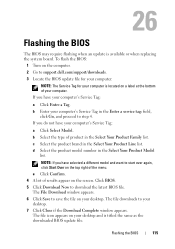
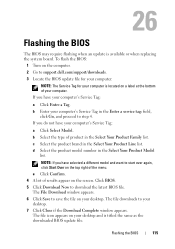
...have selected a different model and want to step 4. Click BIOS. 5 Click Download Now to support.dell.com/support/downloads. 3 Locate the BIOS update file for your computer:
NOTE: The Service Tag for ... computer is available or when replacing the system board. 26
Flashing the BIOS
The BIOS may require flashing when an update is located on a label at the bottom of results appear on the...
Similar Questions
How To Replace Cmos Bios Rtc Battery Dell Inspiron 5010
(Posted by ogbtomb6 9 years ago)
How Do I Set My Backlit Keyboard On My Laptop Inspiron N7110
(Posted by jillrober 9 years ago)
How To Remove Bios Password From Dell Inspiron N7110
(Posted by papeliang 10 years ago)
To Update Bios
hello.How to update BIOS on laptop dell latitude d620?
hello.How to update BIOS on laptop dell latitude d620?
(Posted by seryivs777 11 years ago)

