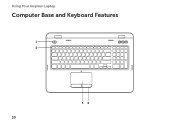Dell Inspiron N7110 Support Question
Find answers below for this question about Dell Inspiron N7110.Need a Dell Inspiron N7110 manual? We have 2 online manuals for this item!
Question posted by montJO on September 8th, 2013
How To Turn On Inspiron 17r Backlit Keyboard
The person who posted this question about this Dell product did not include a detailed explanation. Please use the "Request More Information" button to the right if more details would help you to answer this question.
Current Answers
There are currently no answers that have been posted for this question.
Be the first to post an answer! Remember that you can earn up to 1,100 points for every answer you submit. The better the quality of your answer, the better chance it has to be accepted.
Be the first to post an answer! Remember that you can earn up to 1,100 points for every answer you submit. The better the quality of your answer, the better chance it has to be accepted.
Related Dell Inspiron N7110 Manual Pages
Setup Guide - Page 5


... 12 Set Up Wireless Display (Optional 14 Connect to the Internet (Optional 16
Using Your Inspiron Laptop 18 Right View Features 18 Left View Features 20 Back View Features 24
Front ...View Features 26 Status Lights and Indicators 28 Disabling Battery Charging 29 Computer Base and Keyboard Features 30 Touch Pad Gestures 34 Multimedia Control Keys 36 Using the Optical Drive 38 ...
Setup Guide - Page 7


...laptop may result in an enclosed space, such as carpets or rugs, while it to overheat. Restricting airflow around your computer, ensure that you allow dust to the computer.
5 You should never place your computer.
The computer turns...Do not place your Dell Inspiron laptop.
Fan noise is powered on . INSPIRON
Setting Up Your Inspiron Laptop
This section provides information about ...
Setup Guide - Page 8


... electrical outlet may cause fire or permanent damage to the computer and then plug it into an electrical outlet or surge protector. Setting Up Your Inspiron Laptop
Connect the AC Adapter
Connect the AC adapter to your computer.
6 However, power connectors and power strips vary among countries.
Setup Guide - Page 9


Setting Up Your Inspiron Laptop
Connect the Network Cable (Optional)
To use a wired network connection, connect the network cable.
7
Setup Guide - Page 15


... Your Inspiron Laptop To enable or disable wireless: 1. Press along with the < > key on the function key row on the screen. Wireless enabled
Wireless disabled
3.
The current status of the wireless radios appears on the keyboard. Press along with the < > key again to disable all wireless radios on . 2. Ensure that your computer is turned...
Setup Guide - Page 17


... To enable wireless display: 1.
Click the Intel Wireless Display icon on the keyboard to enable wireless. 3. The Intel Wireless Display window appears. 2. NOTE: For....com. Turn on your computer. 2. Connect the wireless display adapter to Existing Adapter. NOTE: You can download and install the latest driver for available displays. 8.
Setting Up Your Inspiron Laptop
To set...
Setup Guide - Page 21


... the optical-drive tray if it is being read.
3 Optical drive eject button - Press to USB devices, such as a mouse, keyboard,
printer, external drive, or MP3 player.
19 For more information, see "Using the Optical Drive" on page 40.
5
USB 3.0...Provide faster data transmission between your computer
and USB devices.
6
USB 2.0 connector - Using Your Inspiron Laptop
1 Optical drive -
Setup Guide - Page 23


...pair of the total battery life remains.
2
HDMI connector - In such cases, turn off or in sleep state.
NOTE: Certain USB devices may not charge when the...charge USB devices when the computer is read.
3
Audio-in
sleep state.
Using Your Inspiron Laptop
1
eSATA/USB combo connector with USB PowerShare - NOTE: If you to a microphone ...keyboard, printer, external drive, or MP3 player).
Setup Guide - Page 29


..., see "Status Lights and Indicators" on page 30.
2
Hard drive activity light - Turns on .
3
Battery status light - For more information on the
power indicator light, see...Inspiron Laptop
1
Power indicator light - A solid
white light indicates hard drive activity. CAUTION: To avoid loss of data, never turn off the computer when the hard drive
activity light is enabled. Turns...
Setup Guide - Page 31


...the battery charging feature while on an airplane flight. Ensure that your computer is turned on page 58.
Disabling Battery Charging
You may be disabled in the System Setup...Turn off /hibernate
NOTE: For information on power problems, see "Power Problems" on . 2. To quickly disable the battery charging feature: 1. In the search box, type Power Options and press . 4. Using Your Inspiron Laptop...
Setup Guide - Page 33


...
and
decrease
keys, and the multimedia keys are located in the notification area of a mouse to turn on page 38.
3 Touch pad -
The touch pad supports the Scroll, Flick, and Zoom ..."Touch Pad Gestures" on page 30.
2 Function key row - Using Your Inspiron Laptop
1
Power button and light - The light on the keyboard.
4 Touch pad buttons (2) - To change the touch pad settings, double...
Setup Guide - Page 35


... Center, Dell Support Center, and Display On/Off buttons work only on .
Display On/Off button -
For more information, see "Dell Support Center" on or turn on page 63. Press to your mobile PC settings such as
brightness control, volume control, battery status, wireless network and so on computers running the...
Setup Guide - Page 38


You can configure the multimedia control keys on the keyboard. System Setup
1. Press any function key to launch
36 NOTE: The... controls, press the required key. Windows Mobility Center
1. Using Your Inspiron Laptop
Multimedia Control Keys
The multimedia control keys are located on the function key row on the keyboard using the System Setup (BIOS) utility or the Windows Mobility Center....
Setup Guide - Page 40


... hole: 1. Turn off the computer. 2. Ensure that the side with print or writing is facing upward when placing discs on the optical drive tray when you can use the emergency eject hole to open the drive tray.
Insert a small pin or unfolded paper clip into the drive. Using Your Inspiron Laptop
Using the...
Setup Guide - Page 46


... your computer. Turn off the computer and close the display. 2. Slide and lift the top cover. NOTE: You can purchase additional replaceable top covers at dell.com.
44 WARNING: Before removing the top cover, shut down the computer, and remove external cables (including the AC adapter). Using Your Inspiron Laptop
Removing and Replacing...
Setup Guide - Page 50


... computer, and remove external cables (including the AC adapter). Turn off the computer and turn it clicks into place. 2. Slide and lift the battery out of the procedures in this section, follow the safety instructions that shipped with your computer.
Using Your Inspiron Laptop
Removing and Replacing the Battery
WARNING: Before you begin any...
Setup Guide - Page 55


...it in the web browser.
• Video - Create notes or reminders using the keyboard or touch screen. Click or tap the web page preview to open it in ...pages. Provides a preview of your pictures. These notes will appear on your frequently-used programs.
Using Your Inspiron Laptop
• StickyNotes - You can also save notes on the bulletin board the next time you to the ...
Setup Guide - Page 86


... region. To launch the Dell Support Center, press the Dell Support Center button on your keyboard or click Start → All Programs→ Dell→ Dell Support Center→ Launch Dell Support Center. Computer Model
Memory
Dell Inspiron N7110
Computer Information
System chipset Mobile Intel 6 series
Processor types
Intel Core i3 Intel Core...
Service Manual - Page 29


... slide it upwards to secure the keyboard under the tabs on the system board. Press
down on the connector latch to secure the keyboard cable to the connector on the system board. 3 Slide the tabs on the keyboard into the connector on the palm rest. 5 Close the display and turn the computer over. Keyboard
29
Similar Questions
How Do I Set My Backlit Keyboard On My Laptop Inspiron N7110
(Posted by jillrober 9 years ago)
Dell Inspiron How Do You Turn On N7010 Backlit Keyboard
(Posted by hallBlood 10 years ago)
Does Dell Inspiron 17 N7110 Have Backlit Keyboard
(Posted by FLIdarre 10 years ago)