Dell Inspiron N7110 Support Question
Find answers below for this question about Dell Inspiron N7110.Need a Dell Inspiron N7110 manual? We have 2 online manuals for this item!
Question posted by thanhWa on July 31st, 2013
How To Turn On Backlit Keyboard Dell N7110
The person who posted this question about this Dell product did not include a detailed explanation. Please use the "Request More Information" button to the right if more details would help you to answer this question.
Current Answers
There are currently no answers that have been posted for this question.
Be the first to post an answer! Remember that you can earn up to 1,100 points for every answer you submit. The better the quality of your answer, the better chance it has to be accepted.
Be the first to post an answer! Remember that you can earn up to 1,100 points for every answer you submit. The better the quality of your answer, the better chance it has to be accepted.
Related Dell Inspiron N7110 Manual Pages
Setup Guide - Page 5


... 12 Set Up Wireless Display (Optional 14 Connect to the Internet (Optional 16
Using Your Inspiron Laptop 18 Right View Features 18 Left View Features 20 Back View Features 24
Front ...View Features 26 Status Lights and Indicators 28 Disabling Battery Charging 29 Computer Base and Keyboard Features 30 Touch Pad Gestures 34 Multimedia Control Keys 36 Using the Optical Drive 38 ...
Setup Guide - Page 7


...computer. You should never place your computer, ensure that you allow dust to place your Dell Inspiron laptop. To prevent overheating ensure that you leave at least 10.2 cm (4 inches) at... the airflow can damage the computer, deteriorate the computer performance, or cause a fire. The computer turns on all other sides.
WARNING: Do not block, push objects into, or allow easy access to...
Setup Guide - Page 15


... on the keyboard. Press along with the < > key again to disable all wireless radios on . 2. NOTE: The wireless key allows you to quickly turn off wireless ...radios (Wi-Fi and Bluetooth), such as when you are asked to switch between the wireless enabled or disabled states.
Ensure that your computer is turned on an airplane flight.
13 Setting Up Your Inspiron Laptop...
Setup Guide - Page 17


... wireless display adapter from support.dell.com.
Turn on the TV. 5. Select your computer. 2.
Press along with the < > on the function key row on your TV, such as HDMI1, HDMI2, or S-Video. 6. NOTE: You can download and install the latest driver for your TV. Setting Up Your Inspiron Laptop
To set up wireless display...
Setup Guide - Page 23


...PowerShare - In such cases, turn off or in
sleep state. NOTE: If you to a microphone or inputs signal for both 5.1 audio and video signals.
Using Your Inspiron Laptop
1
eSATA/USB combo connector with...such as external hard drives or optical drives) or USB devices
(such as a mouse, keyboard, printer, external drive, or MP3 player). Connects to charge the device. NOTE: Certain ...
Setup Guide - Page 31


... that your computer is turned on. 2. Under Power Options window, click Dell Battery Meter to disable the battery charging feature while on an airplane flight. In the search box, type Power Options and press . 4. NOTE: Battery charging can also be required to open Battery Settings window. 5.
Using Your Inspiron Laptop
Power Button Light/Power...
Setup Guide - Page 33


..." on or off your desktop.
To change the touch pad settings, double-click the Dell Touch pad icon in this row. NOTE: To enable or disable the touch pad, press...turn on page 38.
3 Touch pad - For more information on the power button light, see "Touch Pad Gestures" on page 30.
2 Function key row - The light on the keyboard.
4 Touch pad buttons (2) - Using Your Inspiron Laptop...
Setup Guide - Page 35


..., volume control, battery status, wireless network and so on or turn off the display. NOTE: The Windows Mobility Center, Dell Support Center, and Display On/Off buttons work only on page 63.
Using Your Inspiron Laptop
5
Windows Mobility Center button - For more information, see "Dell Support Center" on computers running the Windows operating system.
33...
Setup Guide - Page 46


Turn off the computer and close the display. 2. NOTE: You can purchase additional replaceable top covers at dell.com.
44 Press and hold the release button that shipped with your computer. Using Your Inspiron Laptop
Removing and Replacing the Top Cover (Optional)
WARNING: Before you begin any of the procedures in this section, follow the...
Setup Guide - Page 50


... computers.
This computer should only use batteries from Dell. Using Your Inspiron Laptop
Removing and Replacing the Battery
WARNING: Before you ...begin any of the battery bay. WARNING: Using an incompatible battery may increase the risk of fire or explosion. To remove the battery: 1. Turn off the computer and turn...
Setup Guide - Page 55


...Inspiron Laptop
• StickyNotes - View videos. Provides quick access to your pictures. You can also save notes on the bulletin board the next time you to open it in the web browser. Click or tap the web page preview to the Internet.
• Dell....
• Web Tile - Create notes or reminders using the keyboard or touch screen. These notes will appear on your favorite web pages...
Setup Guide - Page 82
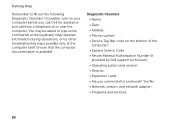
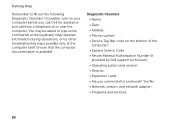
You may be asked to type some commands at the keyboard, relay detailed information during operations, or try other ..., and network adapter: • Programs and versions:
80 If possible, turn on the bottom of the computer): • Express Service Code: • Return Material Authorization Number (if provided by Dell support technician): • Operating system and version: • Devices: &#...
Setup Guide - Page 86


... computer. Computer Model
Memory
Dell Inspiron N7110
Computer Information
System chipset Mobile...keyboard or click Start → All Programs→ Dell→ Dell Support Center→ Launch Dell Support Center. To launch the Dell Support Center, press the Dell Support Center button on your computer, see the Detailed System Information section in the Dell Support Center.
INSPIRON...
Service Manual - Page 2


Information in any manner whatsoever without notice. © 2010-2011 Dell Inc. Reproduction of these materials in this text: Dell™, the DELL logo, and Inspiron™ are trademarks of Dell Inc. All rights reserved. Microsoft®, Windows®, and the Windows start button logo are not followed.
Regulatory model: P14E
Regulatory type: P14E001
2011 - 02...
Service Manual - Page 27
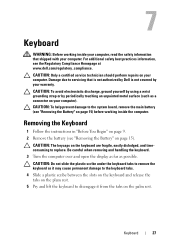
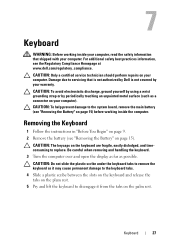
...keyboard. 3 Turn the computer over and open the display as far as it may cause permanent damage to the keyboard tabs. 4 Slide a plastic scribe between the slots on the keyboard...system board, remove the main battery (see the Regulatory Compliance Homepage at www.dell.com/regulatory_compliance.
Keyboard
27 CAUTION: To avoid electrostatic discharge, ground yourself by using a wrist grounding...
Service Manual - Page 28


... scratching the display panel. 6 Ease the keyboard up until it clears off the palm rest. 7 Carefully turn the keyboard over and place it on the palm rest assembly. 8 Lift the connector latch that secures the keyboard cable to the connector on the system board and remove the keyboard cable. 9 Lift the keyboard off the computer.
28...
Service Manual - Page 37


...damage to step 4 in "Removing the Optical
Drive" on page 17. 4 Remove the keyboard (see "Removing the Keyboard" on page 27). 5 Remove the palm-rest assembly (see "Removing the Battery" on... 6 Turn the palm-rest assembly over. 7 Carefully peel the hot-key board cable from step 3 to the system board, remove the main battery (see the Regulatory Compliance Homepage at dell.com/regulatory_compliance...
Service Manual - Page 41


... system board, remove the main battery (see "Removing the Battery" on page 31). 6 Turn the palm-rest assembly over. 7 Carefully peel the power-button board cable from the palm-..." on page 17. 4 Remove the keyboard (see "Removing the Keyboard" on page 27). 5 Remove the palm-rest assembly (see the Regulatory Compliance Homepage at www.dell.com/regulatory_compliance. Removing the Power-Button Board...
Service Manual - Page 48


...the antenna cable color scheme for your computer.
CAUTION: Before turning on page 29). 8 Follow the instructions from a source other than Dell, you must install the appropriate drivers and utilities.
48
... (see "Replacing the Palm-Rest Assembly" on page 35).
7 Replace the keyboard (see "Replacing the Keyboard" on the computer, replace all screws and ensure that secures the Mini-Card ...
Service Manual - Page 49


... drivers, and utilities on page 27). Hard Drive
49 CAUTION: To prevent data loss, turn off your computer (see "Removing the Battery" on your computer).
Removing the Hard Drive
...service technician should perform repairs on page 17. 4 Remove the keyboard (see the Regulatory Compliance Homepage at www.dell.com/regulatory_compliance. 12
Hard Drive
WARNING: Before working inside your computer...
Similar Questions
How Do I Set My Backlit Keyboard On My Laptop Inspiron N7110
(Posted by jillrober 9 years ago)
How To Switch On Turn Backlit Keyboard Dell Inspiron N5110
(Posted by janto 10 years ago)
Does Dell Inspiron 17 N7110 Have Backlit Keyboard
(Posted by FLIdarre 10 years ago)

