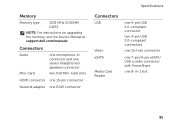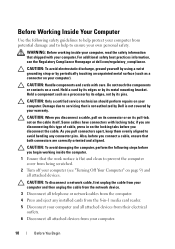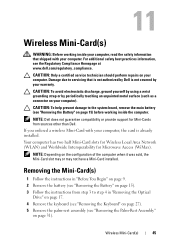Dell Inspiron N7110 Support Question
Find answers below for this question about Dell Inspiron N7110.Need a Dell Inspiron N7110 manual? We have 2 online manuals for this item!
Question posted by sdunyon on September 28th, 2011
How Do I Open The Laptop To Install My Mini Network Card?
The person who posted this question about this Dell product did not include a detailed explanation. Please use the "Request More Information" button to the right if more details would help you to answer this question.
Current Answers
Answer #1: Posted by kcmjr on September 28th, 2011 1:54 PM
The service manual is here: https://support.dell.com/support/edocs/systems/insN7110/en/index.htm
It has illustrations showing how to open it and swap parts.
Licenses & Certifications: Microsoft, Cisco, VMware, Novell, FCC RF & Amateur Radio licensed.
Related Dell Inspiron N7110 Manual Pages
Similar Questions
How To Install Mini Pci Wireless Dell Inspiron 1100
(Posted by targakmarc 10 years ago)
How To Install Wireless Network Adapter Dell Inspiron N7110
(Posted by awuebade 10 years ago)
How To Install The Network Lan Adapter Driver On Inspiron N7110
(Posted by RPGspsnauw 10 years ago)
How To Install Dell Wireless Card Driver On Dell Inspiron N7110 After Restore
it back to factory setting
it back to factory setting
(Posted by beji 10 years ago)