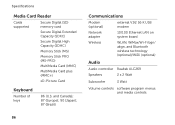Dell Inspiron N7110 Support Question
Find answers below for this question about Dell Inspiron N7110.Need a Dell Inspiron N7110 manual? We have 2 online manuals for this item!
Question posted by RPGspsnauw on January 9th, 2014
How To Install The Network Lan Adapter Driver On Inspiron N7110
The person who posted this question about this Dell product did not include a detailed explanation. Please use the "Request More Information" button to the right if more details would help you to answer this question.
Current Answers
Related Dell Inspiron N7110 Manual Pages
Similar Questions
How To Install Wireless Network Adapter Dell Inspiron N7110
(Posted by awuebade 10 years ago)
Can We Install Windows Xp On Dell Inspiron N4030 Laptop
(Posted by LadiBshat 10 years ago)
How To Install Dell Wireless Card Driver On Dell Inspiron N7110 After Restore
it back to factory setting
it back to factory setting
(Posted by beji 10 years ago)
How To Install External Speaker To Dell Inspiron N7110 Laptop
(Posted by Jrtorben 10 years ago)
Give Me The Link To Download The Drivers For N7110
Where to download the drivers for N7110
Where to download the drivers for N7110
(Posted by rapidresponse123456 11 years ago)