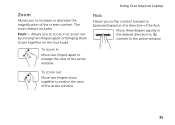Dell Inspiron N7110 Support Question
Find answers below for this question about Dell Inspiron N7110.Need a Dell Inspiron N7110 manual? We have 2 online manuals for this item!
Question posted by Tefr on October 27th, 2013
What Needs To Be Replaced If Quick Launch Are Non Functional On Inspiron N7110
The person who posted this question about this Dell product did not include a detailed explanation. Please use the "Request More Information" button to the right if more details would help you to answer this question.
Current Answers
Related Dell Inspiron N7110 Manual Pages
Similar Questions
If A Network Port Is Non Functional On An Inspiron N4110, What Part Needs To Be
replaced?
replaced?
(Posted by 3uBol 9 years ago)
How To Replace System Board On Dell Inspiron N7110
(Posted by hohemul 10 years ago)
How To Replace The Harddrive In An Inspiron N7110
(Posted by nfraspu 10 years ago)
I Need The Internet Drivers For This Inspiron 5721
I need the internet drivers for this inspiron 5721
I need the internet drivers for this inspiron 5721
(Posted by cenahoward 10 years ago)
Dell Inspiron N7110 Charger Not Working Ac Adapter Light Is Not Turned On
Dell inspiron N7110 charger not working ac adapter green light is not turned on when I plugged into ...
Dell inspiron N7110 charger not working ac adapter green light is not turned on when I plugged into ...
(Posted by vasantime 11 years ago)