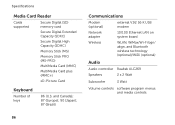Dell Inspiron N7110 Support Question
Find answers below for this question about Dell Inspiron N7110.Need a Dell Inspiron N7110 manual? We have 2 online manuals for this item!
Question posted by denhoss on October 15th, 2013
How Do I Put My Memory Card In Dell Inspiron N7110
The person who posted this question about this Dell product did not include a detailed explanation. Please use the "Request More Information" button to the right if more details would help you to answer this question.
Current Answers
Related Dell Inspiron N7110 Manual Pages
Similar Questions
How To Get Photos Onto A Computer From An Sd Card Inspiron N7110
(Posted by Cherdant9 10 years ago)
Memory Card Access
How do I access my memory card on the Vostro 3550 laptop; It doesn't have a small door
How do I access my memory card on the Vostro 3550 laptop; It doesn't have a small door
(Posted by ljakovac 11 years ago)
How Can I Reset My Password On My Inspiron N7110 Without Using My Memory Card
(Posted by andrea1daniels 11 years ago)
Memory Card.
I have a memory card that is 2GB from an Olympus camera. I am trying to insert it into the memory ca...
I have a memory card that is 2GB from an Olympus camera. I am trying to insert it into the memory ca...
(Posted by casa81986 11 years ago)