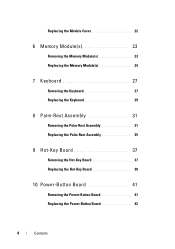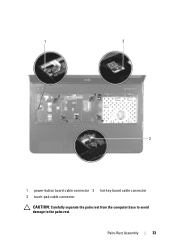Dell Inspiron N7110 Support Question
Find answers below for this question about Dell Inspiron N7110.Need a Dell Inspiron N7110 manual? We have 2 online manuals for this item!
Question posted by sainasdqw on November 17th, 2013
Inspiron N7110 Manual Pressing The Power On Button Does Nothing
The person who posted this question about this Dell product did not include a detailed explanation. Please use the "Request More Information" button to the right if more details would help you to answer this question.
Current Answers
Answer #1: Posted by Gugurekas on November 19th, 2013 11:26 AM
The manual for the device is available here:
Related Dell Inspiron N7110 Manual Pages
Similar Questions
Dell Inspiron N5110 Why Press Power Button To Shut Down
(Posted by jachjohns 9 years ago)
Dell Inspiron 5520 Only Wireless Light On When Press Power Button
(Posted by satrue 10 years ago)