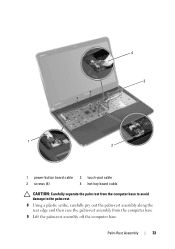Dell Inspiron N5110 Support Question
Find answers below for this question about Dell Inspiron N5110.Need a Dell Inspiron N5110 manual? We have 2 online manuals for this item!
Question posted by jachjohns on July 15th, 2014
Dell Inspiron N5110 Why Press Power Button To Shut Down
The person who posted this question about this Dell product did not include a detailed explanation. Please use the "Request More Information" button to the right if more details would help you to answer this question.
Current Answers
Related Dell Inspiron N5110 Manual Pages
Similar Questions
How Long To Press Power Button To Turn On Dell Studio 1558
(Posted by recurafe 9 years ago)
How To Fix Dell Inspiron N5110 No Power Not Charging
(Posted by heekatk 10 years ago)
How To Start Dell Studio 1558 Without Pressing Power Button
(Posted by thecchiba 10 years ago)
Dell Inspiron 5520 Only Wireless Light On When Press Power Button
(Posted by satrue 10 years ago)
Dell Inspiron N5110 Pause/break Button
I can't find the Pause/Break button on my Dell INSPIRON N5110 keyboard. There aren't any missing key...
I can't find the Pause/Break button on my Dell INSPIRON N5110 keyboard. There aren't any missing key...
(Posted by stephenh9040 12 years ago)