Dell Inspiron N7110 Support Question
Find answers below for this question about Dell Inspiron N7110.Need a Dell Inspiron N7110 manual? We have 2 online manuals for this item!
Question posted by tbushdm1263 on March 31st, 2014
What Drivers Do I Need For My Dell N7110 Network Controller
The person who posted this question about this Dell product did not include a detailed explanation. Please use the "Request More Information" button to the right if more details would help you to answer this question.
Current Answers
There are currently no answers that have been posted for this question.
Be the first to post an answer! Remember that you can earn up to 1,100 points for every answer you submit. The better the quality of your answer, the better chance it has to be accepted.
Be the first to post an answer! Remember that you can earn up to 1,100 points for every answer you submit. The better the quality of your answer, the better chance it has to be accepted.
Related Dell Inspiron N7110 Manual Pages
Setup Guide - Page 5


... the Internet (Optional 16
Using Your Inspiron Laptop 18 Right View Features 18 Left View Features 20 Back View Features 24
Front View Features 26 Status Lights and Indicators 28 Disabling Battery Charging 29 Computer Base and Keyboard Features 30 Touch Pad Gestures 34 Multimedia Control Keys 36 Using the Optical Drive...
Setup Guide - Page 9


Setting Up Your Inspiron Laptop
Connect the Network Cable (Optional)
To use a wired network connection, connect the network cable.
7
Setup Guide - Page 11


... will need to complete.
NOTE: For optimal performance of purchase. See the Ubuntu documentation for your computer unusable and you will take some time to reinstall the operating system. Setting Up Your Inspiron Laptop
Set Up the Operating System
Your Dell computer is recommended that you download and install the latest BIOS and drivers for...
Setup Guide - Page 12


... drivers, or other system settings have left the computer in when you set up Microsoft Windows. Setting Up Your Inspiron Laptop
...Create System Recovery Media (Recommended)
NOTE: It is recommended that you create system recovery media as soon as you purchased the computer, while preserving data files (without the need of 8 GB or DVD-R/DVD+R/Blu-ray Disc (optional) NOTE: Dell...
Setup Guide - Page 13


... page 6). 2. Follow the instructions on page 72. Setting Up Your Inspiron Laptop To create system recovery media: 1. Insert the disc or USB key in the computer. 3. NOTE: It is recommended that the AC adapter is connected (see the Windows 7 support at support.dell.com/MyNewDell.
11 Ensure that you create a password reset disk...
Setup Guide - Page 17


...the < > on the function key row on your wireless display adapter from support.dell.com. Connect the wireless display adapter to Existing Adapter. Turn on the desktop.... Enter the security code that appears on the desktop. NOTE: You can download and install the latest driver for available displays. 8. The Intel Wireless Display window appears. 2. Click the Intel Wireless Display icon on...
Setup Guide - Page 18


.../satellite modem connection, contact your Internet connection.
• If you can purchase one from dell.com.
Save and close any open files, and exit any open programs.
3. If an... → Control Panel. 4. Follow the instructions on page 17. Setting Up Your Inspiron Laptop
Connect to the Internet (Optional)
To connect to the Internet, you need an external modem or network connection and ...
Setup Guide - Page 19


... Up Your Inspiron Laptop
To set up a new connection or network→ Connect to check the service status, or try connecting again later. In the search box, type network, and
then click Network and Sharing ... and ISP offerings vary by your ISP to the Internet window appears.
Click Start → Control Panel. 3. If you get one. NOTE: If you do not have successfully connected in ...
Setup Guide - Page 33


... change the touch pad settings, double-click the Dell Touch pad icon in this row. For more information on the power button light, see "Multimedia Control Keys" on page 38.
3 Touch pad ...your computer. The light on page 36. Provide left -click by tapping the surface. Using Your Inspiron Laptop
1
Power button and light - The dual display enable or disable key , wireless enable or
...
Setup Guide - Page 35


... Mobility Center provides quick access to turn on page 63. For more information, see "Dell Support Center" on or turn off the display. Press to your mobile PC settings such as
brightness control, volume control, battery status, wireless network and so on computers running the Windows operating system.
33
Press to launch the Windows...
Setup Guide - Page 38


...multimedia key to launch
36 to perform the associated multimedia action. To use the multimedia controls, press the required key.
Press any function key to enter the System Setup (BIOS)...Key Behavior, select Multimedia Key First or Function Key First. Using Your Inspiron Laptop
Multimedia Control Keys
The multimedia control keys are located on the function key row on the keyboard using ...
Setup Guide - Page 46


... cover: 1. NOTE: You can purchase additional replaceable top covers at dell.com.
44 Turn off the computer and close the display. 2. WARNING: Before removing the top cover, shut down the computer, and remove external cables (including the AC adapter). Using Your Inspiron Laptop
Removing and Replacing the Top Cover (Optional)
WARNING: Before you...
Setup Guide - Page 48


Slide the top cover until it clicks into place. Align the top cover on the display back. 2. Ensure that the Dell logo is facing towards the back of the computer while replacing the top cover. 1. Using Your Inspiron Laptop To replace the top cover:
NOTE: Ensure that there are no gaps between the top cover and the display back cover.
46
Setup Guide - Page 50


... external cables (including the AC adapter). This computer should only use batteries from Dell. To remove the battery: 1.
WARNING: Using an incompatible battery may increase the risk of the battery bay.
To replace the battery: 1. Using Your Inspiron Laptop
Removing and Replacing the Battery
WARNING: Before you begin any of the procedures in...
Setup Guide - Page 52


Using Your Inspiron Laptop
Software Features
FastAccess Facial Recognition
Your computer may have the FastAccess facial ... can use your computer to create presentations, brochures, greeting cards, fliers, and spreadsheets. This feature helps keep your Dell computer secure by learning the unique appearance of your face and uses this information yourself (such as for software installed ...
Setup Guide - Page 62


Ensure that your computer meets the minimum hardware requirements needed to run the software. Ensure that the program is displayed to help in troubleshooting when contacting Dell.
60 See the software documentation for troubleshooting information:
-- Verify that the device drivers do not conflict with the operating system installed on your computer.
-- Write down any...
Setup Guide - Page 69
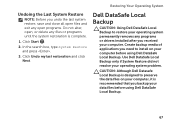
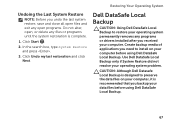
... is complete.
1. Create backup media of applications you need to preserve the data files on your computer before using Dell DataSafe Local Backup. Restoring Your Operating System
Undoing the Last...programs. Do not alter, open, or delete any programs or drivers installed after you backup your data files before using Dell DataSafe Local Backup.
67 Click Start .
2. In the search box...
Setup Guide - Page 85
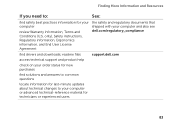
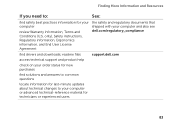
... License Agreement
the safety and regulatory documents that shipped with your computer and also see dell.com/regulatory_compliance
find safety best practices information for technicians or experienced users
83 Finding More Information and Resources
If you need to your computer or advanced technical-reference material for your computer
review Warranty information, Terms...
Setup Guide - Page 86


... regarding the configuration of your keyboard or click Start → All Programs→ Dell→ Dell Support Center→ Launch Dell Support Center.
NOTE: Offerings may need when setting up, updating drivers for, and upgrading your computer. Computer Model
Memory
Dell Inspiron N7110
Computer Information
System chipset Mobile Intel 6 series
Processor types
Intel Core i3 Intel Core...
Service Manual - Page 49


... the hard drive from a source other than Dell, you are extremely fragile. CAUTION: To help prevent damage to install an operating system, drivers, and utilities on page 15) before removing the...Remove the keyboard (see "Removing the Battery" on the new hard drive.
NOTE: If you need to the system board, remove the main battery (see "Removing the Keyboard" on your computer. ...
Similar Questions
How Do I Set My Backlit Keyboard On My Laptop Inspiron N7110
(Posted by jillrober 9 years ago)
What Driver Do I Need For Network Controller Dell Inspiron 1764
(Posted by jackyred 10 years ago)
What Drivers Do I Need For My New Dell Inspiron N7110
(Posted by loudil68 10 years ago)

