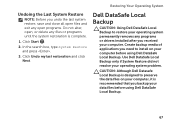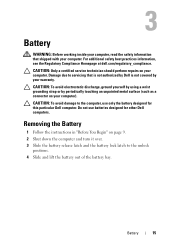Dell Inspiron N7110 Support Question
Find answers below for this question about Dell Inspiron N7110.Need a Dell Inspiron N7110 manual? We have 2 online manuals for this item!
Question posted by beatrANTON on May 16th, 2014
What Driver Do I Use For The Sm Bus Controller Driver For A Dell Inspiron N7110
The person who posted this question about this Dell product did not include a detailed explanation. Please use the "Request More Information" button to the right if more details would help you to answer this question.
Current Answers
Related Dell Inspiron N7110 Manual Pages
Similar Questions
Which Dell Driver Is Used For Sm Bus Controller On The Latitude E6500?
(Posted by QUVIEDarin 9 years ago)
Sm Bus Controller Won't Install On Dell Inspiron N7110
(Posted by jertr 10 years ago)
What Is Sm Bus Controller For Windows 7 For Inspiron N7110
(Posted by Mamlv9 10 years ago)
Network Controller And Sm Bus Controller Missing - Dell Vostro 1550Help Me Ple
after reinstalling win7 the network controller and sm bus controller are missing from my dell vostro...
after reinstalling win7 the network controller and sm bus controller are missing from my dell vostro...
(Posted by MANOHARbhatia 11 years ago)