Dell Inspiron N7110 Support Question
Find answers below for this question about Dell Inspiron N7110.Need a Dell Inspiron N7110 manual? We have 2 online manuals for this item!
Question posted by missygtkin on July 30th, 2013
Dell N7110 Wont Power Up After Hard Drive Replacement
The person who posted this question about this Dell product did not include a detailed explanation. Please use the "Request More Information" button to the right if more details would help you to answer this question.
Current Answers
There are currently no answers that have been posted for this question.
Be the first to post an answer! Remember that you can earn up to 1,100 points for every answer you submit. The better the quality of your answer, the better chance it has to be accepted.
Be the first to post an answer! Remember that you can earn up to 1,100 points for every answer you submit. The better the quality of your answer, the better chance it has to be accepted.
Related Dell Inspiron N7110 Manual Pages
Setup Guide - Page 23


...turn off or in sleep state. NOTE: The USB PowerShare feature is powered off your computer while charging a USB device, the device stops charging...Using Your Inspiron Laptop
1
eSATA/USB combo connector with a monitor, only the video signal is powered on the computer to charge the device. Connects to eSATA
compatible storage devices (such as external hard drives or optical drives) or USB...
Setup Guide - Page 29


... data, never turn off the computer when the hard drive
activity light is enabled.
Using Your Inspiron Laptop
1
Power indicator light - Indicates the power states. For more information on
the battery status light, see "Enable or Disable Wireless" on when the computer reads or writes data. A solid
white light indicates hard drive activity. For more information on the...
Setup Guide - Page 62


....
-- If necessary, uninstall and then reinstall the program.
-- Ensure that is displayed to help in troubleshooting when contacting Dell.
60 Ensure that your computer meets the minimum hardware requirements needed to check the hard drive or CDs.
• Save and close any error message that the program is installed and configured properly.
-- Ensure...
Setup Guide - Page 63


..., service tag, express service code, warranty status, and alerts on your hard drive, and track the changes made to your computer. Manage your keyboard or click Start → All Programs→ Dell→ Dell Support Center→ Launch Dell Support Center. INSPIRON
Using Support Tools
Dell Support Center
All the support you need - This utility displays all...
Setup Guide - Page 65


... Enhanced Pre-boot System Assessment (ePSA). Ensure that best describes the problem and follow the remaining troubleshooting steps. Dell Diagnostics
If you contact Dell for devices such as the system board, keyboard, display, memory, hard drive, and so on (or restart) your computer, perform the checks in the system setup utility and is detected...
Setup Guide - Page 67


...computer.
INSPIRON
Restoring Your Operating System
You can restore the operating system on your computer using these options. Option
Use
System Restore
as the first solution
Dell DataSafe...prevents the use of System Restore and Dell DataSafe Local Backup
when installing the Dell factory-installed software on a newly installed hard drive
Dell Factory Image Restore Operating System disc
...
Setup Guide - Page 70


....
Select Repair Your Computer.
68
then, shut down your computer.
2.
You can use Dell DataSafe Local Backup to restore your hard drive to the operating state it was in all the devices (USB drive, printer, and so on your computer, use Dell Factory Image Restore (see the Microsoft Windows desktop; NOTE: If you wait too...
Setup Guide - Page 72


...appears, continue to wait until you backup your data files before using Dell DataSafe Local Backup, to return your hard drive to the operating state it is designed to preserve the data files...computer, it was in case of the recovery options installed on your computer.
• Hard drive failure that you see the Microsoft Windows desktop; Restoring Your Operating System
System Recovery Media...
Setup Guide - Page 73


... restore your operating system permanently deletes all data before using Dell Factory Image Restore. NOTE: If you received your computer-including data files-are permanently deleted from the hard drive. If possible, back up the data before using this option. Turn on the hard drive and removes any programs or drivers installed after you wait...
Setup Guide - Page 74


.... Click Next. Select the check box to confirm that you do not want to continue to reformat the hard drive and restore the system software to select Dell Factory Tools, then Dell Factory Image Restore.
7.
The Dell Factory Image Restore welcome screen appears. Click Finish to factory condition.
9. To access the command prompt, type administrator...
Setup Guide - Page 79


... storage device in the product. lost removable media that you back up any data on the hard drive(s) and on any accessories that belong with your region, see "Dell Diagnostics" on page 83.
2. For the telephone number to Dell, ensure that you have run and any of the invoice and a letter describing the reason...
Setup Guide - Page 84


... like a new hard drive
reinstall or replace a worn or defective part
the Service Manual at support.dell.com/manuals
NOTE: In some countries, opening and replacing parts of your computer may void your warranty. find your computer.
Check your warranty and return policies before working inside your Service Tag/Express Service Code - INSPIRON
Finding More Information...
Setup Guide - Page 92


for operating - measured with Dell Diagnostics running on the hard drive and a 2-ms half-sine pulse; measured with the hard drive in head-parked position and a 2-ms half-sine pulse):
Operating
110 G
NonOperating
160 G
Altitude (maximum):
Operating
-15.2 to 3048 m (-50 to 10,000 ft)
...
Setup Guide - Page 95


... 34 Touch Screen 42
H
hard drive activity light 27 hardware problems
diagnosing 63 Hardware Troubleshooter 63 HDMI connector 21 help
getting assistance and support 73
I
Internet connection 16 ISP
Internet Service Provider 16
M
memory problems solving 58
N
network connection fixing 56
O
Optical Drive emergency eject hole 38 Using 38
P
power indicator light 27
Index...
Service Manual - Page 5


11 Wireless Mini-Card(s 45
Removing the Mini-Card(s 45 Replacing the Mini-Card(s 47
12 Hard Drive 49
Removing the Hard Drive 49 Replacing the Hard Drive 51
A Subwoofer 53
Removing the Subwoofer 53 Replacing the Subwoofer 54
13 Status Light Board 57
Removing the Status Light Board 57 Replacing the Status Light Board 58
14 Speakers 61
Removing the...
Service Manual - Page 19


Optical Drive
19
3
1
2
1 optical-drive bracket 3 optical-drive bezel
2 optical drive
Replacing the Optical Drive
1 Follow the instructions in "Before You Begin" on page 9. 2 Align the tabs on the optical-drive bezel with the slots on the optical drive
and snap the optical-drive bezel into place. 3 Align the screw holes on the optical-drive bracket with the screw holes on...
Service Manual - Page 49


... inside the computer.
CAUTION: To prevent data loss, turn off your computer. CAUTION: Hard drives are installing a hard drive from a source other than Dell, you remove the hard drive from the computer when the drive is hot, do not touch the metal housing of the hard drive. NOTE: If you are extremely fragile. For additional safety best practices information, see...
Service Manual - Page 51


... the four screws that secure the hard-drive bracket to the hard drive.
10 Lift the hard-drive bracket off the hard drive.
3 2 1
1 hard drive 3 screws (4)
2 hard-drive bracket
Replacing the Hard Drive
1 Follow the instructions in the hard-drive bracket. 4 Replace the four screws that secure the hard-drive bracket to the hard
drive. 5 Place the hard-drive assembly on the computer base. 6 Slide...
Service Manual - Page 52
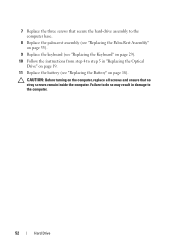
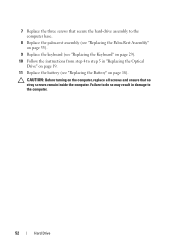
... result in damage to step 5 in "Replacing the Optical
Drive" on page 19. 11 Replace the battery (see "Replacing the Battery" on page 16). CAUTION: Before turning on the computer, replace all screws and ensure that secure the hard-drive assembly to the computer base.
8 Replace the palm-rest assembly (see "Replacing the Palm-Rest Assembly" on page 35...
Service Manual - Page 72


...connector on the system
board to the connector on the I/O board. 8 Replace the six screws that secure the system board to the computer base. 9...Replace the thermal fan (see "Replacing the Thermal Fan" on page 66). 12 Follow the instructions from step 5 to step 7 in "Replacing the Hard Drive" on page 51. 13 Replace the palm-rest assembly (see "Replacing the Palm-Rest Assembly" on page 35). 14 Replace...
Similar Questions
How To Remove Out Internal Hard Drive In Dell Inspiron N7110
(Posted by exqgs 10 years ago)
Hard Drive Replacement
What hard drives could I purchase to replace my defective hard drive in my Dell XPS L701x
What hard drives could I purchase to replace my defective hard drive in my Dell XPS L701x
(Posted by jlevine 12 years ago)

