Dell Inspiron N7110 Support Question
Find answers below for this question about Dell Inspiron N7110.Need a Dell Inspiron N7110 manual? We have 2 online manuals for this item!
Question posted by jimei on April 10th, 2014
Dell N7110 How To Turn On Wireless On Keyboard
The person who posted this question about this Dell product did not include a detailed explanation. Please use the "Request More Information" button to the right if more details would help you to answer this question.
Current Answers
There are currently no answers that have been posted for this question.
Be the first to post an answer! Remember that you can earn up to 1,100 points for every answer you submit. The better the quality of your answer, the better chance it has to be accepted.
Be the first to post an answer! Remember that you can earn up to 1,100 points for every answer you submit. The better the quality of your answer, the better chance it has to be accepted.
Related Dell Inspiron N7110 Manual Pages
Setup Guide - Page 5


... 12 Set Up Wireless Display (Optional 14 Connect to the Internet (Optional 16
Using Your Inspiron Laptop 18 Right View Features 18 Left View Features 20 Back View Features 24
Front View Features 26 Status Lights and Indicators 28 Disabling Battery Charging 29 Computer Base and Keyboard Features 30 Touch Pad Gestures 34...
Setup Guide - Page 7


... a closed briefcase, or on fabric surfaces, such as a cabinet or drawer when it to accumulate in permanent damage to place your Dell Inspiron laptop.
The computer turns on . You should never place your Dell computer in an enclosed space, such as carpets or rugs, while it is powered on the computer may cause it is...
Setup Guide - Page 15


... along with the < > key again to disable all wireless radios on the keyboard. Setting Up Your Inspiron Laptop To enable or disable wireless: 1. Press along with the < > key on the function key row on an airplane flight.
13 NOTE: The wireless key allows you to quickly turn off wireless radios (Wi-Fi and Bluetooth), such as when you...
Setup Guide - Page 17


Setting Up Your Inspiron Laptop
To set up wireless display: 1. Click the Intel Wireless Display icon on the TV. 5. The Intel Wireless Display window appears. 2. Select Scan for your wireless display adapter from support.dell.com.
Select Connect to the TV. 4. The Intel Wireless Display window appears. 7. Select your TV, such as HDMI1, HDMI2, or S-Video. 6.
Enter the ...
Setup Guide - Page 18


... you can use your wireless Internet connection, you can purchase one from dell.com. Click Start → Control Panel. 4. Follow the instructions on page 12).
2. Setting Up Your Inspiron Laptop
Connect to the Internet ... you set up your Internet connection.
• If you need to connect to your wireless router. In the search box, type network, and
then click Network and Sharing Center...
Setup Guide - Page 23


...pair of the total battery life remains.
2
HDMI connector - Using Your Inspiron Laptop
1
eSATA/USB combo connector with a monitor, only the video signal is...signal for both 5.1 audio and video signals. In such cases, turn off when only 10% of headphones or to a TV for
use... optical drives) or USB devices
(such as a mouse, keyboard, printer, external drive, or MP3 player). NOTE: Certain ...
Setup Guide - Page 29


... - CAUTION: To avoid loss of data, never turn off the computer when the hard drive
activity light is...Turns on page 12.
27 A solid white light
indicates that wireless is powered using the AC adapter.
4
Wireless status light - NOTE: To enable or disable wireless, see "Enable or Disable Wireless" on when wireless is on when the computer reads or writes data. Using Your Inspiron Laptop...
Setup Guide - Page 31


..., click Dell Battery Meter to disable the battery charging feature while on an airplane flight. Click Turn off /hibernate
NOTE: For information on power problems, see "Power Problems" on page 58. Ensure that your computer is turned on. 2.
In the search box, type Power Options and press . 4. Click Start . 3. Using Your Inspiron Laptop
Power Button...
Setup Guide - Page 33


Using Your Inspiron Laptop
1
Power button and light - The light on the keyboard.
4 Touch pad buttons (2) - Provides the functionality of your computer. For more information, see
"Status Lights and Indicators" on page 30.
2 Function key row -
Provide left -click by tapping the surface. The dual display enable or disable key , wireless enable or
disable key...
Setup Guide - Page 35


... Center. Press to your mobile PC settings such as
brightness control, volume control, battery status, wireless network and so on computers running the Windows operating system.
33
Display On/Off button -
Using Your Inspiron Laptop
5
Windows Mobility Center button - Dell Support Center button - For more information, see "Dell Support Center" on or turn on page 63.
Setup Guide - Page 46


NOTE: You can purchase additional replaceable top covers at dell.com.
44 To remove the top cover: 1. Using Your Inspiron Laptop
Removing and Replacing the Top Cover (Optional)
WARNING: Before you begin any of the procedures in this section, follow the safety instructions that secures the ...
Setup Guide - Page 50


... lock latch to the unlock positions. 3. This computer should only use batteries from Dell. Turn off the computer and turn it clicks into place. 2. WARNING: Using an incompatible battery may increase the risk of the battery bay. Using Your Inspiron Laptop
Removing and Replacing the Battery
WARNING: Before you begin any of the procedures in...
Setup Guide - Page 55


... Facebook or Flickr when connected to the Internet.
• Dell Web - View videos. Create notes or reminders using the keyboard or touch screen. You can create slideshows and collections of...53 • Photo - View, organize, or edit your frequently-used programs.
Using Your Inspiron Laptop
• StickyNotes - These notes will appear on your favorite web pages. The optional ...
Setup Guide - Page 86


... you may vary by region.
Computer Model
Memory
Dell Inspiron N7110
Computer Information
System chipset Mobile Intel 6 series
Processor... need when setting up, updating drivers for, and upgrading your keyboard or click Start → All Programs→ Dell→ Dell Support Center→ Launch Dell Support Center.
For more information regarding the configuration of your computer...
Service Manual - Page 9


... assumes that the following tools: • Small flat-blade screwdriver • Phillips screwdriver • Plastic scribe • BIOS executable update program available at support.dell.com
Turning Off Your Computer
CAUTION: To avoid losing data, save and close all open files and exit all open programs. 2 Click the Start button and then...
Service Manual - Page 28


... scratching the display panel. 6 Ease the keyboard up until it clears off the palm rest. 7 Carefully turn the keyboard over and place it on the palm rest assembly. 8 Lift the connector latch that secures the keyboard cable to the connector on the system board and remove the keyboard cable. 9 Lift the keyboard off the computer.
28...
Service Manual - Page 37


... "Removing the Keyboard" on page 27). 5 Remove the palm-rest assembly (see "Removing the Palm-Rest Assembly"
on page 31). 6 Turn the palm-rest assembly over. 7 Carefully peel the hot-key board cable from step 3 to the system board, remove the main battery (see the Regulatory Compliance Homepage at dell.com/regulatory_compliance. For...
Service Manual - Page 41


...the system board, remove the main battery (see "Removing the Battery" on page 31). 6 Turn the palm-rest assembly over. 7 Carefully peel the power-button board cable from step 3 to... on page 17. 4 Remove the keyboard (see "Removing the Keyboard" on page 27). 5 Remove the palm-rest assembly (see the Regulatory Compliance Homepage at www.dell.com/regulatory_compliance. Removing the Power-Button ...
Service Manual - Page 45
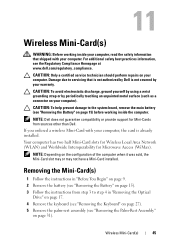
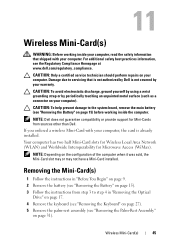
... the instructions in "Removing the Optical
Drive" on page 17. 4 Remove the keyboard (see "Removing the Keyboard" on page 27). 5 Remove the palm-rest assembly (see "Removing the Battery...from sources other than Dell.
NOTE: Dell does not guarantee compatibility or provide support for Microwave Access (WiMax). Your computer has two half Mini-Card slots for Wireless Local Area Network (...
Service Manual - Page 48


... "Replacing the Keyboard" on page 29). 8 Follow the instructions from a source other end of the Mini-Card down into the system-board connector.
4 Press the other than Dell, you are... following table provides the antenna cable color scheme for your computer.
CAUTION: Before turning on the computer, replace all screws and ensure that secures the Mini-Card to...
48
Wireless Mini-Card(s)
Similar Questions
How To Turn On The Wireless Dell Laptops Inspiron N51010
(Posted by leoso 9 years ago)
How Do I Turn On Keyboard Backlight Inspiron 15 Intel (n5010)
(Posted by doalmac3 10 years ago)
Where Is The Switch On My Dell Inspiron N7110 Laptop To Turn Wireless On
(Posted by AtheTina 10 years ago)
How To Turn On Keyboard Light On Dell Inspiron N7110
(Posted by Boydneni 10 years ago)
How Do I Turn The Keyboard Light On, On My New Dell Inspiron N7110
(Posted by ourLhe 10 years ago)

