Dell Inspiron N7110 Support Question
Find answers below for this question about Dell Inspiron N7110.Need a Dell Inspiron N7110 manual? We have 2 online manuals for this item!
Question posted by musddreed7 on April 9th, 2014
Dell Inspiron N7110 Wont Turn On With New Battery
The person who posted this question about this Dell product did not include a detailed explanation. Please use the "Request More Information" button to the right if more details would help you to answer this question.
Current Answers
There are currently no answers that have been posted for this question.
Be the first to post an answer! Remember that you can earn up to 1,100 points for every answer you submit. The better the quality of your answer, the better chance it has to be accepted.
Be the first to post an answer! Remember that you can earn up to 1,100 points for every answer you submit. The better the quality of your answer, the better chance it has to be accepted.
Related Dell Inspiron N7110 Manual Pages
Setup Guide - Page 5


...Wireless (Optional 12 Set Up Wireless Display (Optional 14 Connect to the Internet (Optional 16
Using Your Inspiron Laptop 18 Right View Features 18 Left View Features 20 Back View Features 24
Front View Features 26 Status... and Replacing the Top Cover (Optional 44 Removing and Replacing the Battery 48 Software Features 50 Dell DataSafe Online Backup 51 Dell Stage 52
3
Setup Guide - Page 7


...place your Dell Inspiron laptop.
Fan noise is powered on. CAUTION: Placing or stacking heavy or sharp objects on all other sides. INSPIRON
Setting Up Your Inspiron Laptop
This ... accumulate in the air vents. The computer turns on . Restricting airflow around your Dell computer in permanent damage to overheat. Do not place your laptop may result in a low-airflow environment,...
Setup Guide - Page 17


... wireless display: 1. Select Connect to the TV. 4. Turn on the desktop.
Click the Intel Wireless Display icon on the TV. 5. Turn on your TV, such as HDMI1, HDMI2, or S-... wireless display adapter from support.dell.com. NOTE: For more information about wireless display, see the wireless display adapter documentation.
15 Setting Up Your Inspiron Laptop
To set up wireless display...
Setup Guide - Page 23


... battery life remains.
2
HDMI connector - The USB PowerShare
feature allows you turn ...on /off when only 10% of headphones or to a microphone or inputs signal for both 5.1 audio and video signals.
NOTE: The USB PowerShare feature is powered on the computer to charge USB devices when the computer is automatically shut off or in /Microphone connector - Using Your Inspiron Laptop...
Setup Guide - Page 29


Using Your Inspiron Laptop
1
Power indicator light - For more information on
the battery status light, see "Enable or Disable Wireless" on page 30. Turns on page 30.
2
Hard drive activity light - A solid
white light indicates hard drive activity. CAUTION: To avoid loss of data, never turn off the computer when the hard drive
activity light is...
Setup Guide - Page 31


... on power problems, see "Power Problems" on . 2. Click Start . 3. Under Power Options window, click Dell Battery Meter to disable the battery charging feature while on an airplane flight.
Ensure that your computer is turned on page 58. Using Your Inspiron Laptop
Power Button Light/Power Indicator Light
Indicator light status
solid white breathing white off
Computer...
Setup Guide - Page 33


... Lights and Indicators" on page 36. Using Your Inspiron Laptop
1
Power button and light -
For more information ...multimedia keys are located in the notification area of a mouse to turn on the
button indicates the power states.
Press to move the...your computer. To change the touch pad settings, double-click the Dell Touch pad icon in this row. NOTE: To enable or disable ...
Setup Guide - Page 35


... Center" on computers running the Windows operating system.
33 Dell Support Center button -
Press to launch the Dell Support Center. Press to your mobile PC settings such as
brightness control, volume control, battery status, wireless network and so on or turn on . Using Your Inspiron Laptop
5
Windows Mobility Center button - Windows Mobility Center provides quick access...
Setup Guide - Page 46


Turn off the computer and close the display. 2. WARNING: Before removing the top cover, shut down the computer, and remove external cables (including the AC adapter). To remove the top cover: 1. Press and hold the release button that shipped with your computer. NOTE: You can purchase additional replaceable top covers at dell....com.
44 Using Your Inspiron Laptop
Removing and ...
Setup Guide - Page 50


... the battery bay. Turn off the computer and turn it clicks into the battery bay until it over. 2. Slide the battery into place. 2. Using Your Inspiron Laptop
Removing and Replacing the Battery
WARNING: Before you begin any of the procedures in this section, follow the safety instructions that shipped with your computer.
This computer should only use batteries from Dell...
Setup Guide - Page 84


... page 64
for more information about the Microsoft Windows operating system and features
support.dell.com
upgrade your computer with new or additional components like a new hard drive
reinstall or replace a worn or defective part
the Service Manual at support.dell.com/manuals
NOTE: In some countries, opening and replacing parts of your computer...
Setup Guide - Page 86


... Center button on your computer, see the Detailed System Information section in the Dell Support Center.
INSPIRON
Specifications
This section provides information that you may vary by region. Computer Model
Memory
Dell Inspiron N7110
Computer Information
System chipset Mobile Intel 6 series
Processor types
Intel Core i3 Intel Core i5 Intel Core i7
Memory module connector...
Setup Guide - Page 90


... cpi
55 mm (2.16 inches) 100 mm (3.94 inches)
Battery
6-cell "smart" lithium ion:
Height
22.80 mm (0.90 inches)
Width
214 mm (8.43 inches)
88
Battery
Depth Weight
57.64 mm (2.27 inches) 0.34 kg (0....Voltage
11.1 VDC
Charge time (approximate) Operating time
Coin-cell battery
4 hours (when the computer is turned off)
battery operating time varies depending on operating conditions
CR-2032
Setup Guide - Page 94


INSPIRON
Index
A
airflow, allowing 5
B
backup and recovery 51 battery status light 27
C
calling Dell 79 CDs, playing and creating 50 computer capabilities 50 computer, setting up 5 connect(ing)
to the Internet 16 Contacting Dell online 81 customer service 74
92
D
DataSafe Local Backup Basic 68 Professional 69
DellConnect 74 Dell Factory Image Restore 71 Dell Stage 52...
Service Manual - Page 15
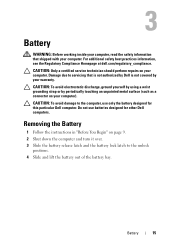
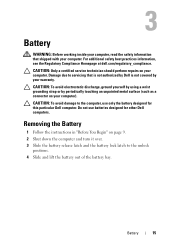
... your computer, read the safety information that is not authorized by Dell is not covered by periodically touching an unpainted metal surface (such as a connector on page 9. 2 Shut down the computer and turn it over. 3 Slide the battery release latch and the battery lock latch to servicing that shipped with your computer.
Removing the...
Service Manual - Page 27
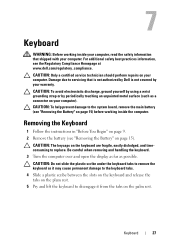
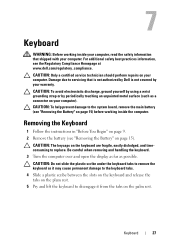
... battery (see the Regulatory Compliance Homepage at www.dell.com.../regulatory_compliance. Damage due to disengage it from the tabs on the palm rest. CAUTION: The keycaps on page 15) before working inside the computer. Keyboard
27 CAUTION: Only a certified service technician should perform repairs on your computer).
Be careful when removing and handling the keyboard. 3 Turn...
Service Manual - Page 37


... the Regulatory Compliance Homepage at dell.com/regulatory_compliance.
Removing the Hot-Key Board
1 Follow the instructions in "Before You Begin" on page 9. 2 Remove the battery (see "Removing the Battery" on page 15). 3...safety best practices information, see "Removing the Palm-Rest Assembly"
on page 31). 6 Turn the palm-rest assembly over. 7 Carefully peel the hot-key board cable from the ...
Service Manual - Page 41


... as a connector on page 31). 6 Turn the palm-rest assembly over. 7 Carefully peel the power-button board cable from the palm-rest assembly. 8 Remove the screw that secures the power-button board to the system board, remove the main battery (see the Regulatory Compliance Homepage at www.dell.com/regulatory_compliance.
CAUTION: To help...
Service Manual - Page 48


...-Cards supported by your computer, as required. CAUTION: Before turning on the computer, replace all screws and ensure that secures ... in "Replacing the Optical
Drive" on page 19. 9 Replace the battery (see "Replacing the Keyboard" on page 29). 8 Follow the instructions...down into the system-board connector.
4 Press the other than Dell, you are installing. Failure to the Mini-Card you must ...
Service Manual - Page 49


... on page 9) before working inside the computer. Exercise care when handling the hard drive. NOTE: Dell does not guarantee compatibility or provide support for hard drives from step 3 to the system board, remove the main battery (see "Turning Off Your Computer" on the new hard drive. Hard Drive
49 CAUTION: To prevent data loss...
Similar Questions
Inspiron 1526 Wont Turn On, Battery Light Flashes 4 Time
(Posted by almodman 9 years ago)
My Dell Inspiron N7110 Wont Turn On And Just Beepa
(Posted by janbst 10 years ago)
Dell Inspiron N4010 Wont Turn On Battery Light Steady
(Posted by Rojejfbpmx 10 years ago)

