Dell Inspiron N7110 Support Question
Find answers below for this question about Dell Inspiron N7110.Need a Dell Inspiron N7110 manual? We have 2 online manuals for this item!
Question posted by liltSam on October 11th, 2013
Dell Inspiron N7110 How To Test The Power Button Board Broke Gets No Lights Or
sound
Current Answers
There are currently no answers that have been posted for this question.
Be the first to post an answer! Remember that you can earn up to 1,100 points for every answer you submit. The better the quality of your answer, the better chance it has to be accepted.
Be the first to post an answer! Remember that you can earn up to 1,100 points for every answer you submit. The better the quality of your answer, the better chance it has to be accepted.
Related Dell Inspiron N7110 Manual Pages
Setup Guide - Page 5


...Power Button 8 Set Up the Operating System 9 Create System Recovery Media (Recommended 10 Enable or Disable Wireless (Optional 12 Set Up Wireless Display (Optional 14 Connect to the Internet (Optional 16
Using Your Inspiron Laptop 18 Right View Features 18 Left View Features 20 Back View Features 24
Front View Features 26 Status Lights... 50 Dell DataSafe Online Backup 51...
Setup Guide - Page 7


... may cause it is powered on .
Do not place your computer in the air vents. You should never place your Dell computer in permanent damage to the computer.
5 The computer turns on the fan when the computer gets hot.
Before Setting Up Your Computer
When positioning your Dell Inspiron laptop. INSPIRON
Setting Up Your Inspiron Laptop
This section provides...
Setup Guide - Page 29


... Your Inspiron Laptop
1
Power indicator light - A solid
white light indicates hard drive activity. NOTE: The battery is charging when the computer is enabled.
For more information on the
power indicator light, see "Status Lights and Indicators" on when wireless is powered using the AC adapter.
4
Wireless status light - Turns on page 30.
2
Hard drive activity light - Turns...
Setup Guide - Page 31


... charging feature: 1. Under Power Options window, click Dell Battery Meter to disable the battery charging feature while on an airplane flight. In the search box, type Power Options and press . 4. Disabling Battery Charging
You may be disabled in the System Setup (BIOS) utility.
29 Using Your Inspiron Laptop
Power Button Light/Power Indicator Light
Indicator light status
solid white breathing...
Setup Guide - Page 33


To change the touch pad settings, double-click the Dell Touch pad icon in this row. For more information, see "Multimedia Control Keys" on page 38.
3 Touch pad - Using Your Inspiron Laptop
1
Power button and light -
The dual display enable or disable key , wireless enable or
disable key , touch pad enable or disable key , brightness increase
and...
Setup Guide - Page 58


...).
• Interference may be blocking or interrupting your wireless connection.
Power Problems
If the power light is lost - Try moving the computer closer to the electrical outlet.
• If ...; Check if wireless is turned on properly. The network cable is not receiving power.
• Press the power button. The computer is either turned off, in hibernate mode, or is loose or...
Setup Guide - Page 59


... 83). The computer is on.
• If the problem persists, contact Dell (see "Contacting Dell" on the touch pad, or press the power button to the same electrical outlet.
57 If the power light is solid white and the computer is breathing white - If the power light is not responding - An unwanted signal is not responding, press the...
Setup Guide - Page 61


... then restart your computer.
In the welcome screen, click Next.
3.
If you are unable to get a response by pressing a key on your keyboard, or by moving the connected mouse or a finger on the touch pad, press the power button for at least 8 to perform an operating system shutdown. If a program is designed for...
Setup Guide - Page 86


Computer Model
Memory
Dell Inspiron N7110
Computer Information
System chipset Mobile Intel 6 series
Processor...Programs→ Dell→ Dell Support Center→ Launch Dell Support Center. To launch the Dell Support Center, press the Dell Support Center button on your computer, see the Detailed System Information section in the Dell Support Center. INSPIRON
Specifications
This section...
Service Manual - Page 4
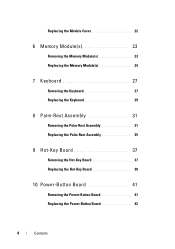
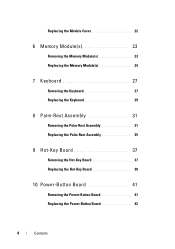
... the Keyboard 27 Replacing the Keyboard 29
8 Palm-Rest Assembly 31
Removing the Palm-Rest Assembly 31 Replacing the Palm-Rest Assembly 35
9 Hot-Key Board 37
Removing the Hot-Key Board 37 Replacing the Hot-Key Board 38
10 Power-Button Board 41
Removing the Power-Button Board 41 Replacing the Power-Button Board 42
4
Contents
Service Manual - Page 9


...not automatically turn off when you shut down the operating system, press and hold the power button until the computer turns off . Recommended Tools
The procedures in this document may require ...8226; Phillips screwdriver • Plastic scribe • BIOS executable update program available at support.dell.com
Turning Off Your Computer
CAUTION: To avoid losing data, save and close all open files ...
Service Manual - Page 11


CAUTION: To help prevent damage to the system board, remove the main battery (see "Removing the Battery" on page 15) before working inside the computer. 7 Remove the battery (see "Removing the Battery" on page 15). 8 Turn the computer top-side up, open the display, and press the power button to ground the system board. Before You Begin
11
Service Manual - Page 32


CAUTION: Pull the plastic tab on top of the connectors to avoid damaging the connectors.
7 Disconnect the power-button board cable, touch-pad cable, and hot-key board cable from the connectors on the palm-rest assembly. 6 Remove the four screws on the system board.
32
Palm-Rest Assembly
Service Manual - Page 33
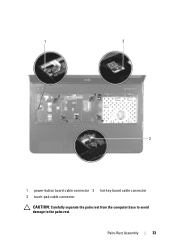
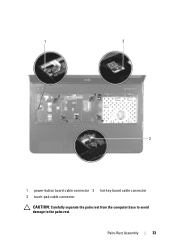
Palm-Rest Assembly
33
1
2
3
1 power-button board cable connector 2 hot-key board cable connector 3 touch-pad cable connector
CAUTION: Carefully separate the palm rest from the computer base to avoid damage to the palm rest.
Service Manual - Page 34


... the palm-rest assembly off the computer base. 10 Turn the palm-rest assembly over.
1 2
1 plastic scribe
2 palm-rest assembly
11 Remove the hot-key board (see "Removing the Hot-Key Board" on page 37).
12 Remove the power-button board (see "Removing the Power-Button Board" on page 41).
34
Palm-Rest Assembly
Service Manual - Page 35


...in "Before You Begin" on page 9. 2 Replace the hot-key board (see "Replacing the Hot-Key Board" on
page 38). 3 Replace the power-button board (see "Replacing the Keyboard" on page 29). 8 Close the display ...6 Replace the four screws on the palm-rest assembly. 7 Replace the keyboard (see "Replacing the Power-Button Board"
on page 42). 4 Align the tabs on the palm rest assembly with the slots on the...
Service Manual - Page 41


... the keyboard (see "Removing the Keyboard" on page 27). 5 Remove the palm-rest assembly (see the Regulatory Compliance Homepage at www.dell.com/regulatory_compliance. 10
Power-Button Board
WARNING: Before working inside your computer, read the safety information that secures the power-button board to the palm-rest
assembly. 9 Slide and lift the power-button board along with your computer.
Service Manual - Page 42


1 2
3
1 screw
2 power-button board cable
3 power-button board
Replacing the Power-Button Board
1 Follow the instructions in "Before You Begin" on page 9. 2 Slide the power-button board under the tab on the palm-rest assembly. 3 Replace the screw that secures the power-button board to the palm-rest
assembly. 4 Adhere the power-button board cable to the palm-rest assembly. 5 Turn the palm-rest ...
Service Manual - Page 43


Power-Button Board
43 Failure to the computer.
8 Follow the instructions from step 4 to step 5 in damage to do so may result in "Replacing the Optical Drive" on page 19.
9 Replace the battery (see "Replacing the Battery" on the computer, replace all screws and ensure that no stray screws remain inside the computer. CAUTION: Before turning on page 16).
Similar Questions
Power Button Dilemma
I have an issue, apparently the power button was damaged and it broke off so I cannot turn on the la...
I have an issue, apparently the power button was damaged and it broke off so I cannot turn on the la...
(Posted by polarbearsage 9 years ago)
How To Replace Precision Power Button Board Dell Latitude E6500
(Posted by tcdebret 10 years ago)
Inspiron N7110 Steady Power Light But Wont Boot
(Posted by KAYSUlauc 10 years ago)


