Dell Inspiron N7110 Support Question
Find answers below for this question about Dell Inspiron N7110.Need a Dell Inspiron N7110 manual? We have 2 online manuals for this item!
Question posted by trobiwin on March 4th, 2014
How To Activate The Hotkey For Touchpad On Dell Inspiron 17
The person who posted this question about this Dell product did not include a detailed explanation. Please use the "Request More Information" button to the right if more details would help you to answer this question.
Current Answers
There are currently no answers that have been posted for this question.
Be the first to post an answer! Remember that you can earn up to 1,100 points for every answer you submit. The better the quality of your answer, the better chance it has to be accepted.
Be the first to post an answer! Remember that you can earn up to 1,100 points for every answer you submit. The better the quality of your answer, the better chance it has to be accepted.
Related Dell Inspiron N7110 Manual Pages
Setup Guide - Page 5


...Enable or Disable Wireless (Optional 12 Set Up Wireless Display (Optional 14 Connect to the Internet (Optional 16
Using Your Inspiron Laptop 18 Right View Features 18 Left View Features 20 Back View Features 24
Front View Features 26 Status Lights and... Replacing the Top Cover (Optional 44 Removing and Replacing the Battery 48 Software Features 50 Dell DataSafe Online Backup 51...
Setup Guide - Page 7


... as a closed briefcase, or on the fan when the computer gets hot. INSPIRON
Setting Up Your Inspiron Laptop
This section provides information about setting up your computer in an enclosed space, such...a fire. Fan noise is powered on all other sides. You should never place your Dell Inspiron laptop. Do not place your computer. Before Setting Up Your Computer
When positioning your computer, ...
Setup Guide - Page 11


... Ubuntu documentation for the first time, follow the instructions on the screen. Setting Up Your Inspiron Laptop
Set Up the Operating System
Your Dell computer is recommended that you download and install the latest BIOS and drivers for the first ..., it is preconfigured with the operating system you selected at support.dell.com. The Windows setup screens will need to complete.
Setup Guide - Page 12


... Windows. You can be used to restore your computer to create the system recovery media: • Dell DataSafe Local Backup • USB key with a minimum capacity of the Operating System disc). Setting Up Your Inspiron Laptop
Create System Recovery Media (Recommended)
NOTE: It is recommended that you create system recovery media as soon...
Setup Guide - Page 13


... 6). 2. Follow the instructions on page 72. For more information, see "System Recovery Media" on the screen. Click Start → All Programs→ Dell DataSafe Local Backup. 4.
Setting Up Your Inspiron Laptop To create system recovery media: 1. Ensure that you create a password reset disk as soon as you set up Microsoft Windows. Insert the...
Setup Guide - Page 17


...the < > on the function key row on your wireless display adapter from support.dell.com. Select your computer. 2. Turn on the keyboard to enable wireless. 3.... about wireless display, see the wireless display adapter documentation.
15
Setting Up Your Inspiron Laptop
To set up wireless display: 1.
Enter the security code that appears on the desktop. The Intel Wireless Display...
Setup Guide - Page 18


... and Sharing Center→ Connect to a network.
5.
Before you can purchase one from dell.com. To set up your Internet connection.
• If you are using a DSL or...17. Setting Up a Wireless Connection
NOTE: To set up your connection to a wireless router:
1. To complete setting up your wireless router, see "Enable or Disable Wireless" on page 12).
2. Setting Up Your Inspiron Laptop...
Setup Guide - Page 19


... Connection
ISPs and ISP offerings vary by your ISP to complete the setup.
17 Contact your ISP to select, click Help me choose or contact your ISP.
4. The Connect to the Internet but have a service outage.
Setting Up Your Inspiron Laptop
To set up a new connection or network→ Connect to the Internet...
Setup Guide - Page 29


Using Your Inspiron Laptop
1
Power indicator light - Indicates the power states. Turns on page 30. For more information on the
...light, see "Enable or Disable Wireless" on page 30.
2
Hard drive activity light -
CAUTION: To avoid loss of data, never turn off the computer when the hard drive
activity light is enabled. A solid white light
indicates that wireless is on when ...
Setup Guide - Page 31


.... 5. Ensure that your computer is turned on. 2.
Under Power Options window, click Dell Battery Meter to disable the battery charging feature while on an airplane flight. To quickly disable ... For information on power problems, see "Power Problems" on page 58. Using Your Inspiron Laptop
Power Button Light/Power Indicator Light
Indicator light status
solid white breathing white off
Computer ...
Setup Guide - Page 33


... -click and right-click functions like those on or off your desktop.
To change the touch pad settings, double-click the Dell Touch pad icon in this row. Using Your Inspiron Laptop
1
Power button and light -
The touch pad supports the Scroll, Flick, and Zoom features. The light on the keyboard.
4 Touch pad...
Setup Guide - Page 35


... Center" on or turn on page 63. Press to launch the Windows Mobility Center. Using Your Inspiron Laptop
5
Windows Mobility Center button - Press to launch the Dell Support Center. Dell Support Center button -
Press to your mobile PC settings such as
brightness control, volume control, battery status, wireless network and so on computers running...
Setup Guide - Page 36


... auto scrolling. Move two fingers to your left or right on the touch pad to activate vertical auto scrolling.
Tap on the active window. Using Your Inspiron Laptop
Touch Pad Gestures
NOTE: Some of the touch pad gestures may be disabled by default. The scroll feature includes:
Auto Scroll Vertical -
Move two fingers ...
Setup Guide - Page 37
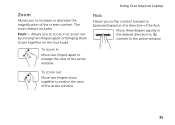
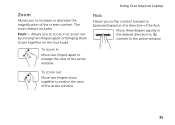
Flick
Allows you to increase or decrease the magnification of the active window.
35
Move three fingers quickly in the desired direction to reduce the ... apart or bringing them closer together on the direction of the active window.
To zoom in:
Move two fingers apart to zoom in the active window. Using Your Inspiron Laptop
Zoom
Allows you to flip content forward or backward based on ...
Setup Guide - Page 38


Using Your Inspiron Laptop
Multimedia Control Keys
The multimedia control keys are located on the function key row on the keyboard ....
to perform the associated function. Press any multimedia key to enter the System Setup (BIOS) utility. 2. This is active only in the operating system. Press the < > keys or press the Windows Mobility Center button Windows Mobility Center.
2.
Setup Guide - Page 43


A solid white light indicates
camera activity. 4 Display - Your display can vary based on selections you selected the option at the time of purchase. The display may support...features, see "Touch Screen Gestures (Optional)" on or off. Built-in camera for video conferencing and voice recording. 2 Camera - Using Your Inspiron Laptop 1 Microphone - Indicates if the camera is on page 44.
41
Setup Guide - Page 44


... a book.
Press and hold a finger on the direction of the active window. Flick also works vertically when navigating content such as images or songs in or zoom-out by simulating a right-click.
Allows you to zoom-in a playlist.
42
Using Your Inspiron Laptop
Touch Screen Gestures (Optional)
NOTE: Some of the screen content...
Setup Guide - Page 45
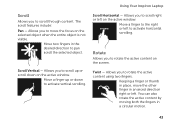
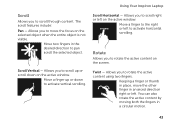
... you to scroll through content.
You can also rotate the active content by moving both the fingers in a circular motion.
43
Move a finger up or scroll down to activate vertical scrolling. Rotate
Allows you to scroll right or left...on the selected object when the entire object is not visible. Using Your Inspiron Laptop
Scroll
Allows you to rotate the active content using two fingers.
Setup Guide - Page 46


... the top cover. To remove the top cover: 1. NOTE: You can purchase additional replaceable top covers at dell.com.
44 Press and hold the release button that shipped with your computer. Using Your Inspiron Laptop
Removing and Replacing the Top Cover (Optional)
WARNING: Before you begin any of the procedures in this section...
Setup Guide - Page 86


... regarding the configuration of your keyboard or click Start → All Programs→ Dell→ Dell Support Center→ Launch Dell Support Center.
NOTE: Offerings may need when setting up, updating drivers for, and upgrading your computer. Computer Model
Memory
Dell Inspiron N7110
Computer Information
System chipset Mobile Intel 6 series
Processor types
Intel Core i3 Intel...

