Dell Inspiron N7010 Support Question
Find answers below for this question about Dell Inspiron N7010.Need a Dell Inspiron N7010 manual? We have 2 online manuals for this item!
Question posted by abcDr on August 11th, 2013
How To Remove Memory Stick From Dell Inspiron N7010
The person who posted this question about this Dell product did not include a detailed explanation. Please use the "Request More Information" button to the right if more details would help you to answer this question.
Current Answers
There are currently no answers that have been posted for this question.
Be the first to post an answer! Remember that you can earn up to 1,100 points for every answer you submit. The better the quality of your answer, the better chance it has to be accepted.
Be the first to post an answer! Remember that you can earn up to 1,100 points for every answer you submit. The better the quality of your answer, the better chance it has to be accepted.
Related Dell Inspiron N7010 Manual Pages
Dell™ Technology Guide - Page 63


...Dell Touch Pad icon in and out by spreading two fingers or by bringing the two fingers together).
Using a Touch Pointer (Track Stick...8594; Pen and Input Devices. Single Finger Zoom
NOTE: Your laptop computer may not support single finger zoom feature. In the Gestures... water from their
electrical outlets. 3 Remove any attached devices from the computer and from the cloth to seep ...
Dell™ Technology Guide - Page 278


... CHARGE. PLEASE CONNECT A DELL XXX-W AC ADAPTER OR GREATER FOR BEST SYSTEM PERFORMANCE. Connect the correct AC adapter to laptop computers that the memory you are using is supported... THE MEMORY. U N S U P P O R T E D M E M O R Y. Contact Dell for instructions, see the documentation shipped with your computer's Service Manual).
• If memory was not removed or installed, memory module ...
Dell™ Technology Guide - Page 281


For additional safety best practices information, see "Troubleshooting" on Dell™ computers. Starting the Dell Diagnostics From Your Hard Drive
The Dell Diagnostics is located on a hidden diagnostic utility partition on Laptop Computers
NOTE: If your computer does not display a screen image, see "Contacting Dell" in this section, follow the safety instructions shipped with your ...
Setup Guide - Page 5


...14 Set Up Wireless Display (Optional 16 Connect to the Internet (Optional 18
Using Your Inspiron Laptop 22 Right View Features 22 Left View Features 24 Back View Features 26
Front View ... 34 Using the Optical Drive 36 Display Features 38 Removing and Replacing the Battery 40 Software Features 42 Dell DataSafe Online Backup 43 Dell Dock 44
Solving Problems 45 Beep Codes 45 Network...
Setup Guide - Page 7


... the computer performance, or cause a fire. Do not place your Dell™ computer in an enclosed space, such as carpets or rugs, while it is normal and does not indicate a problem with the fan or the computer. INSPIRON
Setting Up Your Inspiron Laptop
This section provides information about setting up your computer in a low...
Setup Guide - Page 11


... license agreements, setting preferences, and setting up Windows for your computer available at support.dell.com. NOTE: For optimal performance of your computer, it is preconfigured with the Microsoft...take some time to reinstall the operating system.
Setting Up Your Inspiron Laptop
Set Up Microsoft Windows
Your Dell computer is recommended that you download and install the latest BIOS...
Setup Guide - Page 12


...other system settings have left the computer in when you set up Microsoft Windows. Setting Up Your Inspiron Laptop
Create System Recovery Media (Recommended)
NOTE: It is recommended that you create a system recovery ... (without the need of 8 GB or DVD-R/DVD+R/Blu-ray Disc™ NOTE: Dell DataSafe Local Backup does not support rewritable discs.
10 The system recovery media can use the...
Setup Guide - Page 13


... Recovery Media. 5. Ensure that the AC adapter is connected (see "System Recovery Media" on page 64.
11
Click Start → Programs→ Dell DataSafe Local Backup. 4. NOTE: For information on using the system recovery media, see "Connect the AC Adapter" on the screen. Setting Up Your Inspiron Laptop To create a system recovery media: 1.
Setup Guide - Page 14


...Installing a SIM is not required if you are using an EVDO card to a Virtual Private Network. Remove the battery (see "Removing and Replacing the Battery" on your cellular service provider. Installing a Subscriber Identity Module (SIM) card ...card. Turn on page 40). 5. Setting Up Your Inspiron Laptop
Install the SIM Card (Optional)
CAUTION: Do not insert a SIM card into the SIM card slot. ...
Setup Guide - Page 19


... wireless display, see the wireless display adapter documentation. NOTE: You can download and install the latest driver for "Intel Wireless Display Connection Manager" from support.dell.com. Setting Up Your Inspiron Laptop
17 Click the Intel Wireless Display icon on the desktop.
To enable wireless display:
1.
Setup Guide - Page 20


To complete setting up your original order, you can purchase one from www.dell.com. Setting Up a Wired Connection
• If you are using a DSL or ...to the optional external USB modem and to the Internet, you set up your Internet connection.
Setting Up Your Inspiron Laptop
Connect to the Internet (Optional)
To connect to the telephone wall connector before you need an external modem or...
Setup Guide - Page 27


... or to view and
share digital photos, music, videos, and documents stored on memory cards.
Provides a fast and convenient way to a powered
speaker or sound system.
4
HDMI connector - Save the blank for both 5.1 audio and video signals. Using Your Inspiron Laptop
1
USB 2.0 connector - NOTE: When used with a plastic blank installed in -1 Media Card...
Setup Guide - Page 33


... the functionality of the desktop. To change the touch pad settings, double-click the Dell Touch pad icon in this row.
Turns the computer on the
button indicates the power...multimedia keys, see "Status Lights and Indicators" on page 34.
3 Touch pad - Using Your Inspiron Laptop
1
Power button and light - For more information on the power button light, see "Multimedia ...
Setup Guide - Page 41


... drive or at support.dell.com/manuals.
39 A solid white light indicates
camera activity. 2 Camera - Your display can vary based on or off. Built-in camera for video capture, conferencing, and chat. 3 Display - For more information about displays, see the Dell Technology Guide available on your
computer. Using Your Inspiron Laptop 1 Camera activity indicator...
Setup Guide - Page 42


.... 3. Slide the battery into the battery bay until it over. 2. Using Your Inspiron Laptop
Removing and Replacing the Battery
WARNING: Before you begin any of the procedures in this section... should only use batteries from Dell. Slide the battery lock latch to the unlock position. 3. WARNING: Before removing the battery, shut down the computer, and remove external cables (including the AC...
Setup Guide - Page 46


...-click the Dock and click Advanced Setting....
2. You can personalize the Dock by:
• Adding or removing icons
• Changing the color and location of the Dock
• Grouping related icons into categories
•... the Dock
1. Right-click the Dock, click Add→ Category. Remove a Category or Icon
1. Using Your Inspiron Laptop
Dell Dock
The Dell Dock is displayed.
2.
Setup Guide - Page 47


...
Real Time Clock failure
Six
Video card or chip failure
Seven
Processor failure
Eight
Display failure
45
INSPIRON Solving Problems
This section provides troubleshooting information for advanced service instructions.
NOTE: To replace parts, see "Contacting Dell" on page 74. Beep Code Possible Problem
One
Possible system board failure - BIOS ROM checksum failure...
Setup Guide - Page 78


... before working inside your warranty. INSPIRON
Finding More Information and Resources
If you need to:
reinstall your operating system
run a diagnostic program for your computer,
reinstall laptop system software
find more about the Microsoft® Windows® operating system and features
upgrade your computer with new or additional memory, or a new hard drive...
Setup Guide - Page 80


...
Dell™ Inspiron™ N7010
Processor
Type
...Memory
Memory module connector
two user-accessible SODIMM connectors
Memory module capacities
1 GB, 2 GB, and 4 GB
Possible memory 2 GB, 3 GB, 4 GB, 5 GB,
configurations
6 GB, and 8 GB
Memory type
1333 MHz SODIMM DDR3
NOTE: For instructions on upgrading the memory, see the Service Manual at support.dell.com/manuals.
78
INSPIRON...
Setup Guide - Page 81
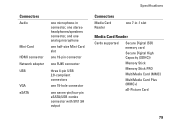
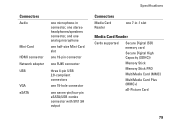
...-pin eSATA/USB combo connector with 5V/1.5A output
Specifications
Connectors
Media Card Reader
one 7-in-1 slot
Media Card Reader
Cards supported
Secure Digital (SD) memory card Secure Digital High Capacity (SDHC)) Memory Stick Memory Stick PRO MultiMedia Card (MMC) MultiMedia Card Plus (MMC+) xD-Picture Card
79
Similar Questions
How To Remove Hdd Password Of My Laptop Inspiron N4050
(Posted by tombBe 10 years ago)
Dell Inspiron 1546 Turns Where Is The Memory Sticks
(Posted by javMelis 10 years ago)

