Dell Inspiron N7010 Support Question
Find answers below for this question about Dell Inspiron N7010.Need a Dell Inspiron N7010 manual? We have 2 online manuals for this item!
Question posted by rixrsocha on July 19th, 2014
What Kind Of Hard Drive My Inspiron N7010 Need
The person who posted this question about this Dell product did not include a detailed explanation. Please use the "Request More Information" button to the right if more details would help you to answer this question.
Current Answers
There are currently no answers that have been posted for this question.
Be the first to post an answer! Remember that you can earn up to 1,100 points for every answer you submit. The better the quality of your answer, the better chance it has to be accepted.
Be the first to post an answer! Remember that you can earn up to 1,100 points for every answer you submit. The better the quality of your answer, the better chance it has to be accepted.
Related Dell Inspiron N7010 Manual Pages
Dell™ Technology Guide - Page 6


... 66 Backlit Keyboard 66 Changing the Input Language of Your Keyboard 67 Using the Numeric Keypad on a Laptop Computer 68 General Keyboard Shortcuts 69
5 Printers-Settings and Drivers 71
Accessing Printer Information 71
Changing Printer ...Default Printer 74
Sharing Printers on a Network 74
Installing a Printer Driver 75
6 Drives and Media 77
Freeing up Hard Drive Space 77
6
Contents
Dell™ Technology Guide - Page 83


... for higher performance (faster throughput).
• RAID level 1 is recommended for users who need a high level of data integrity.
• RAID level 0+1 is recommended for higher performance.... FOR MORE INFORMATION: Your computer may appear. Drives and Media
83 NOTE: RAID requires multiple hard drives.
Therefore, a failure of one drive results in this section. NOTE: The User Account...
Dell™ Technology Guide - Page 88
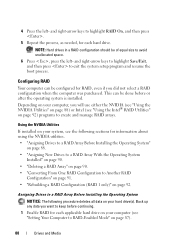
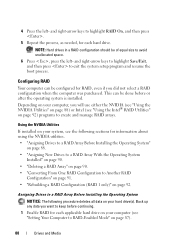
... to avoid unallocated space. 6 Press , press the left - NOTE: Hard drives in a RAID configuration should be done before continuing. 1 Enable RAID for information about using the NVIDIA utilities...90. • "Deleting a RAID Array" on your hard drive(s). and right-arrow keys to highlight RAID On, and then press .
5 Repeat the process, as needed, for RAID, even if you will use either the NVIDIA...
Dell™ Technology Guide - Page 132
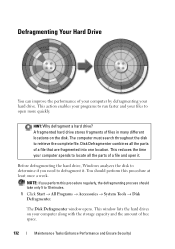
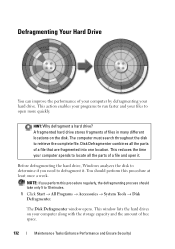
... the hard drives on the disk. This action enables your programs to run faster and your computer spends to open it . You should perform this procedure regularly, the defragmenting process should take only 5 to 10 minutes. 1 Click Start → All Programs → Accessories → System Tools → Disk Defragmenter. NOTE: If you need...
Dell™ Technology Guide - Page 136


... data to the same operating state it returns to a reserved area on the hard drive and then completely turning off the computer. When the computer exits hibernate mode, ...wake your computer, depending on how you may also use .
OR
• Open the display for a laptop computer. • Press . Power Management States
Sleep Sleep saves power by saving your open documents and programs...
Dell™ Technology Guide - Page 138


view the available battery power (laptop computers) • Advanced - When the computer exits standby, it returns to ... management options: • Press the power button. To enter standby: • Click Start→ Turn off the display and the hard drive after a predetermined period of the following methods: • Press the power button. • Close the display for a notebook computer....
Dell™ Technology Guide - Page 141


... a separate power strip that provides surge protection.
Power (Power Settings, Power Protection Devices, and Batteries)
141
Laptop Computer Batteries
To ensure optimal performance and to help preserve BIOS settings, operate your computer to the hard drive may result in data loss or file damage.
NOTE: To ensure maximum battery operating time, connect only...
Dell™ Technology Guide - Page 268


...Restore. NOTE: Depending upon your computer-including data files-are permanently deleted from the hard drive. A message appears when the operating system and factory-installed applications have been restored to...you received your configuration, you purchased the computer.
The restore process begins and may need to the factory condition, and then click Next. To access the
command prompt,...
Dell™ Technology Guide - Page 269


...need the following items: • Dell™ Operating System media • Dell Drivers and Utilities media
NOTE: The Dell Drivers and Utilities media contains drivers that are considering reinstalling the Windows operating system to return your computer. Depending on your hard drive...Previous Version of the Driver" on your primary hard drive. After you reinstall the operating system, you...
Dell™ Technology Guide - Page 272


... or light in a certain sequence to evaluate your computer.
272
Troubleshooting
Your desktop or laptop computer may need to be used to run a more complete system test to indicate status and problems.
See your system board, keyboard, display, memory, hard drive, etc. Use the Hardware Troubleshooter to indicate different power states, such as power...
Dell™ Technology Guide - Page 276


... LINE FAILURE AT (ADDRESS), READ VALUE EXPECTING
276
Troubleshooting HARD DRIVE SELF MONITORING SYSTEM HAS REPORTED THAT A PARAMETER HAS EXCEEDED ... be malfunctioning or the system board itself may have a failure (see "System Setup" on page 337). System Messages for Laptop Computers
NOTE: If the message you received is not listed in the table, see the documentation for assistance).
F L ...
Dell™ Technology Guide - Page 281


... Dell" in the documentation shipped with your hard drive or from your computer. When to test displays in the system setup program and is recommended that is connected to be working properly. 2 Turn on your computer. It is active.
NOTICE: The Dell Diagnostics works only on Laptop Computers
NOTE: If your computer does...
Setup Guide - Page 25


... connector - NOTE: Before you buy a security cable, ensure that it is being read.
3 Optical drive eject button - Plays or records CDs, DVDs and Blu-ray Discs. Blinks when you press the optical drive eject button or when you are using a wired network.
6 Security cable slot -
Connects your computer.
23 Using Your Inspiron Laptop
1 Optical drive -
Setup Guide - Page 29


Front View Features
Using Your Inspiron Laptop
123
1
Power indicator light - A solid
white light indicates hard drive activity. NOTE: The battery is charging when the computer ... the power states. CAUTION: To avoid loss of data, never turn off the computer while the hard drive activity light is powered using the AC adapter.
27
For more information on the
battery status light,...
Setup Guide - Page 41


..., conferencing, and chat. 3 Display - Your display can vary based on or off. Indicates if the camera is on selections you made when purchasing your hard drive or at support.dell.com/manuals.
39 Using Your Inspiron Laptop 1 Camera activity indicator - For more information about displays, see the Dell Technology Guide available on your
computer.
Setup Guide - Page 44


... use your hard drive or at support.dell.com/manuals. After connecting to create presentations, brochures, greeting cards, fliers, and spreadsheets. You can access websites, setup an e-mail account, and upload or download files.
42 For more information about the features described in this to verify your computer.
Using Your Inspiron Laptop
Software Features...
Setup Guide - Page 54


...over time. Run hardware diagnostics, see which program occupies the maximum memory on your hard drive, and track the changes made to your hard drive using a visual representation of space consumed by each day. The Dell Support Center ... services. one convenient location.
PC Checkup Utilities
• Drive Space Manager - INSPIRON
Using Support Tools
Dell Support Center
All the support you...
Setup Guide - Page 62


... ship with your computer.
60 INSPIRON
Restoring Your Operating System
You can restore the operating system on your computer using these options.
If possible, backup your data files before using any of System Restore and DataSafe Local Backup
when installing the factory image on a newly installed hard drive
Dell Factory Image Restore Operating...
Setup Guide - Page 69
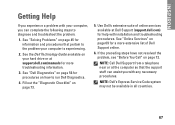
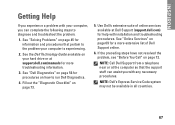
... the following steps to run Dell Diagnostics.
4.
Use Dell's extensive suite of Dell Support online.
6. INSPIRON
Getting Help
If you experience a problem with your computer, you with installation and troubleshooting procedures. See "Solving Problems" on your hard drive or at Dell Support (support.dell.com) for more extensive list of online services available...
Setup Guide - Page 78


INSPIRON
Finding More Information and Resources
If you need to:
reinstall your operating system
run a diagnostic program for your computer,
reinstall laptop system software
find more about the Microsoft® Windows® operating system and features
upgrade your computer with new or additional memory, or a new hard drive reinstall or replace a worn or defective part
See...
Similar Questions
How To Reset My Dell Inspiron N7010 Laptop To Factory Settings
(Posted by antangeo 10 years ago)
How To Replace The Hard Drive On Dell N7010 Laptop
(Posted by elsawatson 10 years ago)
Hard Drive Inspiron N5030
Need to replace hard. Can't find a replacement hard drive. What drive will work with my laptop
Need to replace hard. Can't find a replacement hard drive. What drive will work with my laptop
(Posted by prattr96 11 years ago)

