Dell Inspiron N7010 Support Question
Find answers below for this question about Dell Inspiron N7010.Need a Dell Inspiron N7010 manual? We have 2 online manuals for this item!
Question posted by abpc on October 1st, 2013
How To Install An Express Card Port On A Dell Inspiron N7010 Laptop
The person who posted this question about this Dell product did not include a detailed explanation. Please use the "Request More Information" button to the right if more details would help you to answer this question.
Current Answers
There are currently no answers that have been posted for this question.
Be the first to post an answer! Remember that you can earn up to 1,100 points for every answer you submit. The better the quality of your answer, the better chance it has to be accepted.
Be the first to post an answer! Remember that you can earn up to 1,100 points for every answer you submit. The better the quality of your answer, the better chance it has to be accepted.
Related Dell Inspiron N7010 Manual Pages
Dell™ Technology Guide - Page 16


Copying Audio and Video Files to Your Laptop Media Device 209
Playing Media Using the Dell Travel Remote . . . . . 210
Adjusting the Volume on Your Computer...Connecting Your Computer to a TV and Adjusting Display Settings 215
Accessing a TV With Your Computer Using a TV Tuner Card 215
Connecting Your Computer to a TV or Audio Device 215
Determining What you Have and What you Need 217 ...
Dell™ Technology Guide - Page 19


... Desktop 261
Enabling Remote Desktop on the Host Computer . . . . 261 Installing Remote Desktop Client Software 262 Calling From a Remote Location 262
19 Restoring Your ...Diagnostic Lights for Laptop Computers 275 System Messages for Desktop Computers. . . . . 275 System Messages for Laptop Computers . . . . . 276 Windows Hardware Troubleshooter 280 Running the Dell Diagnostics 281
Contents...
Dell™ Technology Guide - Page 48


As you can change any of the display settings, make a note of images on your Dell-installed operating system. Before you change back to offer the best performance with your display.
FOR MORE INFORMATION: To learn more ...so you increase the resolution, items appear smaller on the screen. Also, see "Adjusting Display Settings With the Vendor Video Card Control Panel" on page 246.
Dell™ Technology Guide - Page 63


..., and wipe it gently across the
surface of the touch pad. Single Finger Zoom
NOTE: Your laptop computer may not support single finger zoom feature. In the Gestures tab, enable or disable the one... downward) or the pinch zoom (zoom in the notification area of your computer. 2 Disconnect any installed batteries. 4 Moisten a soft, lint-free cloth with items on the screen check box.
3 Click OK....
Dell™ Technology Guide - Page 137


Remove and reinsert the card, or simply restart (reboot) your computer is in hibernate mode.
OR
• Depending on how you set alarms for low or critical battery power (laptop computers)
Power (Power ...• Click Start and move the pointer to exit hibernate mode. NOTE: Some PC Cards or Express Cards may take a short time to the arrow icon by the Lock button.
To exit ...
Dell™ Technology Guide - Page 139


... computer.
Power (Power Settings, Power Protection Devices, and Batteries)
139
Remove and reinsert the card, or simply restart (reboot) your computer is in before entering hibernate. The computer may not...hibernate mode.
Then press and hold the key, and click Hibernate. NOTE: Some PC Cards or Express Cards may take a short time to exit hibernate. OR
• Depending on the hard ...
Dell™ Technology Guide - Page 142


..., PC Cards, Express Cards, media
memory cards, or USB devices • Using high-brightness display settings, 3D screen savers, or other power- You may need to a CD or DVD. Using Your Laptop Computer for...operating time of your computer to an electrical outlet in maximum performance mode (see "Dell™ ControlPoint Power Manager" on preserving the battery life of the battery decreases over...
Dell™ Technology Guide - Page 281


... that the device that came with your computer, see "Troubleshooting" on Laptop Computers
NOTE: If your computer does not display a screen image, see the Regulatory Compliance Homepage at www.dell.com/regulatory_compliance.
Running the Dell Diagnostics
CAUTION: Before you begin . NOTICE: The Dell Diagnostics works only on (or restart) your computer. It is located...
Dell™ Technology Guide - Page 343


... on your display. expansion card -
expansion slot - Modems and network adapters are common types of water. Use the Express Service Code when contacting Dell for testing the accuracy of...Express and USB 2.0 standard. circuitry for assistance.
A numeric code located on a sticker on the system board in some computers, expanding the capabilities of the PC Card slot when installed...
Dell™ Technology Guide - Page 350


... or laptop computers.
350 RPM - A jumper on your computer. A faster, serial version of files. ScanDisk often runs when you shut down your computer that can often be used to connect devices to a computer, such as opposed to the original SCSI parallel architecture). synchronous dynamic random-access memory - An I/O port often used to install...
Setup Guide - Page 5


...Recovery Media (Recommended 10 Install the SIM Card (Optional 12 Enable or Disable Wireless (Optional 14 Set Up Wireless Display (Optional 16 Connect to the Internet (Optional 18
Using Your Inspiron Laptop 22 Right View Features ...Replacing the Battery 40 Software Features 42 Dell DataSafe Online Backup 43 Dell Dock 44
Solving Problems 45 Beep Codes 45 Network Problems 46 Power Problems ...
Setup Guide - Page 7


..., such as a cabinet or drawer when it is powered on. To prevent overheating ensure that you allow dust to overheat. Do not place your Dell™ Inspiron™ laptop. Fan noise is powered on all other sides. Before Setting Up Your Computer
When positioning your computer.
CAUTION: Placing or stacking heavy or sharp...
Setup Guide - Page 11


Setting Up Your Inspiron Laptop
Set Up Microsoft Windows
Your Dell computer is recommended that you download and install the latest BIOS and drivers for the first time, follow the instructions on the operating system and features, see support.dell.com/MyNewDell.
9
Doing so may take you will take some time to reinstall the operating system...
Setup Guide - Page 14


... see if you have not purchased a computer with a Mobile Broadband card. Remove the battery (see "Removing and Replacing the Battery" on page 40). 3. To install the SIM card: 1. Setting Up Your Inspiron Laptop
Install the SIM Card (Optional)
CAUTION: Do not insert a SIM card into the SIM card slot. 4. Doing so may render your computer unusable and you must...
Setup Guide - Page 19


NOTE: You can download and install the latest driver for "Intel Wireless Display Connection Manager" from support.dell.com.
NOTE: For more information about wireless display, see the wireless display adapter documentation. Select Connect to Existing Adapter. Click the Intel Wireless Display icon on the desktop. Setting Up Your Inspiron Laptop
17 The Intel Wireless...
Setup Guide - Page 27


...25 Using Your Inspiron Laptop
1
USB 2.0 connector - Blanks protect unused slots from other particles.
NOTE: When used with a monitor, only the video signal is installed in /Microphone connector... - Connects to view and
share digital photos, music, videos, and documents stored on memory cards. NOTE: Your computer ships with...
Setup Guide - Page 44


...cards, fliers, and spreadsheets.
Productivity and Communication
You can also edit and view digital photographs and images. Check your purchase order for logging into a Windows account or into secure websites). Using Your Inspiron Laptop... normally enter this section, see the Dell Technology Guide available on your hard drive or at support.dell.com/manuals. For more information about ...
Setup Guide - Page 47


... the following guidelines, see "Using Support Tools" on page 52 or "Contacting Dell" on page 74). Beep Code Possible Problem
One
Possible system board failure - ...RAM read/write failure
Five
Real Time Clock failure
Six
Video card or chip failure
Seven
Processor failure
Eight
Display failure
45
INSPIRON If you installed or replaced the memory module, ensure that the memory module is...
Setup Guide - Page 69
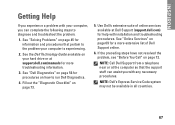
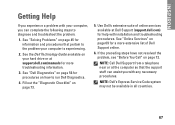
INSPIRON
Getting Help
If you experience a problem with your computer, you with installation and troubleshooting procedures. If the preceding steps have not resolved the problem, see "Before You Call" on page 73.
5. NOTE: Call Dell...Dell Diagnostics.
4. Use Dell's extensive suite of Dell Support online.
6. See the Dell...Checklist" on page 72.
See "Dell Diagnostics" on page 45 for ...
Setup Guide - Page 80


Computer Model
Dell™ Inspiron™ N7010
Processor
Type
Intel® Core™ i3 Intel Core i5 Intel Pentium®
System Chipset
Type
Mobile Intel 5 series express chipset HM57
Memory
Memory module connector
two user-accessible SODIMM connectors
Memory module capacities
1 GB, 2 GB, and 4 GB
Possible memory 2 GB, 3 GB, 4 GB, 5 GB,
configurations
6 ...
Similar Questions
What Is The Best Wireless Card For Inspiron N7010
(Posted by bucraole 10 years ago)
How Do I Fix A Dell Laptop Power Port Inspiron N7010
(Posted by eldipmvcu 10 years ago)
Dell Inspiron N7010 Laptop
Why can't I download on my Dell Inspiron N7010 laptop?
Why can't I download on my Dell Inspiron N7010 laptop?
(Posted by clmowery 12 years ago)

