Dell Inspiron N7010 Support Question
Find answers below for this question about Dell Inspiron N7010.Need a Dell Inspiron N7010 manual? We have 2 online manuals for this item!
Question posted by antourban on February 28th, 2014
How To Fix My Dell Inspiron N7010 Locked Keyboard
The person who posted this question about this Dell product did not include a detailed explanation. Please use the "Request More Information" button to the right if more details would help you to answer this question.
Current Answers
There are currently no answers that have been posted for this question.
Be the first to post an answer! Remember that you can earn up to 1,100 points for every answer you submit. The better the quality of your answer, the better chance it has to be accepted.
Be the first to post an answer! Remember that you can earn up to 1,100 points for every answer you submit. The better the quality of your answer, the better chance it has to be accepted.
Related Dell Inspiron N7010 Manual Pages
Dell™ Technology Guide - Page 275


... for assistance).
Replace the CPU fan (see "Contacting Dell" on the Dell Support website support.dell.com.
Replace the battery (see the Service Manual for your computer or search for the topic on page 337 for Laptop Computers
Typically laptop computers have keyboard status lights located above the keyboard.
H A R D -
CPU fan failure. During normal operation, the...
Setup Guide - Page 5


...65279;
Contents
Setting Up Your Inspiron Laptop 5 Before Setting Up Your ...Wireless Display (Optional 16 Connect to the Internet (Optional 18
Using Your Inspiron Laptop 22 Right View Features 22 Left View Features 24 Back View Features 26... View Features 27 Status Lights and Indicators 28 Computer Base and Keyboard Features 30 Touch Pad Gestures 32 Multimedia Control Keys 34 Using the...
Setup Guide - Page 7


...access to a power source, adequate ventilation, and a level surface to the computer.
5 INSPIRON
Setting Up Your Inspiron Laptop
This section provides information about setting up your Dell™ computer in the air vents. To prevent overheating ensure that you leave at least 10... computer, ensure that you allow dust to overheat. Do not place your Dell™ Inspiron™ laptop.
Setup Guide - Page 11


.... To set up an Internet connection.
NOTE: For more information on the screen. CAUTION: Do not interrupt the operating system's setup process. Setting Up Your Inspiron Laptop
Set Up Microsoft Windows
Your Dell computer is recommended that you will take some time to reinstall the operating system.
Setup Guide - Page 12


... to the operating state it was in an undesirable operating state. Setting Up Your Inspiron Laptop
Create System Recovery Media (Recommended)
NOTE: It is recommended that you create a system... media can use the system recovery media if changes to create the system recovery media: • Dell DataSafe Local Backup • USB key with a minimum capacity of the Operating System disc). You ...
Setup Guide - Page 13


... computer. 3. Click Create Recovery Media. 5. Setting Up Your Inspiron Laptop To create a system recovery media: 1.
Follow the instructions on page 64.
11 NOTE: For information on using the system recovery media, see "Connect the AC Adapter" on page 6). 2. Click Start → Programs→ Dell DataSafe Local Backup. 4. Ensure that the AC adapter is...
Setup Guide - Page 14


... Internet. Turn on your computer. 2. To access these features, you are using an EVDO card to fix the computer.
Installing a Subscriber Identity Module (SIM) card allows you have purchased a Mobile Broadband card. Setting Up Your Inspiron Laptop
Install the SIM Card (Optional)
CAUTION: Do not insert a SIM card into the SIM card slot...
Setup Guide - Page 17


... enabled
Wireless disabled
To disable wireless: Press the wireless key on the function key row on . 2. Setting Up Your Inspiron Laptop NOTE: The wireless feature is turned on the keyboard again to turn off all wireless radios (Wi-Fi and Bluetooth®) on your computer, such as when you are asked to disable...
Setup Guide - Page 18


...wireless display adapter to enable wireless.
3. Select Scan for setting up wireless display, see www.intel.com. Setting Up Your Inspiron Laptop
Set Up Wireless Display (Optional)
NOTE: The wireless display feature may not be available on the Windows desktop. The Intel ...supports the wireless display feature, the Intel Wireless Display icon will be supported on the keyboard to the TV.
4.
Setup Guide - Page 19


... download and install the latest driver for "Intel Wireless Display Connection Manager" from support.dell.com.
Click the Intel Wireless Display icon on the desktop. NOTE: For more information about wireless display, see the wireless display adapter documentation. Select Connect to Existing Adapter. Setting Up Your Inspiron Laptop
17
To enable wireless display:
1.
Setup Guide - Page 20


... an external modem or network connection and an Internet Service Provider (ISP). To complete setting up your original order, you can purchase one from www.dell.com. Setting Up Your Inspiron Laptop
Connect to the Internet (Optional)
To connect to the telephone wall connector before you set up your Internet connection.
Setup Guide - Page 25


...security cable to a network or a broadband device if
you are using a wired network.
6 Security cable slot - Using Your Inspiron Laptop
1 Optical drive - For more information, see "Using the Optical Drive" on your computer to the computer. Opens the optical ... optical drives) or USB devices (such as a mouse, keyboard, printer,
external drive, or MP3 player).
5
Network connector -
Setup Guide - Page 27


... to view and
share digital photos, music, videos, and documents stored on memory cards. Provides a fast and convenient way to USB devices, such as a mouse, keyboard, printer,
external drive, or MP3 player.
2
Audio in -1 Media Card Reader - Connects to a microphone or inputs signal for use
with a plastic blank installed in the...
Setup Guide - Page 28


Connect to a monitor or projector.
26 Connects to USB devices, such as a mouse, keyboard, printer,
external drive, or MP3 player.
3
VGA connector - Connects to the AC adapter to power the computer and charge
the battery.
2
USB 2.0 connectors (2) - Using Your Inspiron Laptop
Back View Features
1
2
3
1
AC adapter connector -
Setup Guide - Page 33


...keyboard.
4 Touch pad buttons (2) -
The touch pad supports the Scroll, Flick, Zoom, and Rotate features. NOTE: To enable or disable the touch pad, press the key on the function key row on a mouse.
5 Microphone - Using Your Inspiron Laptop... of the desktop. To change the touch pad settings, double-click the Dell Touch pad icon in this row. The light on the
button indicates the...
Setup Guide - Page 36


..., press + the required multimedia control key.
Press any multimedia key to perform the associated action. Using Your Inspiron Laptop
Multimedia Control Keys
The multimedia control keys are located on the function key row on the keyboard using the System Setup (BIOS) utility or the Windows Mobility Center. Multimedia Key First - This is active...
Setup Guide - Page 42


... down the computer, and remove external cables (including the AC adapter). Slide the battery lock latch to the unlock position. 3. To remove the battery: 1. Turn off the computer and turn it clicks into place. 3. Using Your Inspiron Laptop
Removing and Replacing the Battery
WARNING: Before you begin any of the procedures in this...
Setup Guide - Page 56
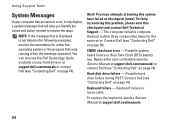
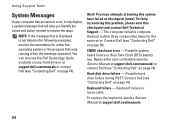
... failure or Real Time Clock (RTC) battery low.
Using Support Tools
System Messages
If your hard drive or at support.dell.com/manuals) or contact Dell (see "Contacting Dell" on page 74). Keyboard failure -
For help you identify the cause and action needed to complete the boot routine three consecutive times for the same...
Setup Guide - Page 80


...Support and select the option to view information about your computer. Computer Model
Dell™ Inspiron™ N7010
Processor
Type
Intel® Core™ i3 Intel Core i5 Intel Pentium&#...: For instructions on upgrading the memory, see the Service Manual at support.dell.com/manuals.
78 INSPIRON
Specifications
This section provides information that you may vary by region.
NOTE: ...
Similar Questions
Where Is The Fn Key On Dell Insperon N7010 Keyboard Laptop
(Posted by johpete 9 years ago)
How To Fix A Key From Keyboard Dell Inspiron N5030 Laptop
(Posted by gssaloei 10 years ago)


