Dell Inspiron N7010 Support Question
Find answers below for this question about Dell Inspiron N7010.Need a Dell Inspiron N7010 manual? We have 2 online manuals for this item!
Question posted by EDug on October 19th, 2013
How Eject Disc Dell Inspiron N7010
The person who posted this question about this Dell product did not include a detailed explanation. Please use the "Request More Information" button to the right if more details would help you to answer this question.
Current Answers
There are currently no answers that have been posted for this question.
Be the first to post an answer! Remember that you can earn up to 1,100 points for every answer you submit. The better the quality of your answer, the better chance it has to be accepted.
Be the first to post an answer! Remember that you can earn up to 1,100 points for every answer you submit. The better the quality of your answer, the better chance it has to be accepted.
Related Dell Inspiron N7010 Manual Pages
Dell™ Technology Guide - Page 281


.... For additional safety best practices information, see "Troubleshooting" on page 271 and run the Dell Diagnostics before you want to be working properly. 2 Turn on Laptop Computers
NOTE: If your computer does not display a screen image, see "Contacting Dell" in this section, follow the safety instructions shipped with your computer. See "System Setup...
Setup Guide - Page 4


...claiming the marks and names or their products.
Trademarks used in this text: Dell, the DELL logo, Inspiron, YOURS IS HERE, Solution Station, and DellConnect are not applicable Information in... other countries; Blu-ray Disc is strictly forbidden. A03 AMD and ATI Mobility Radeon are registered trademarks and Core is a registered trademark owned by Dell under license. and other ...
Setup Guide - Page 5


... (Optional 14 Set Up Wireless Display (Optional 16 Connect to the Internet (Optional 18
Using Your Inspiron Laptop 22 Right View Features 22 Left View Features 24 Back View Features 26
Front View Features 27 Status... and Replacing the Battery 40 Software Features 42 Dell DataSafe Online Backup 43 Dell Dock 44
Solving Problems 45 Beep Codes 45 Network Problems 46 Power Problems 47
3
Setup Guide - Page 7


...computer and a minimum of 5.1 cm (2 inches) on all other sides.
INSPIRON
Setting Up Your Inspiron Laptop
This section provides information about setting up your computer in an enclosed space, ... Up Your Computer
When positioning your Inspiron laptop may result in permanent damage to overheat. You should never place your Dell™ Inspiron™ laptop. Fan noise is powered on the...
Setup Guide - Page 11


...: Do not interrupt the operating system's setup process. Setting Up Your Inspiron Laptop
Set Up Microsoft Windows
Your Dell computer is recommended that you download and install the latest BIOS and drivers... the first time, follow the instructions on the operating system and features, see support.dell.com/MyNewDell.
9 NOTE: For optimal performance of your computer unusable and you will ...
Setup Guide - Page 12


Setting Up Your Inspiron Laptop
Create System Recovery Media (Recommended)
NOTE: It is recommended that you create a system recovery media as soon as you purchased the computer, while preserving data files (without the need of 8 GB or DVD-R/DVD+R/Blu-ray Disc™ NOTE: Dell DataSafe Local Backup does not support rewritable discs.
10 You can...
Setup Guide - Page 13


Insert the disc or USB key in the computer. 3. Ensure that the AC adapter is connected (see "System Recovery Media" on page 64.
11 Setting Up Your Inspiron Laptop To create a system recovery media: 1. Click Start → Programs→ Dell DataSafe Local Backup. 4. NOTE: For information on using the system recovery media, see "Connect the...
Setup Guide - Page 14


... 1. Replace the battery (see "Removing and Replacing the Battery" on page 40). 3. Setting Up Your Inspiron Laptop
Install the SIM Card (Optional)
CAUTION: Do not insert a SIM card into the SIM card slot. 4....are using an EVDO card to a Virtual Private Network. To remove the SIM card, press and eject the SIM card.
12 To access these features, you will need a service technician to see "...
Setup Guide - Page 19


... the Intel Wireless Display icon on the desktop. NOTE: You can download and install the latest driver for "Intel Wireless Display Connection Manager" from support.dell.com.
NOTE: For more information about wireless display, see the wireless display adapter documentation. Setting Up Your Inspiron Laptop
17 To enable wireless display:
1.
Setup Guide - Page 20


... your original order, you can purchase one from www.dell.com.
If an external USB modem or WLAN adapter is not a part of your wired Internet connection, follow the instructions in "Setting Up Your Internet Connection" on page 20.
18
Setting Up Your Inspiron Laptop
Connect to the Internet (Optional)
To connect to...
Setup Guide - Page 25


... or a broadband device if
you buy a security cable, ensure that it is being read.
3 Optical drive eject button - Connects your computer.
23 Using Your Inspiron Laptop
1 Optical drive - Plays or records CDs, DVDs and Blu-ray Discs. Attaches a commercially available security cable to eSATA compatible storage devices (such
as external hard drives or optical...
Setup Guide - Page 33


...and Indicators" on page 28.
2 Function key row - Provide left -click by tapping the surface. Using Your Inspiron Laptop
1
Power button and light - The light on the keyboard.
4 Touch pad buttons (2) - The touch pad supports....
To change the touch pad settings, double-click the Dell Touch pad icon in this row. Provides the functionality of the desktop. Turns the computer on a...
Setup Guide - Page 38
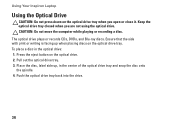
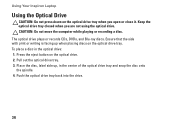
... placing discs on the optical drive tray. Ensure that the side with print or writing is facing up , in the optical drive: 1. Using Your Inspiron Laptop
Using the Optical Drive
CAUTION: Do not press down on the optical drive. 2. Keep the optical drive tray closed when you open or close it. Press the eject...
Setup Guide - Page 39
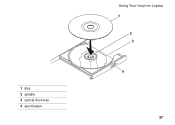
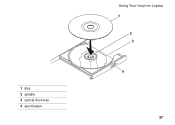
1 disc 2 spindle 3 optical drive tray 4 eject button
Using Your Inspiron Laptop 1
2 3
4
37
Setup Guide - Page 41


... made when purchasing your hard drive or at support.dell.com/manuals.
39 Built-in camera for video capture, conferencing, and chat. 3 Display - Using Your Inspiron Laptop 1 Camera activity indicator - A solid white light indicates
camera activity. 2 Camera - For more information about displays, see the Dell Technology Guide available on or off. Indicates if the...
Setup Guide - Page 42


...the battery: 1. Align the tabs on the battery bay. 2. Slide the battery lock latch to the unlock position. 3. Using Your Inspiron Laptop
Removing and Replacing the Battery
WARNING: Before you begin any of the procedures in this section, follow the safety instructions that shipped with... it clicks into the battery bay until it over. 2. This computer should only use batteries from Dell.
Setup Guide - Page 44


... websites). For more information about the features described in this section, see the Dell Technology Guide available on your identity to automatically supply login information when you can access...Dell computer secure by learning the unique appearance of your face and uses this to verify your computer.
You can use your hard drive or at support.dell.com/manuals. Using Your Inspiron Laptop...
Setup Guide - Page 45


... not be recorded to disc, saved on portable products such as digital cameras and cell phones. You can access the service on the taskbar.
2.
Dell DataSafe Online is recommended...the Dell DataSafe Online icon on your own CDs/DVDs, listen to music and Internet radio stations.
To schedule backups:
1. For more information, go to delldatasafe.com.
Using Your Inspiron Laptop
Entertainment...
Setup Guide - Page 46


...-click the category or icon on the screen. The Add/Edit Category window is a group of the icons
Add a Category
1. Personalize the Dock
1. Using Your Inspiron Laptop
Dell Dock
The Dell Dock is displayed.
2. Remove a Category or Icon
1. Right-click the Dock and click Advanced Setting....
2.
Setup Guide - Page 80


...for, and upgrading your computer. INSPIRON
Specifications
This section provides information that you may vary by region. Computer Model
Dell™ Inspiron™ N7010
Processor
Type
Intel® Core...DDR3
NOTE: For instructions on upgrading the memory, see the Service Manual at support.dell.com/manuals.
78
For more information regarding the configuration of your computer, click Start...
Similar Questions
My Dell Inspiron N7010 Laptop Can't Connect Any Internet Connetion What I Do?
(Posted by wtbeajoe 9 years ago)
My Dell Inspiron N7010 Laptop Wont Connect To Wifi
(Posted by smfryal 9 years ago)
Dell Inspiron N7010 Laptop
Why can't I download on my Dell Inspiron N7010 laptop?
Why can't I download on my Dell Inspiron N7010 laptop?
(Posted by clmowery 12 years ago)

