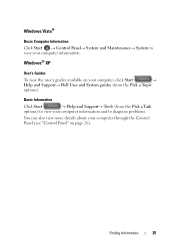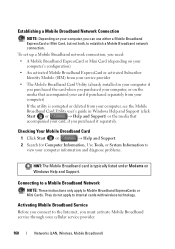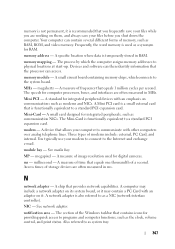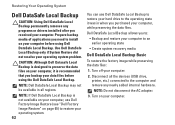Dell Inspiron N7010 Support Question
Find answers below for this question about Dell Inspiron N7010.Need a Dell Inspiron N7010 manual? We have 2 online manuals for this item!
Question posted by Markcastro04 on June 2nd, 2012
Dell Wireless 365 Bluetooth Internal (2.1) Mini-card (optional)
Current Answers
Answer #1: Posted by NiranjanvijaykumarAtDell on June 2nd, 2012 4:42 AM
I am from Dell Social Media and Community.
I will be happy to help you with your concern.
If you have not purchased the bluetooth card at the time of your system purchase, you will need buy it separately and install it on your system followed by drivers and software.
You can buy it online from the link mentioned below
Log on to http://support.dell.com/support/edocs/systems/insN7010/en/sm/btooth.htm#wp1202475 to find the steps to install the bluetooth card.
Once installed, install the drivers from - http://www.dell.com/support/drivers/us/en/19/DriverDetails/DriverFileFormats?DriverId=PJY69&FileId=2731097122&productCode=inspiron-17-n7010&urlProductCode=False
(For Windows 7)
If your operating system is different, please log on to support.dell.com and download the drivers for the operating system you have.
Hope this will answer your question. Let me know if you have any concerns.
Dell-Niranjan
NiranjanAtDell
Dell Inc