Dell Inspiron N7010 Support Question
Find answers below for this question about Dell Inspiron N7010.Need a Dell Inspiron N7010 manual? We have 2 online manuals for this item!
Question posted by kyrieleav on September 5th, 2013
Can Dell Inspiron N7010 Use Dual Monitors
The person who posted this question about this Dell product did not include a detailed explanation. Please use the "Request More Information" button to the right if more details would help you to answer this question.
Current Answers
There are currently no answers that have been posted for this question.
Be the first to post an answer! Remember that you can earn up to 1,100 points for every answer you submit. The better the quality of your answer, the better chance it has to be accepted.
Be the first to post an answer! Remember that you can earn up to 1,100 points for every answer you submit. The better the quality of your answer, the better chance it has to be accepted.
Related Dell Inspiron N7010 Manual Pages
Dell™ Technology Guide - Page 56


...also suitable for systems with built-in collaboration with a group of using these technologies can be configured to enable NVIDIA SLI (Scalable Link ... be found on the NVIDIA and ATI websites respectively.
56
Monitors and Displays
Features and Benefits
Dell, in or external speakers, microphone, and camera.
•Better performance than dual link DVI (10.6 Gbps vs. 9.6 Gbps)
•High...
Dell™ Technology Guide - Page 129


...monitoring and "tweaking" the performance of the NVIDIA Control Panel, you may cause system instability, reduced component operating life or permanent component damage. Improperly configuring these settings or choosing options outside the capabilities of computer's thermal, electrical, acoustic and operating characteristics.
NOTE: When using...users with ESA, Dell has preinstalled applications ...
Dell™ Technology Guide - Page 146


..., you use the Battery Charge Disable feature in a hot environment, the battery may be allowed. Click the icon to continue charging the battery. You can operate your laptop computer from...battery fully before you can access the Dell ControlPoint Power Manager for example on your computer using battery power until the battery is fully charged. A Dell notebook battery may not charge when ...
Dell™ Technology Guide - Page 158
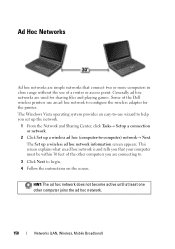
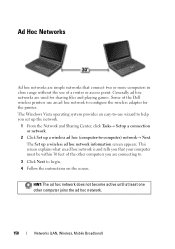
The Windows Vista operating system provides an easy-to-use wizard to begin. 4 Follow the instructions on the screen. This screen explains what an ...or more computers in close range without the use an ad hoc network to -computer) network→ Next. Some of the Dell wireless printers use of a router or access point.
Generally ad hoc networks are used for the printer. The Set up a wireless...
Dell™ Technology Guide - Page 273


...either turned off or is not responding, see the Regulatory Compliance Homepage at www.dell.com/regulatory_compliance. Reseat the power cable into an electrical outlet and that the power ... blue, the computer is turned on the front of your computer.
Troubleshooting
273 Dell Support Utility
Use this section, follow the safety instructions shipped with your computer. Power Lights for...
Setup Guide - Page 5


...Optional 14 Set Up Wireless Display (Optional 16 Connect to the Internet (Optional 18
Using Your Inspiron Laptop 22 Right View Features 22 Left View Features 24 Back View Features 26
Front ... Multimedia Control Keys 34 Using the Optical Drive 36 Display Features 38 Removing and Replacing the Battery 40 Software Features 42 Dell DataSafe Online Backup 43 Dell Dock 44
Solving Problems ...
Setup Guide - Page 7


INSPIRON
Setting Up Your Inspiron Laptop
This section provides information about setting up your Dell™ computer in the air vents. You should never place your computer... cause a fire. The computer turns on all other sides. Before Setting Up Your Computer
When positioning your Inspiron laptop may result in an enclosed space, such as carpets or rugs, while it is normal and does not...
Setup Guide - Page 12


... Microsoft Windows. Setting Up Your Inspiron Laptop
Create System Recovery Media (Recommended)
NOTE: It is recommended that you create a system recovery media as soon as you purchased the computer, while preserving data files (without the need of 8 GB or DVD-R/DVD+R/Blu-ray Disc™ NOTE: Dell DataSafe Local Backup does not support...
Setup Guide - Page 13


... Media" on page 64.
11 Click Create Recovery Media. 5. Click Start → Programs→ Dell DataSafe Local Backup. 4.
NOTE: For information on using the system recovery media, see "Connect the AC Adapter" on the screen. Insert the disc or USB key in the computer. 3. Setting Up Your Inspiron Laptop To create a system recovery media: 1.
Setup Guide - Page 20


Setting Up Your Inspiron Laptop
Connect to the Internet (Optional)
To connect to the telephone wall connector before you set up your original...page 20.
18
To complete setting up your Internet connection. Setting Up a Wired Connection
• If you are using a DSL or cable/satellite modem connection, contact your ISP or cellular telephone service for setup instructions.
• If you are...
Setup Guide - Page 27


....
2
Audio in the media card slot. Connects to a microphone or inputs signal for use when no media card is read.
5
7-in the slot. Save the blank for both.... NOTE: When used with audio programs.
3
Audio out/Headphone connector - Connects to a TV for use
with a monitor, only the video signal is installed in -1 Media Card Reader - Using Your Inspiron Laptop
1
USB 2.0 connector...
Setup Guide - Page 28


Connect to a monitor or projector.
26 Connects to USB devices, such as a mouse, keyboard, printer,
external drive, or MP3 player.
3
VGA connector - Connects to the AC adapter to power the computer and charge
the battery.
2
USB 2.0 connectors (2) - Using Your Inspiron Laptop
Back View Features
1
2
3
1
AC adapter connector -
Setup Guide - Page 33


Using Your Inspiron Laptop
1
Power button and light -
To change the touch pad settings, double-click the Dell Touch pad icon in this row. For more information on the power button light, see "Touch Pad Gestures" on page 32. Provides the functionality of ...
Setup Guide - Page 38
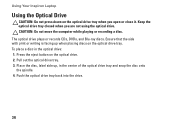
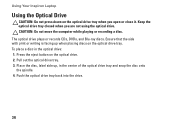
... computer while playing or recording a disc. Pull out the optical drive tray. 3. Using Your Inspiron Laptop
Using the Optical Drive
CAUTION: Do not press down on the optical drive. 2. Press the eject button on the optical drive tray when you are not using the optical drive. Push the optical drive tray back into the drive...
Setup Guide - Page 41


Using Your Inspiron Laptop 1 Camera activity indicator - A solid white light indicates
camera activity. 2 Camera - Your display can vary based on your
computer. Built-in camera for video capture, conferencing, and chat. 3 Display - For more information about displays, see the Dell Technology Guide available on selections you made when purchasing your hard drive or at support...
Setup Guide - Page 42


...battery bay. Slide the battery lock latch to the lock position.
40 Using Your Inspiron Laptop
Removing and Replacing the Battery
WARNING: Before you begin any of the procedures... battery bay until it over. 2. Slide the battery lock latch to the unlock position. 3. Do not use a battery purchased from other computers. Slide the battery release latch. 4. To remove the battery: 1. Align...
Setup Guide - Page 45


...music and Internet radio stations.
You can access the service on the taskbar.
2.
Dell DataSafe Online is recommended for fast upload/download speeds.
Follow the instructions that helps ...that can be available in all regions.
To schedule backups:
1. Using Your Inspiron Laptop
Entertainment and Multimedia
You can use your computer to watch videos, play games, create your own CDs...
Setup Guide - Page 46


... and click Delete shortcut or Delete category.
2. The Add/Edit Category window is a group of the icons
Add a Category
1.
Remove a Category or Icon
1. Using Your Inspiron Laptop
Dell Dock
The Dell Dock is displayed.
2. Enter a title for the category from the
Select an image: box. 4. Right-click the Dock and click Advanced Setting....
2. You can...
Setup Guide - Page 54


... occupies the maximum memory on the day they occurred.
52 PC Checkup Utilities
• Drive Space Manager - The home page also provides links to other Dell tools and diagnostic services. INSPIRON
Using Support Tools
Dell Support Center
All the support you need - one convenient location.
Setup Guide - Page 80


...provides information that you may vary by region. Computer Model
Dell™ Inspiron™ N7010
Processor
Type
Intel® Core™ i3 Intel Core i5...
Memory type
1333 MHz SODIMM DDR3
NOTE: For instructions on upgrading the memory, see the Service Manual at support.dell.com/manuals.
78 NOTE: Offerings may need when setting up, updating drivers for, and upgrading your computer.
For...
Similar Questions
How To Backup Dell Inspiron N7010 Using Data Safe
(Posted by ajNorri 10 years ago)
Will Dell Inspiron N7110 Support Dual Monitor Operation?
(Posted by chazu 10 years ago)
How To Use Dual Monitors With Dell E6430 And E-port
(Posted by deelsarf 10 years ago)
How To Restore Dell Inspiron N7010 Using Command Prompt
(Posted by basukdesert 10 years ago)
How To Connect Dell Inspiron N7010 To External Monitor
(Posted by DLsteve 10 years ago)

