Dell Inspiron N7010 Support Question
Find answers below for this question about Dell Inspiron N7010.Need a Dell Inspiron N7010 manual? We have 2 online manuals for this item!
Question posted by aced on February 28th, 2014
Dell Inspiron N7010 Where Is Sd Card Slot
The person who posted this question about this Dell product did not include a detailed explanation. Please use the "Request More Information" button to the right if more details would help you to answer this question.
Current Answers
There are currently no answers that have been posted for this question.
Be the first to post an answer! Remember that you can earn up to 1,100 points for every answer you submit. The better the quality of your answer, the better chance it has to be accepted.
Be the first to post an answer! Remember that you can earn up to 1,100 points for every answer you submit. The better the quality of your answer, the better chance it has to be accepted.
Related Dell Inspiron N7010 Manual Pages
Dell™ Technology Guide - Page 146


... battery when you store your computer while the battery is fully charged.
A Dell notebook battery may not charge when you connect the computer to an electrical outlet. The battery's internal circuitry prevents the battery from being used in your laptop computer from the electrical outlet and allow the computer and the battery...
Dell™ Technology Guide - Page 254


.... A fingerprint reader is a peripheral device for your Dell computer secure.
254
Security and Privacy Fingerprint Readers
NOTE: The fingerprint reader may not be available on your computer. There are laptop credit-card shaped devices with a strip sensor.
These cards require only close proximity to an antenna of a card reader to provide more about creating secure...
Dell™ Technology Guide - Page 343


ECP - A parallel connector design that extends beyond the edge of the PC Card slot when installed.
electrostatic discharge - A circuit board that installs in an expansion slot on the system board in some computers) where you to as an extension of your Dell™ computer. Express Service Code - A numeric code located on a sticker on the system...
Setup Guide - Page 5


... (Recommended 10 Install the SIM Card (Optional 12 Enable or Disable Wireless (Optional 14 Set Up Wireless Display (Optional 16 Connect to the Internet (Optional 18
Using Your Inspiron Laptop 22 Right View Features 22 Left... Replacing the Battery 40 Software Features 42 Dell DataSafe Online Backup 43 Dell Dock 44
Solving Problems 45 Beep Codes 45 Network Problems 46 Power Problems 47...
Setup Guide - Page 7


Restricting airflow around your Dell™ Inspiron™ laptop.
Do not place your Dell™ computer in a low-airflow environment, such as a... noise is powered on the fan when the computer gets hot. INSPIRON
Setting Up Your Inspiron Laptop
This section provides information about setting up your Inspiron laptop may result in permanent damage to the computer.
5
Before Setting ...
Setup Guide - Page 11


... you through several procedures including accepting license agreements, setting preferences, and setting up Windows for your computer available at support.dell.com. Setting Up Your Inspiron Laptop
Set Up Microsoft Windows
Your Dell computer is recommended that you download and install the latest BIOS and drivers for the first time, follow the instructions on...
Setup Guide - Page 12


... operating state. You can be used to restore your computer to create the system recovery media: • Dell DataSafe Local Backup • USB key with a minimum capacity of the Operating System disc). Setting Up Your Inspiron Laptop
Create System Recovery Media (Recommended)
NOTE: It is recommended that you create a system recovery media as...
Setup Guide - Page 13


... instructions on page 6). 2. NOTE: For information on using the system recovery media, see "Connect the AC Adapter" on the screen. Click Start → Programs→ Dell DataSafe Local Backup. 4.
Setting Up Your Inspiron Laptop To create a system recovery media: 1. Insert the disc or USB key in the computer. 3.
Setup Guide - Page 14


...Inspiron Laptop
Install the SIM Card (Optional)
CAUTION: Do not insert a SIM card into the SIM card slot. 4. In the battery bay, slide the SIM card into the SIM card slot if you have purchased a Mobile Broadband card... Battery" on page 40). 5. Installing a Subscriber Identity Module (SIM) card allows you will need a service technician to a Virtual Private Network. To access these features,...
Setup Guide - Page 17


A confirmation of purchase. For more information on the cards supported by your selection appears on the screen. To enable wireless: 1. Wireless enabled
Wireless... (Wi-Fi and Bluetooth®) on your computer only if you ordered a WLAN card at the time of your computer, see "Specifications" on page 78. Setting Up Your Inspiron Laptop NOTE: The wireless feature is turned on. 2.
Setup Guide - Page 19


The Intel Wireless Display window appears.
2.
To enable wireless display:
1.
Setting Up Your Inspiron Laptop
17
NOTE: You can download and install the latest driver for "Intel Wireless Display Connection Manager" from support.dell.com. NOTE: For more information about wireless display, see the wireless display adapter documentation. Click the Intel Wireless Display icon...
Setup Guide - Page 20


....
18
If an external USB modem or WLAN adapter is not a part of your original order, you set up your Internet connection. Setting Up Your Inspiron Laptop
Connect to the Internet (Optional)
To connect to the telephone wall connector before you can purchase one from www...
Setup Guide - Page 25


...drive tray when pressed.
4
eSATA/USB combo connector - NOTE: Before you are using a wired network.
6 Security cable slot - For more information, see "Using the Optical Drive" on your computer to eSATA compatible storage devices (such
as external... your computer.
23 Attaches a commercially available security cable to the computer. Using Your Inspiron Laptop
1 Optical drive -
Setup Guide - Page 27


... a TV for use
with a monitor, only the video signal is installed in the media card slot. Provides a fast and convenient way to a powered
speaker or sound system.
4
HDMI connector...blank installed in the slot. Connects to a pair of headphones or to view and
share digital photos, music, videos, and documents stored on memory cards. Using Your Inspiron Laptop
1
USB 2.0 connector -
Setup Guide - Page 33


..., Flick, Zoom, and Rotate features. To change the touch pad settings, double-click the Dell Touch pad icon in this row. Provide left -click by tapping the surface.
The light on or off when pressed. Using Your Inspiron Laptop
1
Power button and light - Turns the computer on the
button indicates the power states...
Setup Guide - Page 41


... drive or at support.dell.com/manuals.
39 Built-in camera for video capture, conferencing, and chat. 3 Display - A solid white light indicates
camera activity. 2 Camera - Your display can vary based on or off. For more information about displays, see the Dell Technology Guide available on your
computer. Using Your Inspiron Laptop 1 Camera activity indicator...
Setup Guide - Page 42


... procedures in this section, follow the safety instructions that shipped with the slots on the battery bay. 2. Align the tabs on the battery with ...Dell. WARNING: Before removing the battery, shut down the computer, and remove external cables (including the AC adapter). Slide the battery release latch. 4. Do not use a battery purchased from other computers. Using Your Inspiron Laptop...
Setup Guide - Page 44


...this section, see the Dell Technology Guide available on your purchase order...cards, fliers, and spreadsheets. This feature helps keep your Dell computer secure by learning the unique appearance of your face and uses this to verify your hard drive or at support.dell.com/manuals.
You can access websites, setup an e-mail account, and upload or download files.
42 Using Your Inspiron Laptop...
Setup Guide - Page 80


INSPIRON
Specifications
This section provides information that you may vary by region. For more information regarding... your computer. NOTE: Offerings may need when setting up, updating drivers for, and upgrading your computer.
Computer Model
Dell™ Inspiron™ N7010
Processor
Type
Intel® Core™ i3 Intel Core i5 Intel Pentium®
System Chipset
Type
Mobile Intel 5...
Setup Guide - Page 81
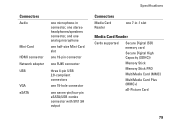
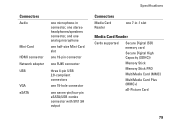
..., one stereo headphones/speakers connector, and one analog microphone
one half-size Mini-Card slot
one 19-pin connector
one RJ45 connector
three 4-pin USB 2.0-compliant connectors
one ...5V/1.5A output
Specifications
Connectors
Media Card Reader
one 7-in-1 slot
Media Card Reader
Cards supported
Secure Digital (SD) memory card Secure Digital High Capacity (SDHC)) Memory Stick Memory Stick ...
Similar Questions
Where Is The Sd Card Slot On The Inspiron N7010
(Posted by MUGANpetko 9 years ago)
Can The Dell Inspiron N7010 Graphics Card Be Upgraded
(Posted by boxebowle 10 years ago)

