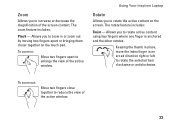Dell Inspiron N7010 Support Question
Find answers below for this question about Dell Inspiron N7010.Need a Dell Inspiron N7010 manual? We have 2 online manuals for this item!
Question posted by chefgABIHO on November 12th, 2013
How To Clean Screen On Dell Inspiron N7010
Current Answers
Answer #1: Posted by prateekk007 on November 12th, 2013 11:49 AM
Please try the steps mentioned in the below link and see if it helps:
Please reply if you have further queries.
To know more about Dell Product Support, Drivers & Downloads, Order & Dispatch status -> choose your region US Customers; India Customers. For Here for Dell support videos.Thanks & Regards
Prateek K
Answer #2: Posted by DellJesse1 on November 12th, 2013 11:00 AM
Get a clean, soft cloth (paper towel will do, but it's far from the best choice), then dampen it with water. Don't soak it--there should be no dripping to speak of--just get it moist. And don't use anything other than water. Ammonia- and alcohol-based cleaners can ruin an LCD. If your screen is seriously gunked up, and plain water doesn't get the job done, here's a homebrow option: create a 50/50 solution of distilled water and white vinegar.
There are also lcd cleaners at your local computer shop or other stores that sell computers.
Thank You,
Dell-Jesse1
Dell Social Media and Communities
email:[email protected]
Dell Community Forum.
www.en.community.dell.com
Dell Twitter Support
@dellcares
Dell Facebook Support
www.facebook.com/dell
#iwork4dell