Dell Inspiron N7010 Support Question
Find answers below for this question about Dell Inspiron N7010.Need a Dell Inspiron N7010 manual? We have 2 online manuals for this item!
Question posted by setteegarrison on August 13th, 2014
Cant Use Question Mark..how Do I Disable Red Keys.
i dont want to use the red symbols
Current Answers
There are currently no answers that have been posted for this question.
Be the first to post an answer! Remember that you can earn up to 1,100 points for every answer you submit. The better the quality of your answer, the better chance it has to be accepted.
Be the first to post an answer! Remember that you can earn up to 1,100 points for every answer you submit. The better the quality of your answer, the better chance it has to be accepted.
Related Dell Inspiron N7010 Manual Pages
Dell™ Technology Guide - Page 54
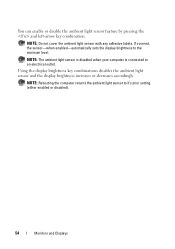
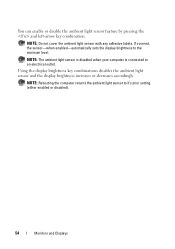
... the ambient light sensor with any adhesive labels.
Using the display brightness key combinations disables the ambient light sensor and the display brightness increases or decreases accordingly. If covered, the sensor-when enabled-automatically sets the display brightness to it's prior setting (either enabled or disabled).
54
Monitors and Displays
NOTE: Rebooting the computer...
Dell™ Technology Guide - Page 62


In the Scrolling tab, enable or disable scrolling or circular scrolling, choose the scroll zone width and scroll speed.
Touch Pad
You can ... the Dell Touch pad icon in the notification area of the touch pad or use your thumb to press the left touch pad button twice. Circular Scrolling
NOTE: Your laptop computer may not support the circular scrolling feature. On the second tap, leave ...
Dell™ Technology Guide - Page 63


Using a Touch Pointer (Track Stick or Tablet PC Pen)
Turning the Touch ... to seep between the touch pad and the surrounding palm rest.
In the Gestures tab, enable or disable the one-finger zoom (zoom in and out moving the finger upward or downward) or the pinch ... the two fingers together). Single Finger Zoom
NOTE: Your laptop computer may not support single finger zoom feature.
Dell™ Technology Guide - Page 65


...integrated into the alphabetic keys.)
Navigation Devices (Mouse, Keyboard, Touch Pad)
65 For more information on System Restore see "Using Microsoft® Windows&#...laptop computers is the Source of a Device Problem" on page 265
HINT: If you still have to perform different sets of functions:
• Alphanumeric keys for typing letters, numbers, punctuation, and symbols
• Control keys...
Dell™ Technology Guide - Page 68


... type a number or symbol, press and hold and press the desired key.
• To enable the numeric keypad, press . The 9 light indicates that the keypad is active.
• To disable the numeric keypad, press again.
68
Navigation Devices (Mouse, Keyboard, Touch Pad) Using the Numeric Keypad on a Laptop Computer
numeric keypad
Your laptop computer may have...
Dell™ Technology Guide - Page 70


... (if the computer is connected to the beginning of text.
and down-arrow key
Moves the cursor to restore minimized windows following the use of the next paragraph. Deletes the selected item without moving it to the Recycle Bin first.
This key combination functions as a toggle to the beginning of the Windows logo...
Dell™ Technology Guide - Page 128


..., application, and system events to check for laptop computers. change power-related settings so that your... Click System and Maintenance→ Performance Information and Tools. 3 Use the following options in the Tasks area to improve your computer....key policies, software restrictions, and IP security policies.
128
Maintenance Tasks (Enhance Performance and Ensure Security)
disable ...
Dell™ Technology Guide - Page 138


...click
Start or
→ Help and Support. When the computer exits standby, it may also use one of inactivity (a time-out). To enter standby: • Click Start→ Turn... it returns to enable or disable hibernation
FOR MORE INFORMATION: To learn more about configuring power
option settings in before entering standby. view the available battery power (laptop computers) • Advanced -...
Dell™ Technology Guide - Page 166


...latest security patches and virus information.
Disable file and print sharing. Before using a public WLAN. Disable file and print sharing before using the Windows Vista or Windows XP operating... to a wireless network, your Windows network security settings for a Public Place.
When you are using a public Wi-Fi network connection:
1 Click Start → Control Panel. 2 Double click the...
Dell™ Technology Guide - Page 168


... ControlPoint screen.
With this technology, administrators can use the ControlPoint Connection Manager to manage network types,...uses the Intel® Active Management Technology (Intel AMT, or iAMT®) to allow network administrators to enable and configure your computer.
FOR MORE INFORMATION: To learn more about using the Dell ControlPoint application, see the help ? (question mark...
Dell™ Technology Guide - Page 282


...questions that appear. • If failures are detected, write down the error code(s) and see a message stating that is connected to an electrical outlet that no diagnostics utility partition has been found, run .
6 Continue with "Using the Dell Diagnostics Main Menu" on .
• Answer any key... logo appears, continue to wait until you want to run the Dell Diagnostics from the diagnostics...
Dell™ Technology Guide - Page 309
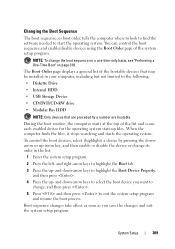
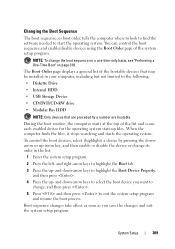
... keys to the following:
• Diskette Drive
• Internal HDD
• USB Storage Device
• CD/DVD/CD-RW drive
• Modular Bay HDD
NOTE: Only devices that are bootable. You can control the boot sequence and enable/disable devices using ...Time Boot" on page 310. Boot sequence changes take effect as soon as you want to exit the system setup program and resume the boot process.
Setup Guide - Page 5


... or Disable Wireless (Optional 14 Set Up Wireless Display (Optional 16 Connect to the Internet (Optional 18
Using Your Inspiron Laptop 22 ...Right View Features 22 Left View Features 24 Back View Features 26
Front View Features 27 Status Lights and Indicators 28 Computer Base and Keyboard Features 30 Touch Pad Gestures 32 Multimedia Control Keys 34 Using...
Setup Guide - Page 12


... the operating state it was in an undesirable operating state. You can be used to restore your computer to the hardware, software, drivers, or other system ... system recovery media: • Dell DataSafe Local Backup • USB key with a minimum capacity of the Operating System disc). Setting Up Your Inspiron Laptop
Create System Recovery Media (Recommended)
NOTE: It is recommended that you ...
Setup Guide - Page 13


... using the system recovery media, see "Connect the AC Adapter" on page 64.
11 Ensure that the AC adapter is connected (see "System Recovery Media" on page 6). 2. Click Start → Programs→ Dell DataSafe Local Backup. 4. Click Create Recovery Media. 5. Insert the disc or USB key in the computer. 3.
Setting Up Your Inspiron Laptop...
Setup Guide - Page 17


... radios on an airplane flight.
15 Press the wireless key on the function key row on the keyboard. Wireless enabled
Wireless disabled
To disable wireless: Press the wireless key on the function key row on the keyboard again to turn off all radios.
A confirmation of purchase. Setting Up Your Inspiron Laptop NOTE: The wireless feature is turned on. 2.
Setup Guide - Page 18


...for your computer display to a TV without the use of cables. Enter the security code that appears on your TV.
16 Setting Up Your Inspiron Laptop
Set Up Wireless Display (Optional)
NOTE: The ... for available displays.
8. NOTE: The wireless display adapter does not ship with the key on the function key row on all computers. The Intel Wireless Display window appears.
7. If your computer and...
Setup Guide - Page 21


... close any open files, and exit any open programs. 3. Setting Up Your Inspiron Laptop
Windows® 7 1. Before you can use your wireless Internet connection, you need to connect to a network. 5.
Click ... "Enable or Disable Wireless" on the screen to
complete the setup. Ensure that wireless is enabled on your
computer (see "Enable or Disable Wireless" on your wireless router...
Setup Guide - Page 33


... "Multimedia Control Keys" on a mouse.
5 Microphone - The touch pad supports the Scroll, Flick, Zoom, and Rotate features. To change the touch pad settings, double-click the Dell Touch pad icon in this row. Provide left -click by tapping the surface. Turns the computer on or off when pressed. Using Your Inspiron Laptop
1
Power button...
Setup Guide - Page 36


.... For multimedia action, press + the required multimedia control key. System Setup (BIOS) Utility
1. This is active only in the operating system. To use the multimedia controls, press the required key. Using Your Inspiron Laptop
Multimedia Control Keys
The multimedia control keys are located on the function key row on the keyboard using the System Setup (BIOS) utility or the Windows...
Similar Questions
How To Disable A Dell Laptop Inspiron 1546 Keyboard
(Posted by kesmep 10 years ago)
How Do I Turn On My Wifi On My Dell Laptop Inspiron N7010
(Posted by jluerc 10 years ago)
How To Disable Touchpad On Dell Inspiron N7010 Without Using Hotkey
(Posted by twisahil 10 years ago)

