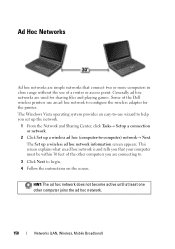Dell Inspiron N7010 Support Question
Find answers below for this question about Dell Inspiron N7010.Need a Dell Inspiron N7010 manual? We have 2 online manuals for this item!
Question posted by mafahag on May 25th, 2014
Purpose Of 'end Key' On N7010 Dell Laptop
For the Dell Laptop N7010, what is the use of the End Key which is located at the far right end of the top row of keys?
Current Answers
Related Dell Inspiron N7010 Manual Pages
Similar Questions
How To Restore Dell Inspiron N7010 Using Command Prompt
(Posted by basukdesert 10 years ago)
Unscrewed Bottom Off My Laptop, Then Used Compressed Air On My Dell Inspiron N5
Was very careful and mostly cleaned out dust on fan area. please help? My whole life is on lapto...
Was very careful and mostly cleaned out dust on fan area. please help? My whole life is on lapto...
(Posted by dkafka58 11 years ago)