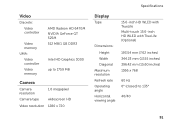Dell Inspiron N5110 Support Question
Find answers below for this question about Dell Inspiron N5110.Need a Dell Inspiron N5110 manual? We have 2 online manuals for this item!
Question posted by NightWalker on July 15th, 2011
My Dell N5110 Laptop Is Overheating Fast And Shuts Down Automatically.
I bought Dell Inspiron N5110 about month ago ,but it got problems for now, its shuting itself down if it gets too hot.
My laptop has i7 2.00 and 3.00 with turbo boost.
4GB DDR3 Ram.
Intel HD Family Graphics.
Current Answers
Related Dell Inspiron N5110 Manual Pages
Similar Questions
Hi, Am Trying To Play Assasins Creed Unity And I Have Nvidia 820m And Intel Hd
graphic cards. whenever i open the game it runs on intel hd processor even if i change the settings....
graphic cards. whenever i open the game it runs on intel hd processor even if i change the settings....
(Posted by hishamasif919 8 years ago)
My Laptop Gets Hot And Turn Off
my laptop dell inspiron has got a problem when it runs so it gets hot and turn off in the short span...
my laptop dell inspiron has got a problem when it runs so it gets hot and turn off in the short span...
(Posted by wasimnkhan 9 years ago)
Dell Inspiron N5110 Can't Boot Windows 7 Getting This Message
(Posted by reseaRUIVO 10 years ago)
Dell Inspiron N5110 Had Mouse Pad Problems Now It Won't Turn On
(Posted by mobobbyb 10 years ago)